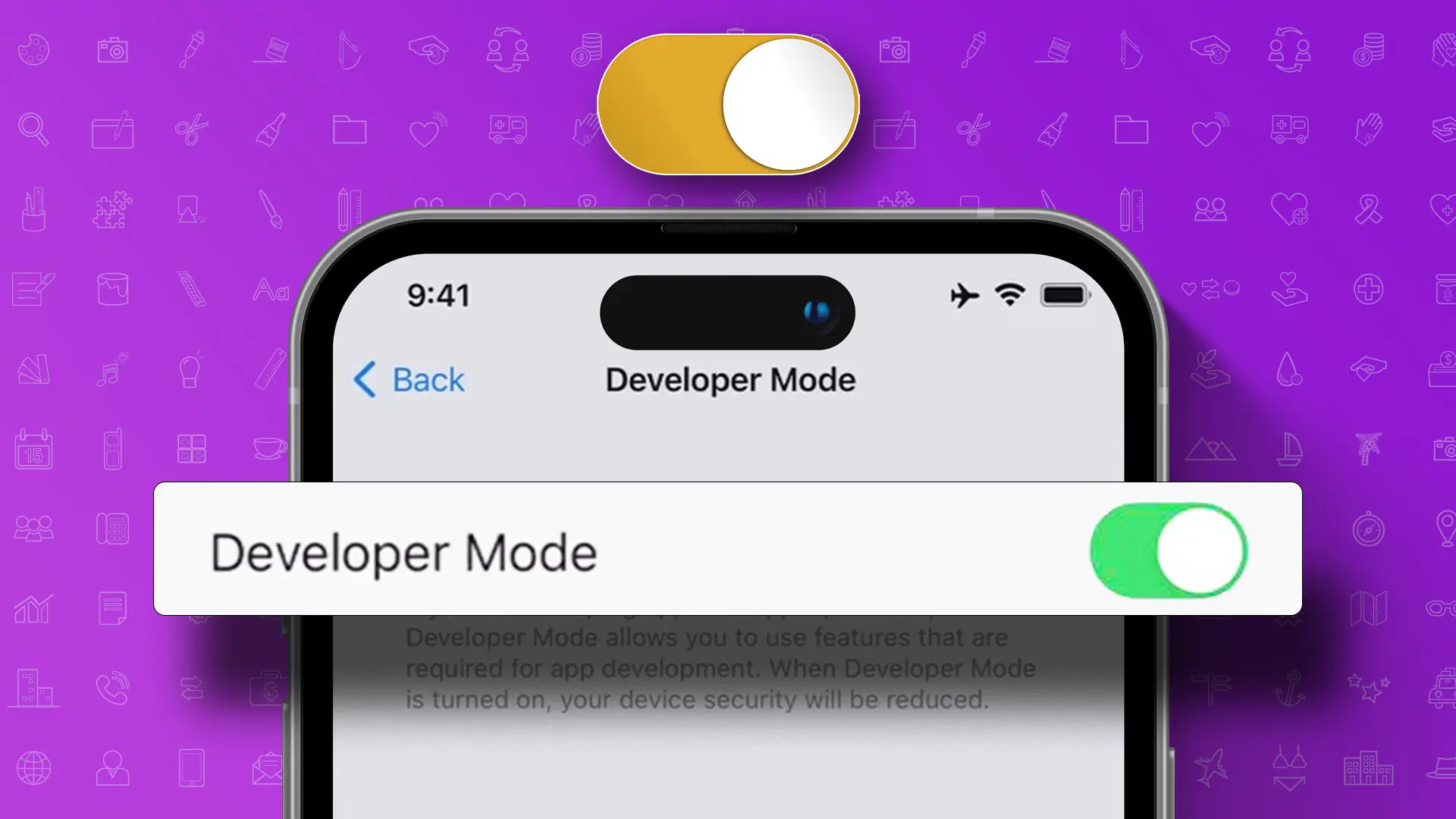- This special tool unlocks extra features on your iPhone.
- To enable this: Go to Settings > Privacy & Security > Turn on Developer Mode.
If you’re an app or software developer and want to develop or test iOS apps with Xcode (an iOS software testing tool) on your iPhone, you’ll need to use Developer Mode. This guide will show you the easy steps to enable Developer Mode on your iPhone.
When you switch on this mode, it gives you access to a bunch of advanced tools and features, turning your phone into a testing device.
What’s Developer Mode and Why Do You Need It?
Developer Mode is a special tool that reveals extra features on your iPhone. It’s primarily used by app developers, but anyone can use it if they want to learn more about their device. iPhones usually have certain restrictions to keep things simple and secure for everyday use.
Here’s why Developer Mode is important:
- App Testing: If you’re an app developer, this mode lets you test your apps directly on your iPhone.
- Software Customization: You can modify your iPhone’s software, install custom ROMs, and make other changes to your device.
- Advanced Tools: You get access to hidden features and settings that are typically only available to developers.
Pros and Cons
Pros:
- Access to extra tools and settings.
- Create and test apps on your iPhone.
- Install apps not found in the App Store.
Cons:
- Increased risk of viruses.
- Possibility to install risky apps.
How to Enable Developer Mode on Your iPhone
If you want to test apps or tweak settings on your iPhone, you can turn on Developer Mode to use advanced features. Here’s how:
Note: Turning on this mode will void your iPhone’s warranty and official Apple support.
First, download the latest iOS developer beta profile from Apple’s Developer website. You’ll need to sign up for an Apple Developer account to get this. Here’s how to enable Developer Mode:
Step 1: Open the Settings app and tap on “Privacy & Security.”
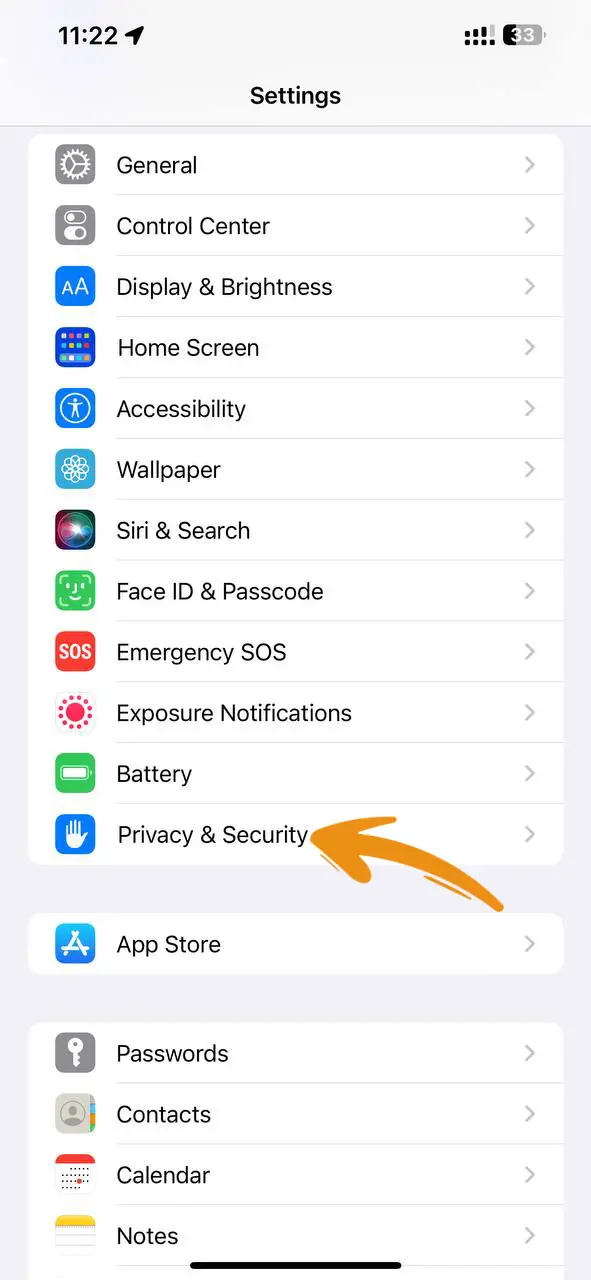
Step 2: Scroll down to the Security section and tap on “Developer Mode.”
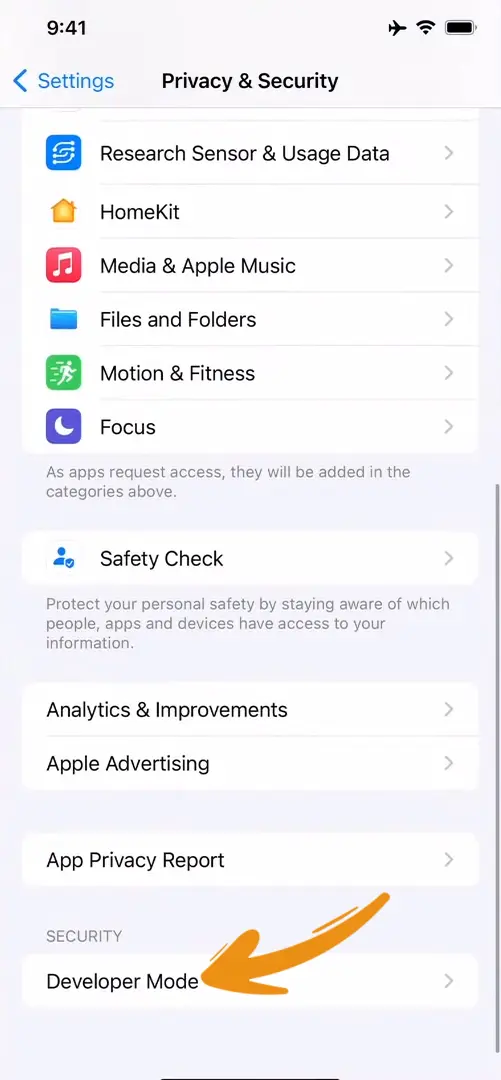
Step 3: Switch on the developer mode toggle. A pop-up message will appear on your screen. Tap on “Restart” and wait for your phone to restart.
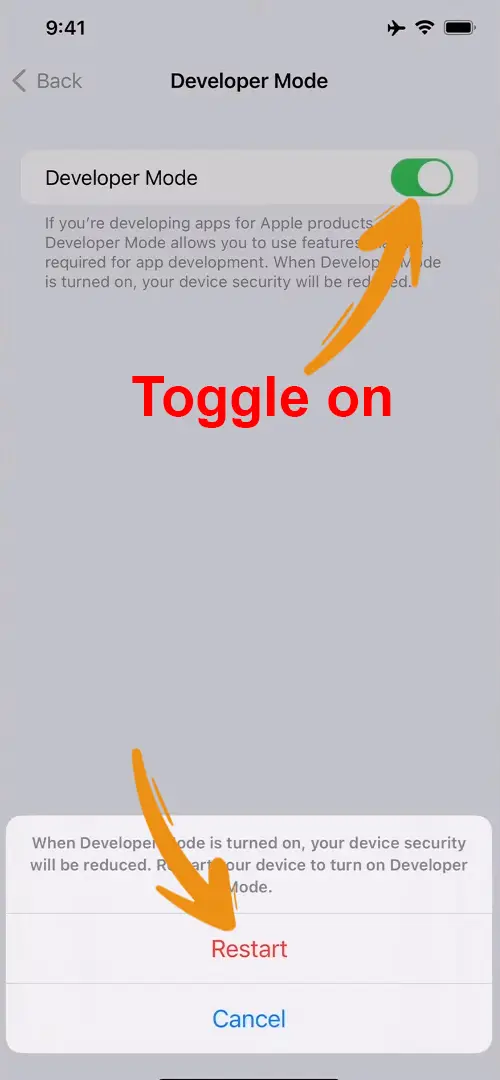
Step 4: Once your phone restarts, tap on the “Turn On” button.
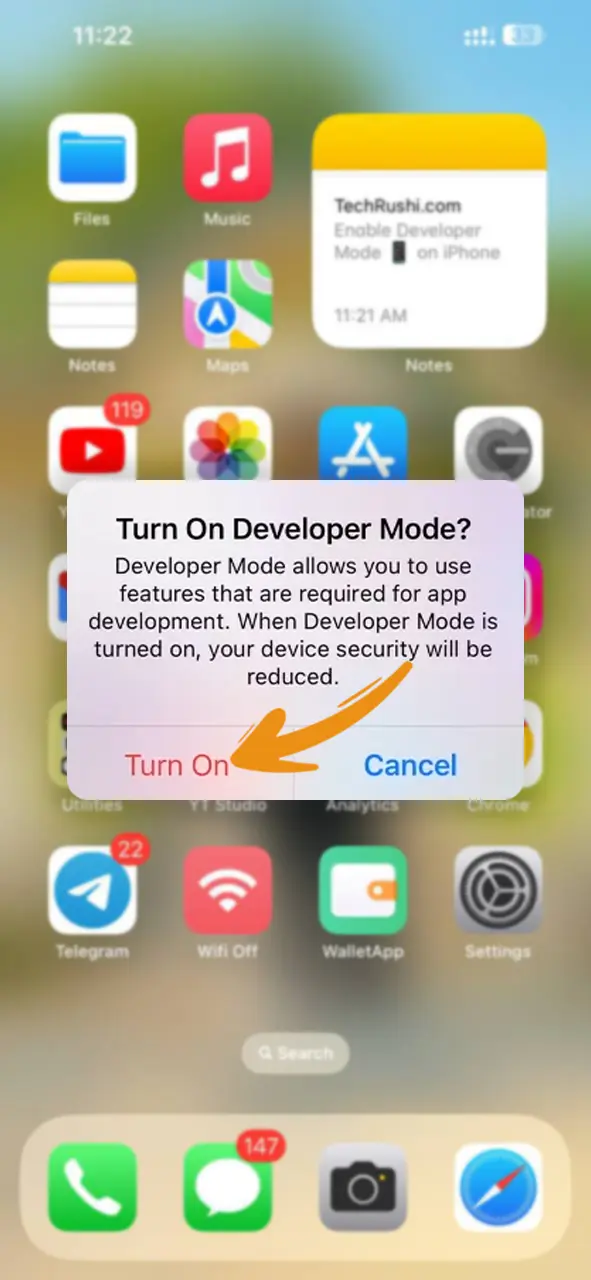
Step 5: Lastly, enter your phone lock screen password to continue.
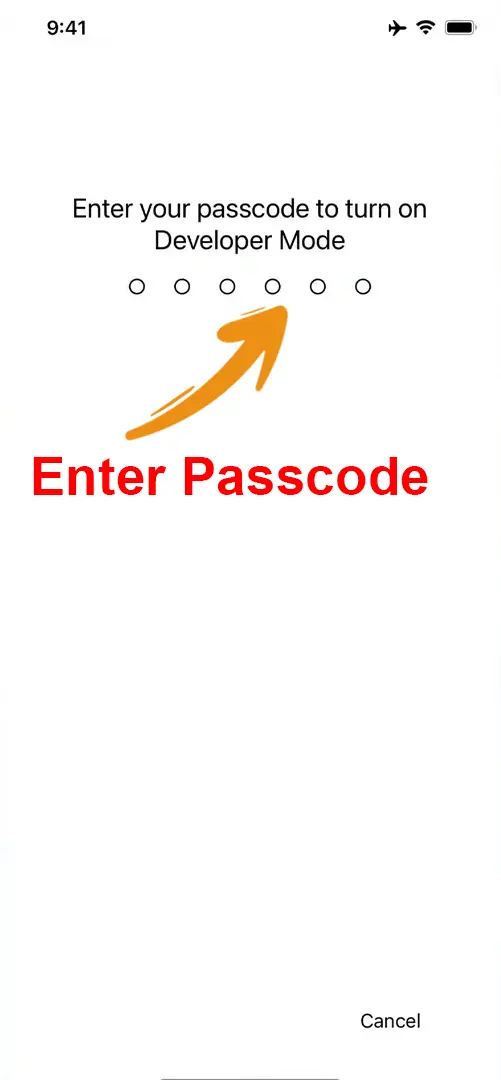
That’s it! Turning on Developer Mode gives you cool features like app testing and device customization. But be aware, that you could face security issues and device instability. So, only use it if you need it, otherwise, it’s best to leave it off.