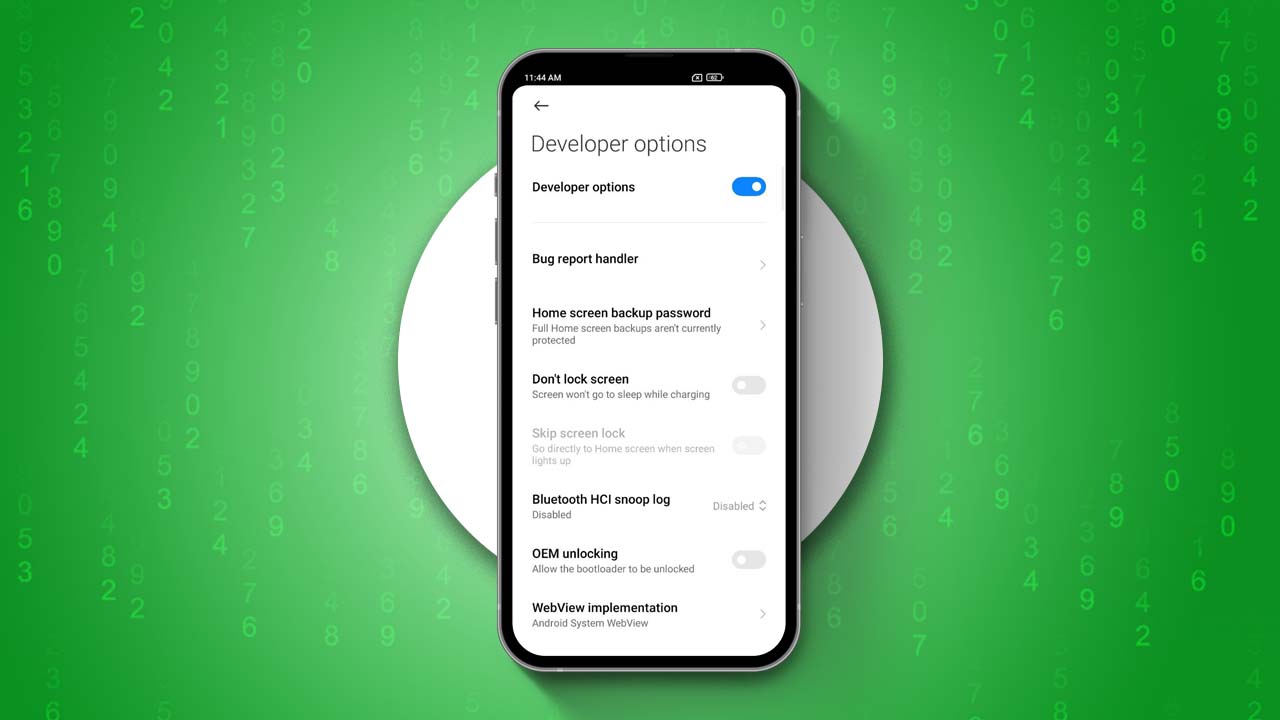- Accessing Developer Options: Go to Settings > About Phone > Tap on MIUI Version until you see “You’re now a developer.”
- Enabling Developer Options: Go to Additional Settings> Developer Options > Enable it.
If you’re using a Xiaomi phone and want to access some advanced features, you’ll first need to activate the developer option. This feature is easy to turn on and is primarily used for debugging and fixing issues like USB debugging, OEM blocking, and more.
In this guide, I’ll show you how to enable developer options on your Xiaomi, Redmi, or POCO device, whether it’s running on MIUI or HyperOS.
Why Use Developer Options on Android?
Developer options offer a variety of features for customizing or testing your software. Here are a few:
- USB Debugging: This lets you connect your device to a computer for debugging and development.
- Enable OEM Unlocking: If you’re looking to install a custom ROM or root your phone, this option allows you to unlock the device’s bootloader.
- Install via USB: This lets you install apps on the device from a computer using a USB connection.
- Force GPU rendering: This makes the device use the GPU for rendering, which can help test graphics performance and play big games.
Remember, these options are only for developers and advanced users. Turning them on could affect your device’s performance and stability.
Enable Developer Options on Xiaomi Phone
- Open the “Settings” app on your Xiaomi phone.
- Tap on “About Phone.”
- Find “MIUI Version” and tap on it until it says “You are now a developer.”
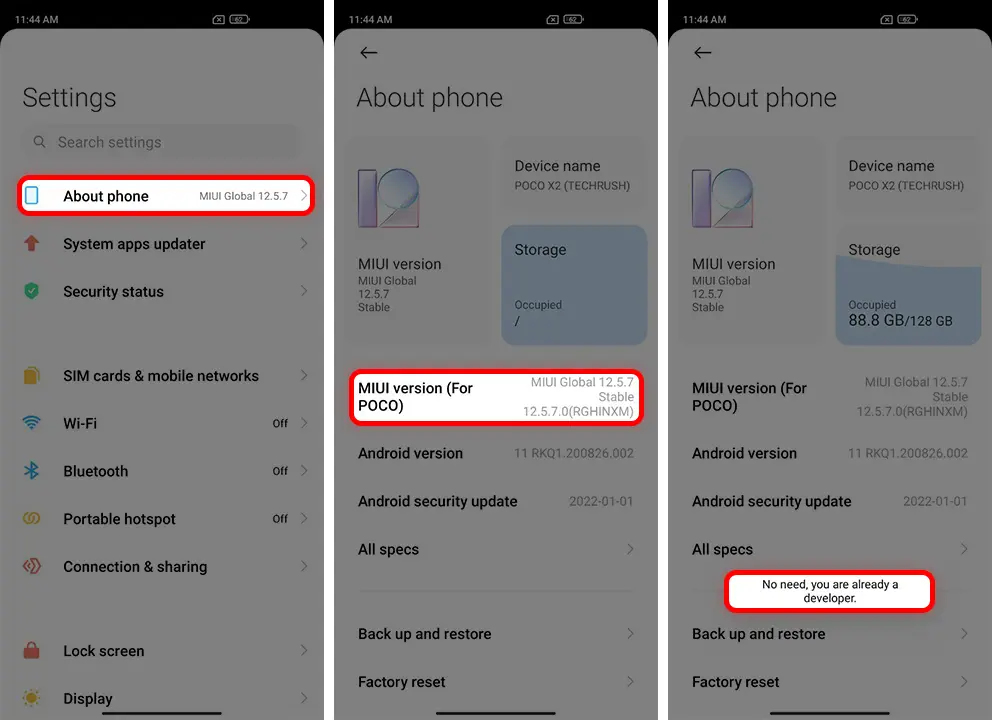
- Go back to the main settings menu, scroll down, and tap on “Additional settings”.
- Tap on “Developer options” and turn it on. Now, you can access its advanced features.
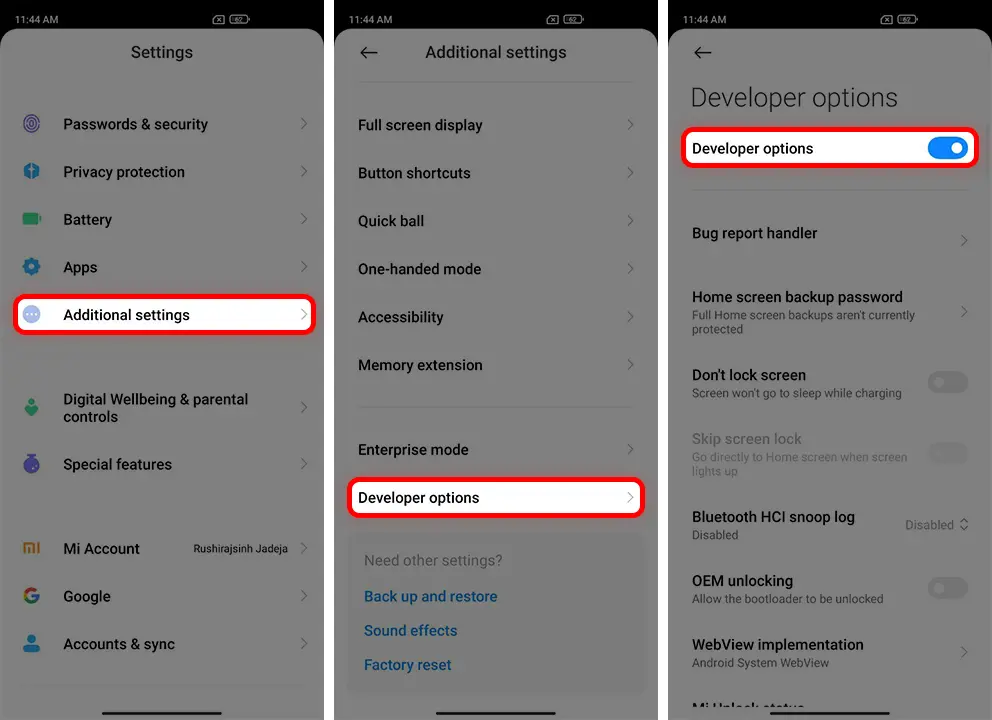
Just remember, if you’re not using this feature, you might want to turn it off as it can sometimes affect your phone’s performance.