If you’re a Mac user who needs to run Windows apps, you’ve come to the right place. There are lots of Windows emulators for Mac that can help you run Windows software on macOS. In this post, I’ll share the best Windows emulator for Mac in 2024, including their pros, cons, and prices.
Each emulator has its unique features, strengths, and weaknesses. So, read this article and find the one that fits your needs.
Windows Emulator for Mac
A Windows emulator for Mac is software that lets you run Windows apps or the Windows operating system on a Mac. These emulators provide flexibility for Mac users who need to use Windows software. Here are the top Windows emulators:
| Emulator | Key Features | Price |
|---|---|---|
| Boot Camp | Dual-boot configuration, built-in on Mac | Free |
| VirtualBox | Open-source, supports multiple OS | Free |
| Parallels Desktop | Seamless integration & optimizes resources | $79.99/year |
| VMware Fusion | High performance, supports multiple OS | $149/license |
| Wine | No Windows installation required | Free |
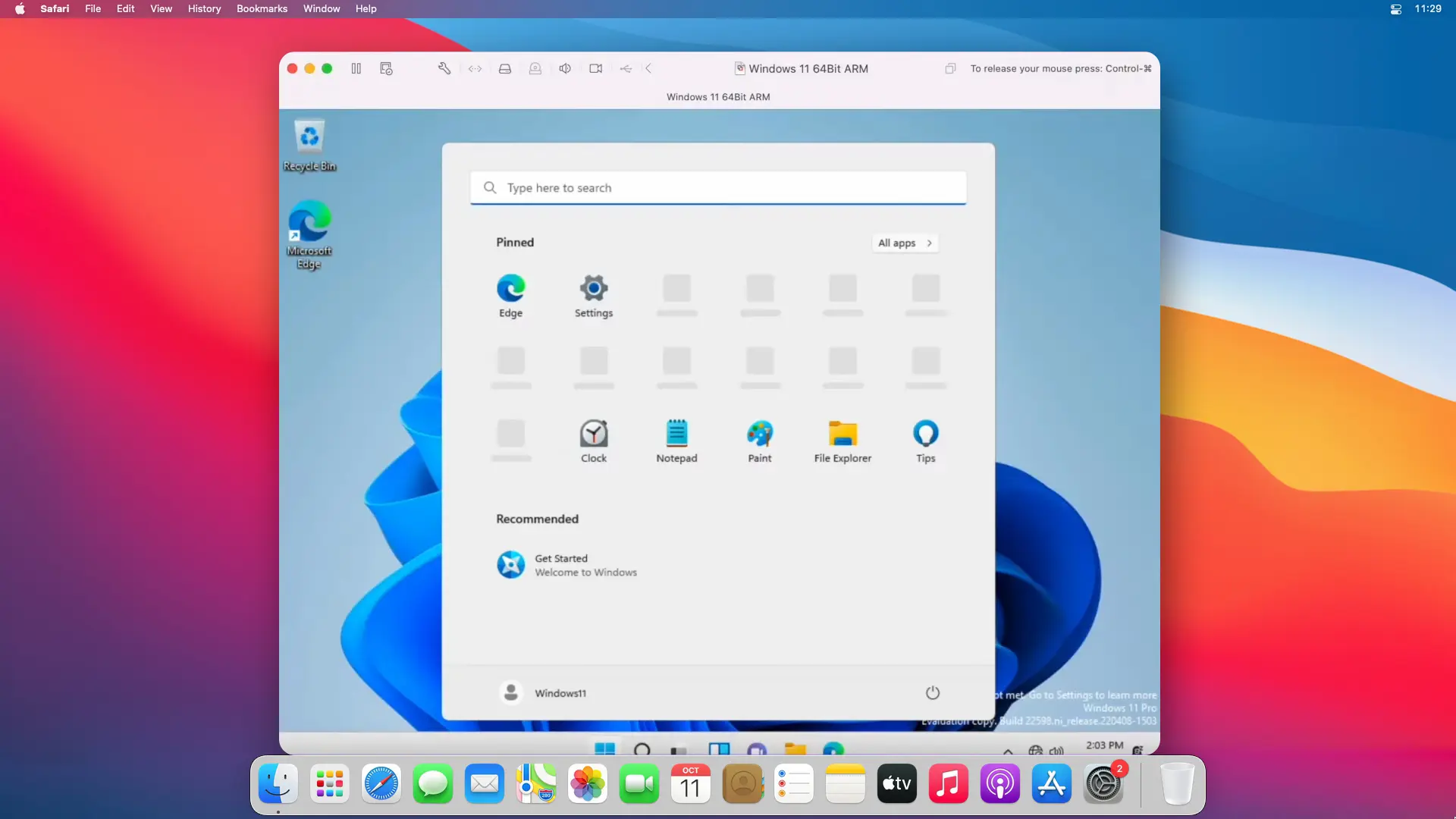
Basic Requirements:
- Compatible Hardware: Your Mac should have hardware that can support the emulator and Windows apps.
- Sufficient Resources: Your Mac should have enough CPU, RAM, and storage to run the emulator and Windows apps smoothly.
- macOS Version: The macOS version should be compatible with the emulator. For example, macOS Sonoma, macOS Catalina, macOS Big Sur, or macOS Monterey.
- Internet Connection: You’ll need this to download and install the emulator, updates, and Windows apps. so a stable internet connection is a must.
- Storage Space: You’ll need enough space for the emulator.
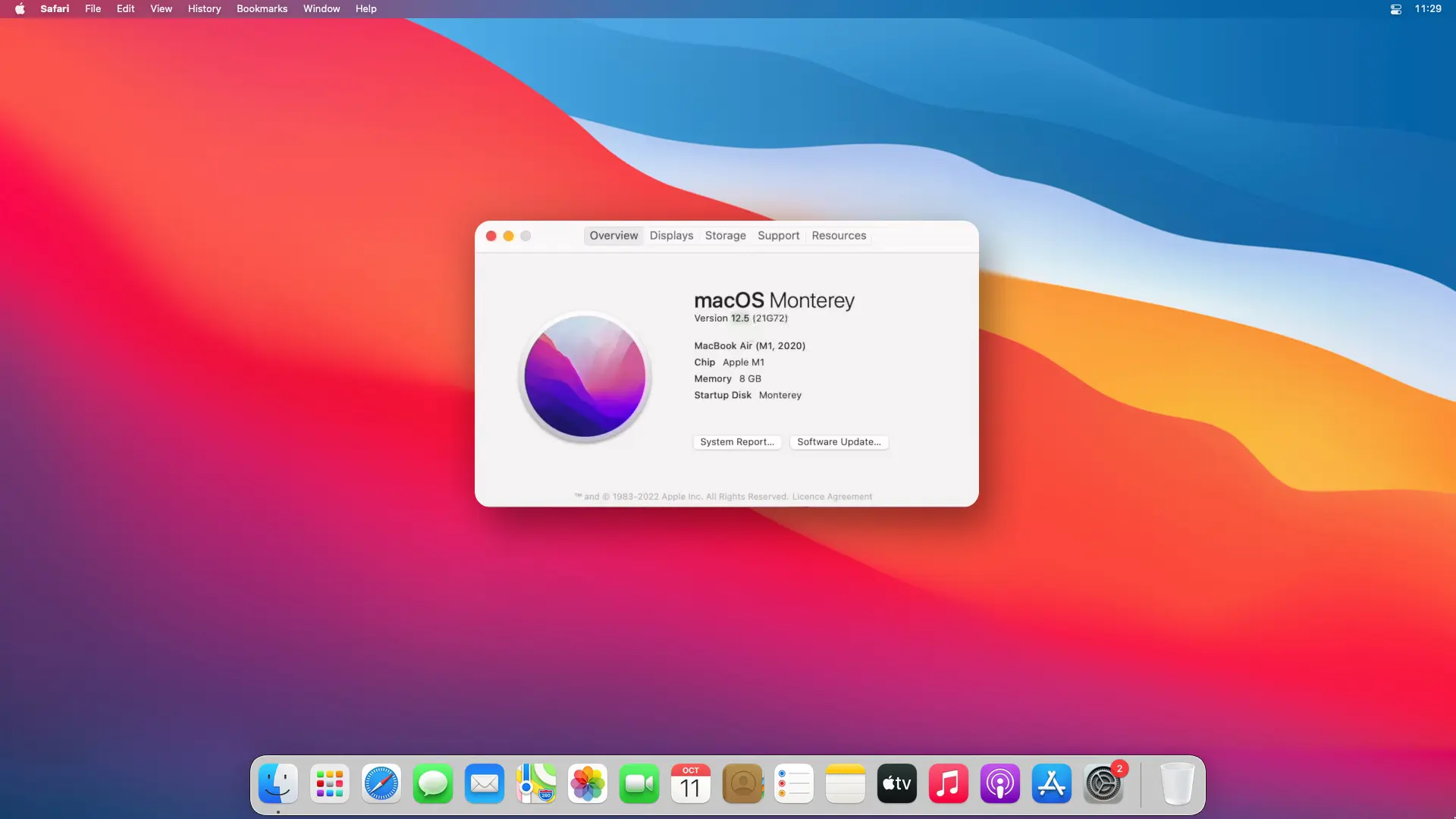
Uses:
- Run Windows Applications: You can run apps that are only available for Windows.
- Play Games: Many games are exclusive to Windows. With a Windows emulator, you can play these games on your Mac.
- File Transfer: Some emulators like Parallels Desktop let you easily drag folders and files, including videos and photos, between Windows and Mac environments.
- Run Multiple OS: Some emulators like VMware Fusion let you run multiple instances of the Windows OS on your system.
- Develop, test, and debug Windows apps on a Mac, without needing a separate Windows machine.
- Access Windows-exclusive features or utilities not available on macOS.
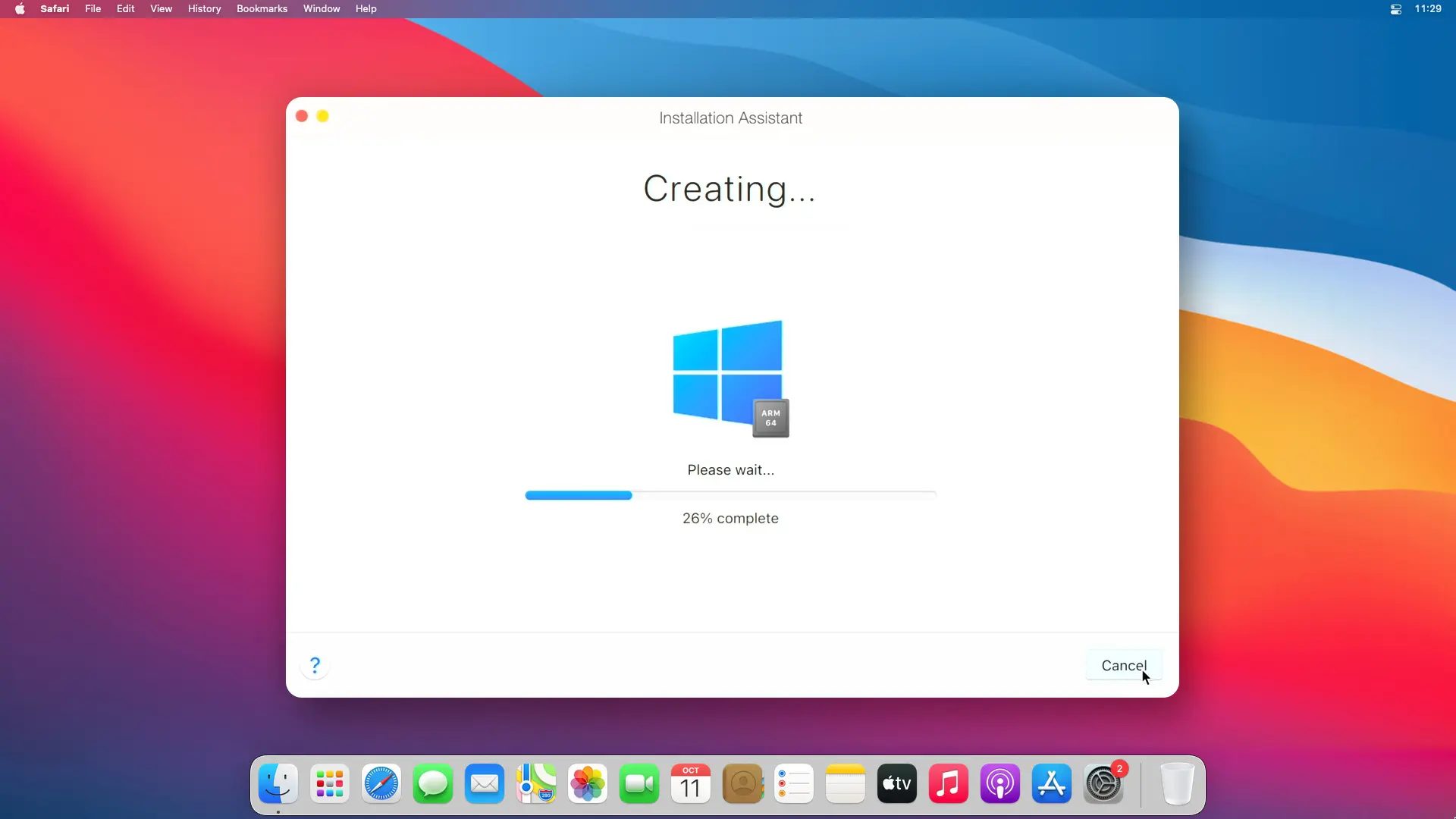
Boot Camp Windows Emulator for Mac
Boot Camp is a built-in utility on Macs that lets users install and run Windows alongside macOS in a dual-boot configuration. Accessible through Boot Camp Assistant in the Utilities section of the Applications folder, this tool lets you fully use your Mac’s hardware while running Windows. When starting a Mac, you can choose to boot into Windows or macOS.
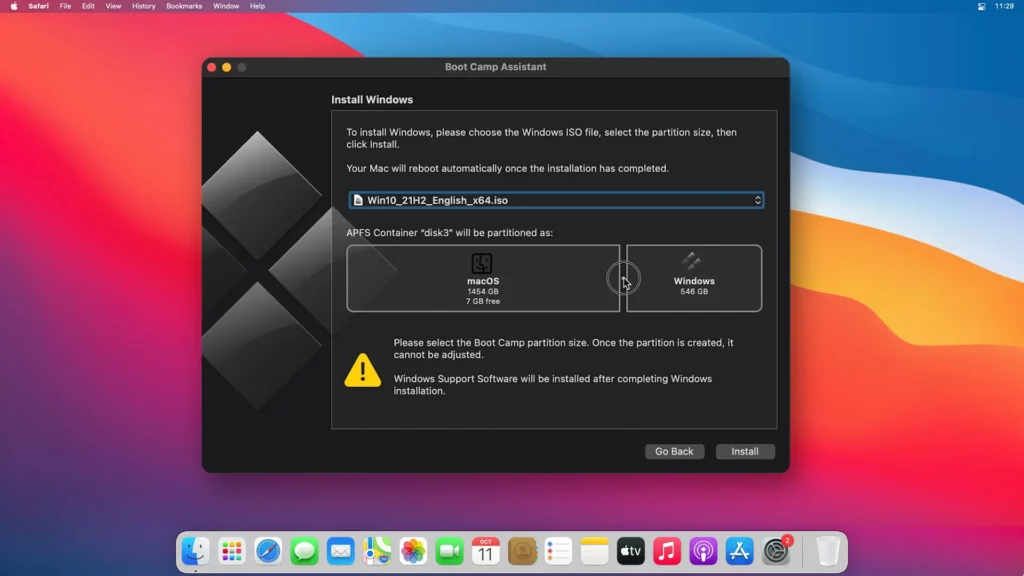
With Boot Camp, you can run all Windows apps and games natively on your Mac. However, you can’t access macOS files or apps while using Windows. As a result, users must switch between the two operating systems to use non-compatible apps, which may be inconvenient for some.
Pros:
- Free and built-in on all Macs.
- Native performance, as it runs directly on the hardware.
- Full compatibility with Windows apps.
Cons:
- Requires rebooting to switch between macOS and Windows.
- No support for running macOS and Windows simultaneously.
- Takes up significant storage space on your Mac.
Price: Free
Note: Currently, Boot Camp is compatible only with Intel-based Macs and does not support the new Apple M1 Macs. A valid Windows license is required for installation.
Virtual Box Windows Emulator for Mac
VirtualBox is a free, open-source virtualization software developed by Oracle. It lets users run multiple operating systems, including Windows, on their Mac in a virtual environment. Popular with developers and tech enthusiasts, VirtualBox lets you run Windows apps on a Mac without rebooting.
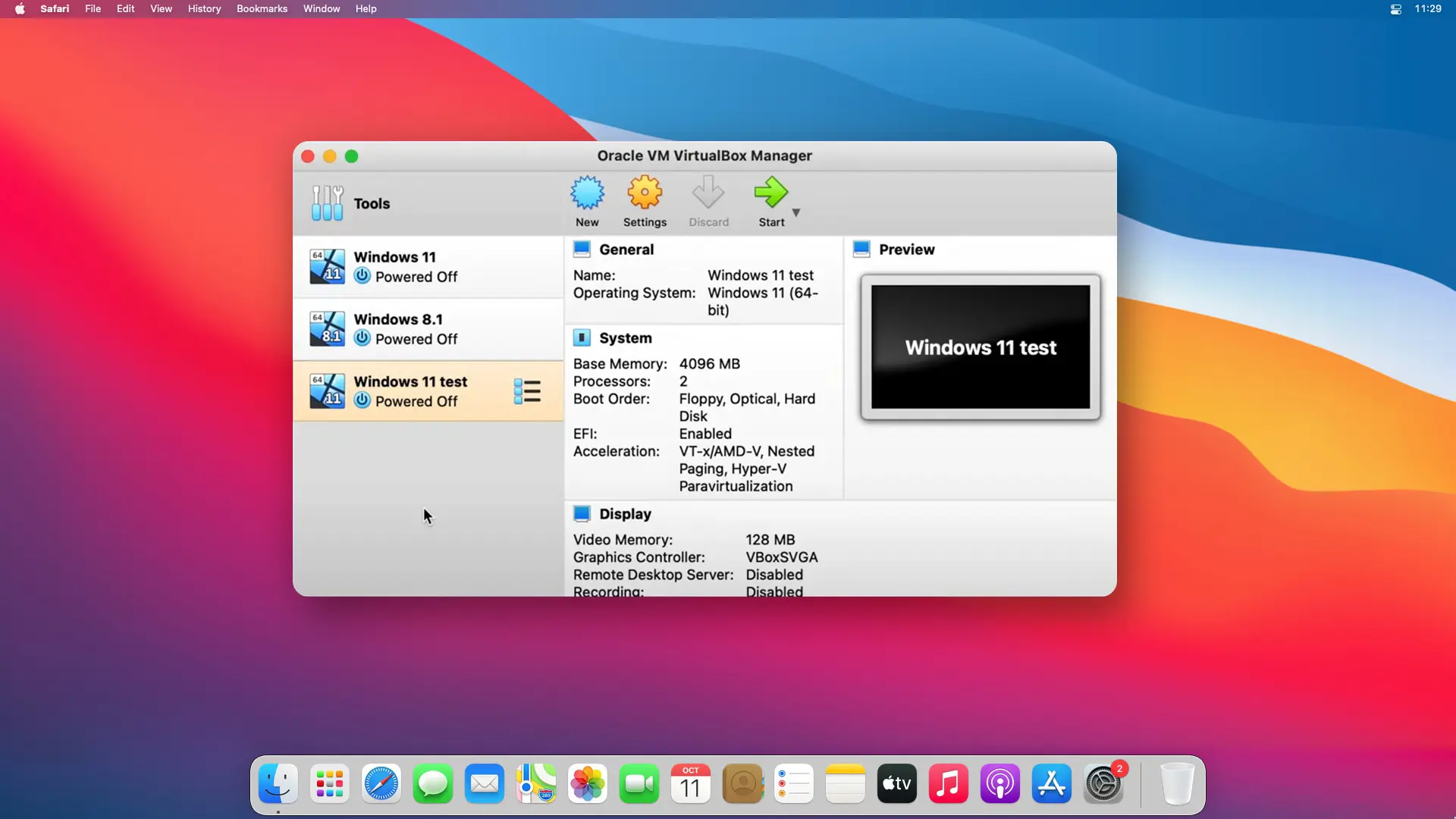
Although not as polished as some alternatives, VirtualBox is free for personal and educational use and offers better support for Windows games, apps, audio, and 3D graphics. For businesses, a paid version with IT support and advanced features is available.
Pros:
- Free and open-source.
- Supports multiple operating systems.
- Regular updates and a large community of support.
Cons:
- Less user-friendly compared to others.
- Lower performance compared to paid alternatives.
- Limited features for advanced users.
Price: Free
Parallels Desktop Windows Emulator for Mac
Parallels Desktop is a popular virtualization software that lets you run Windows and macOS apps simultaneously without rebooting. Known for its seamless integration between macOS and Windows environments, with its user-friendly interface and strong performance.
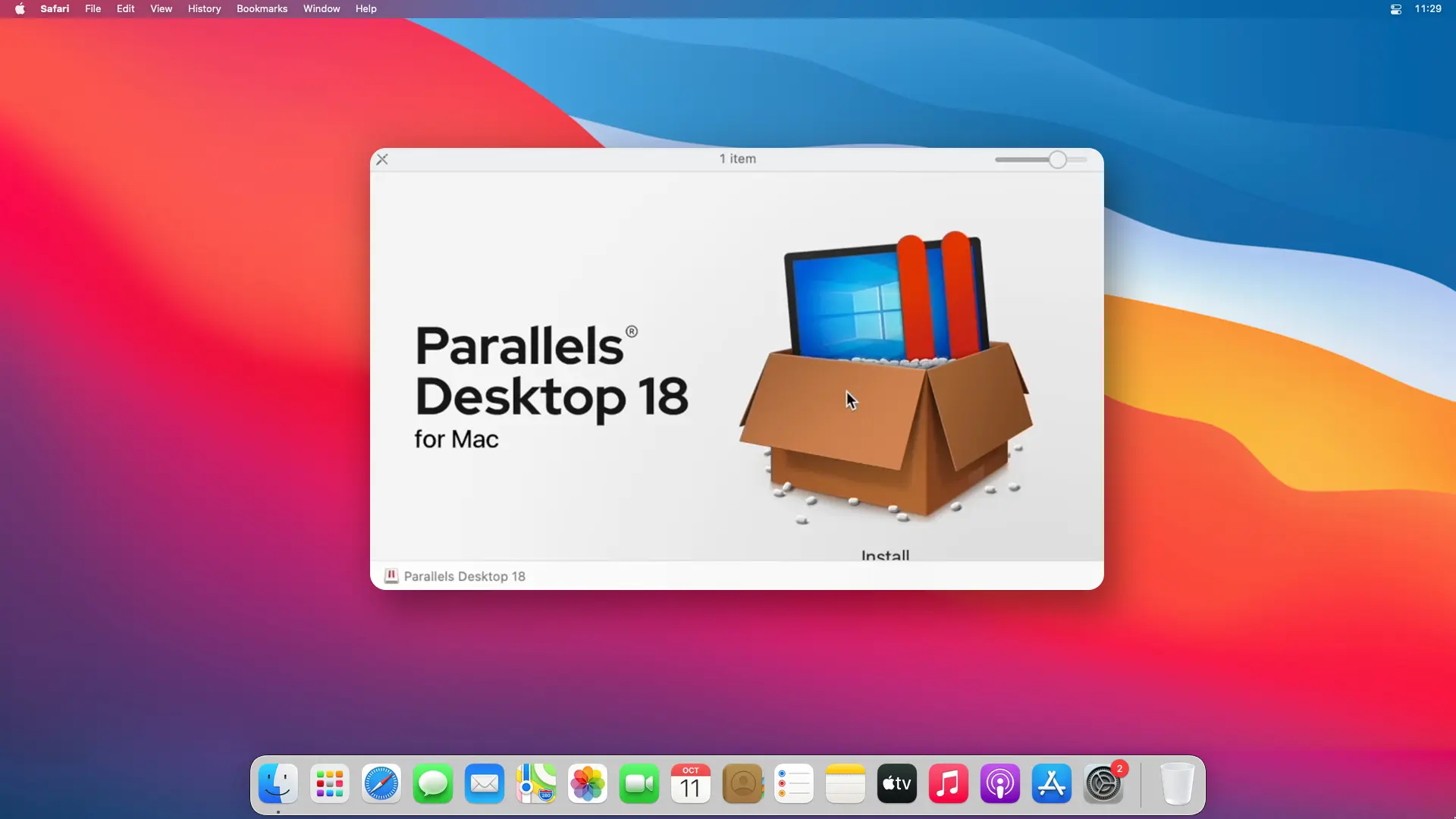
Similar to VMware Fusion but with better Mac support, Parallels Desktop is compatible with the latest macOS, including Apple M1 Macs. The software creates a virtual machine for Windows OS, enabling users to run Windows apps and some games on macOS.
While Parallels Desktop requires an annual subscription, it offers better stability, performance, and smoother operation with the latest macOS versions than other virtualization tools.
Pros:
- Seamless integration between macOS and Windows.
- Excellent performance and resource optimization.
- User-friendly interface and easy setup.
Cons:
- Expensive compared to other options.
- Requires a subscription for continued updates.
Parallels Desktop Price:
| License Type | Edition | Price/Year |
|---|---|---|
| New License | Standard Edition | $79.99 |
| Pro Edition | $95.99 | |
| Business Edition | $119.99 | |
| Upgrade Plan | Standard Edition | $55.99 |
| Pro Edition | $55.99 | |
| Student | Standard Edition | $49.99 |
| Pro Edition | $59.99 | |
| Promotions | Standard Edition | $74.99 |
| Pro Edition | $89.99 |
VMware Fusion Windows Emulator for Mac
VMware Fusion is a powerful virtualization software developed by VMware, a leader in virtualization technology. It lets you run Windows and other operating systems alongside macOS on your Mac. Designed for professionals and advanced users, VMware Fusion offers advanced features and customization options.
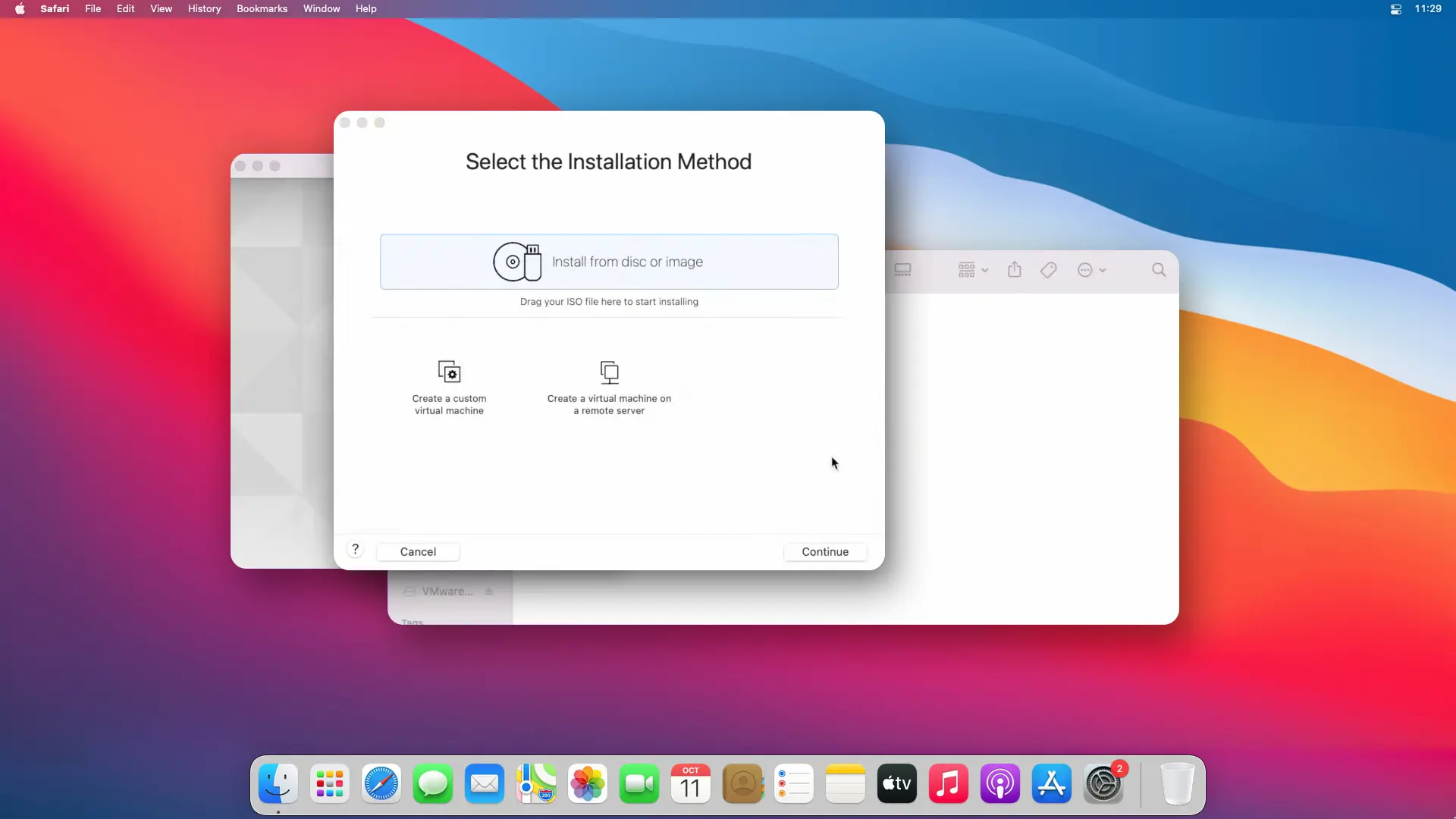
VMware Fusion is a paid virtual machine that runs Windows OS inside Windows on your Mac, allowing seamless integration with macOS. It supports the latest macOS versions, including Big Sur, and offers features such as Touch Bar compatibility for newer MacBooks.
VMware Fusion offers different display modes, such as full window and Unity mode, enabling easy management of Windows apps and easy access to the Windows File Browser in macOS.
Pros:
- High performance and robust features.
- Supports multiple operating systems.
- Regular updates and professional support.
Cons:
- More expensive than some alternatives.
- Less user-friendly compared to Parallels Desktop.
- Consumes significant system resources.
VMware Fusion Price:
| Product | Description | Price |
|---|---|---|
| VMware Fusion 13 Pro | Standalone License | $199 |
| VMware Fusion 13 Pro + Basic | License + Basic Support (1 Year) | $241 |
| VMware Fusion 13 Pro + Production | License + Production Support (1 Year) | $249 |
Wine Windows Emulator for Mac
Wine is a unique, free, open-source compatibility layer app that lets users run Windows apps on a Mac without installing Windows. By translating Windows API calls into POSIX calls on the fly, Wine lets you run many Windows programs directly on macOS.
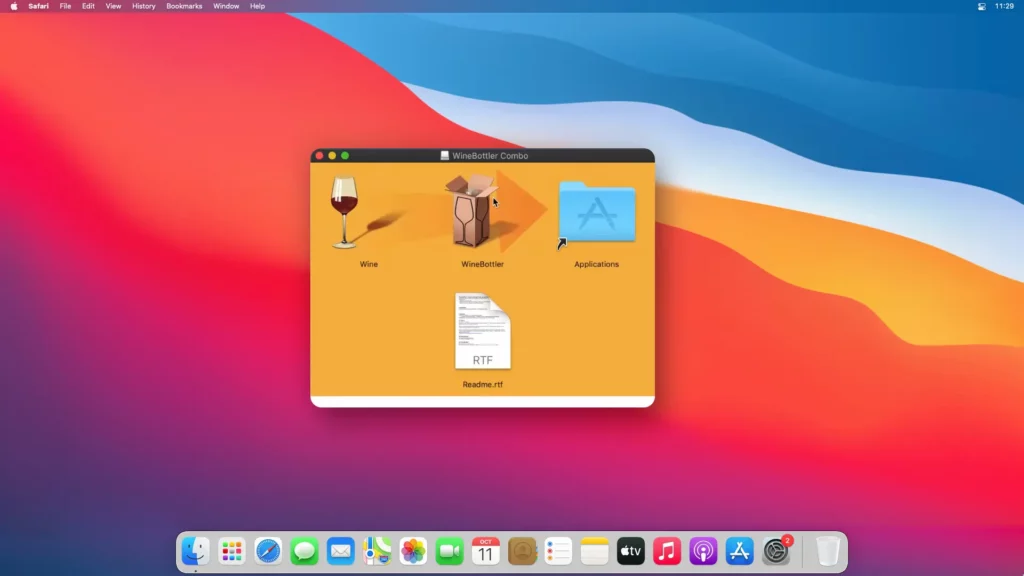
Beneficial for those running one or two Windows apps on their Mac, Wine eliminates the need for a Windows license because it doesn’t create a virtual machine. While older macOS versions (before Catalina) can use official Wine releases, newer macOS versions (Catalina and later) have several unofficial Wine versions available.
As an open-source tool, Wine is free to download and use but offers no support, leaving users to rely on self-installation and online resources.
Pros:
- Free and open-source.
- No need to install Windows or purchase a license.
- Lightweight and consumes fewer system resources.
Cons:
- Limited compatibility.
- Less user-friendly and requires some technical knowledge.
- Performance may vary depending on the application.
Price: Free
Note: Compatibility with specific Windows applications may vary.
Choosing the right Windows emulator for Mac depends on your specific needs:
- If you prefer a local experience, Boot Camp is the most important software.
- If you’re on a tight budget, VirtualBox or Wine may be the right options for you.
- For users looking for a seamless and user-friendly experience, Parallels Desktop is an excellent choice.
- Professionals and advanced users can choose VMware Fusion for its robust features and customization.
By comparing the features, pros, cons, and price. you can make an informed decision and choose a Windows emulator for Mac that suits your needs.


