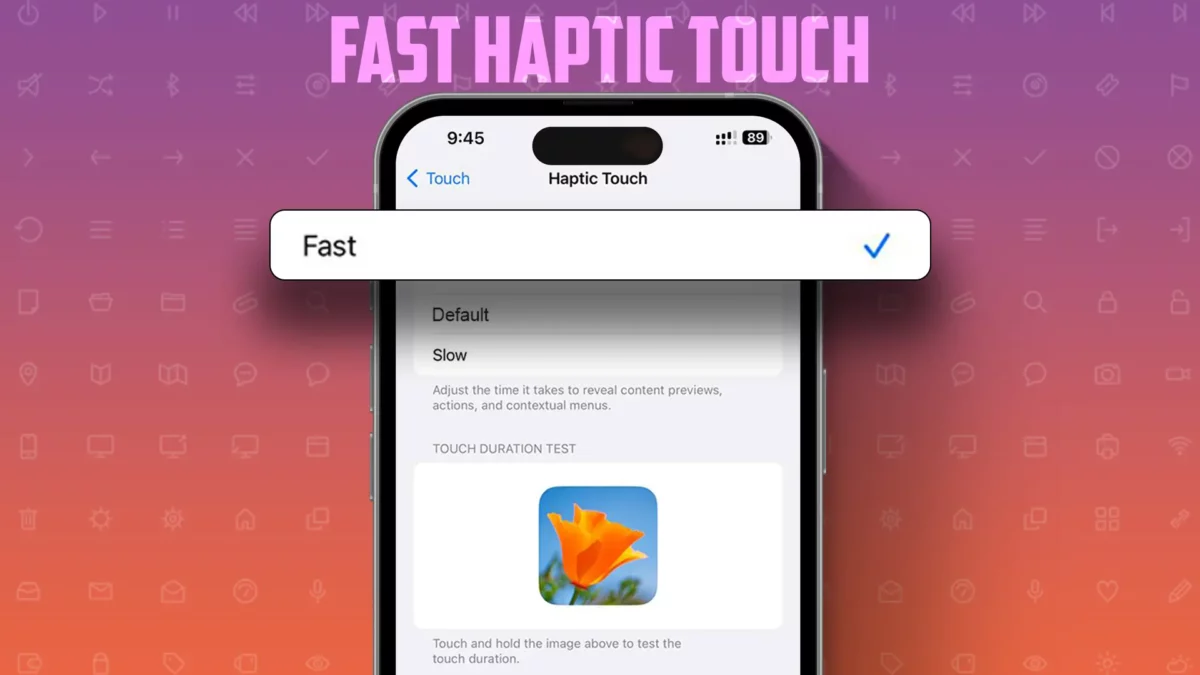- Provides a more responsive touch. 200 milliseconds faster than usual.
- Activation: Go to Settings > Accessibility > Touch > Haptic Touch > Fast.
Apple’s iOS 17 update introduces a new touch duration option for Haptic Touch. Known as Fast Haptic Touch, this feature provides more tactile feedback than before. In this guide, I will show you how to activate Fast Haptic Touch on your iPhone.
Haptic Touch (known as 3D Touch) has been updated in the latest iOS version. Apple has renamed the “Fast” setting from iOS 16 to “Default” in this update. The default and slow speeds remain the same as in iOS 16. Now, there are three haptic touch settings – fast, default, and slow. Here is a brief description:
- Fast: More responsive than iOS 16 Fast
- Default: Same as iOS 16’s Fast
- Slow: Same as iOS 16 Slow
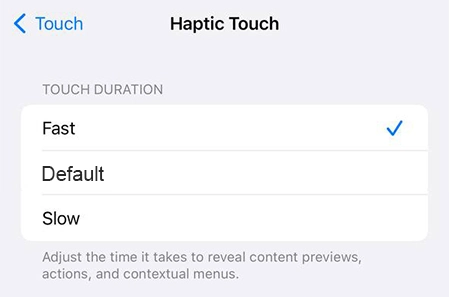
How to Turn On Fast Haptic Touch on iPhone
Step 1: Open the Settings app and click on “Accessibility.”
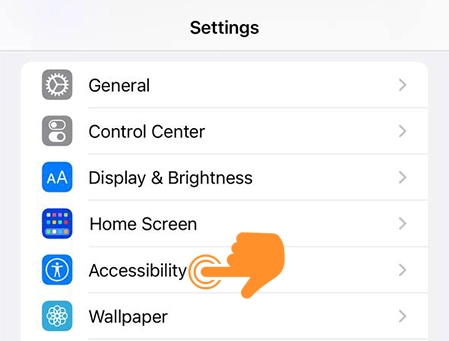
Step 2: In the Physical and Motor section, click on “Touch.”
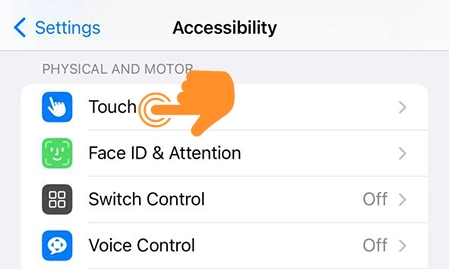
Step 3: Click on “Haptic Touch.”
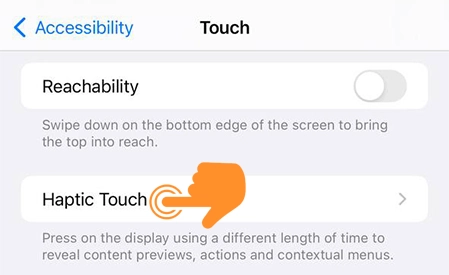
Step 4: Choose the new “Fast” option from the list.
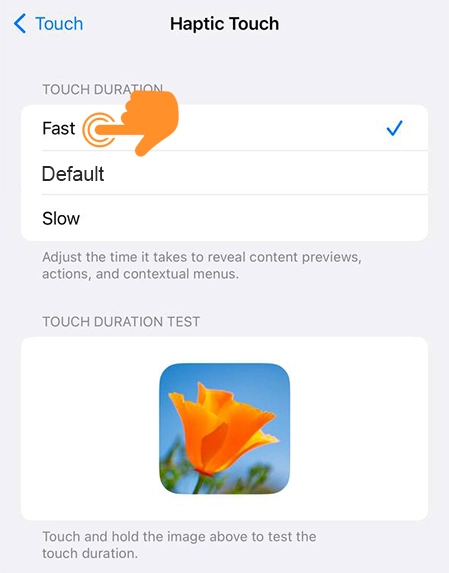
Note: To check your new response time, long-press the flower image in the “Touch Duration Test” section.
How to Turn On Fast Haptic Touch on iPad
Step 1: Open the Settings app, then choose the “Accessibility” option from the left menu. Next, click on “Touch” from the Physical and Motor Section.
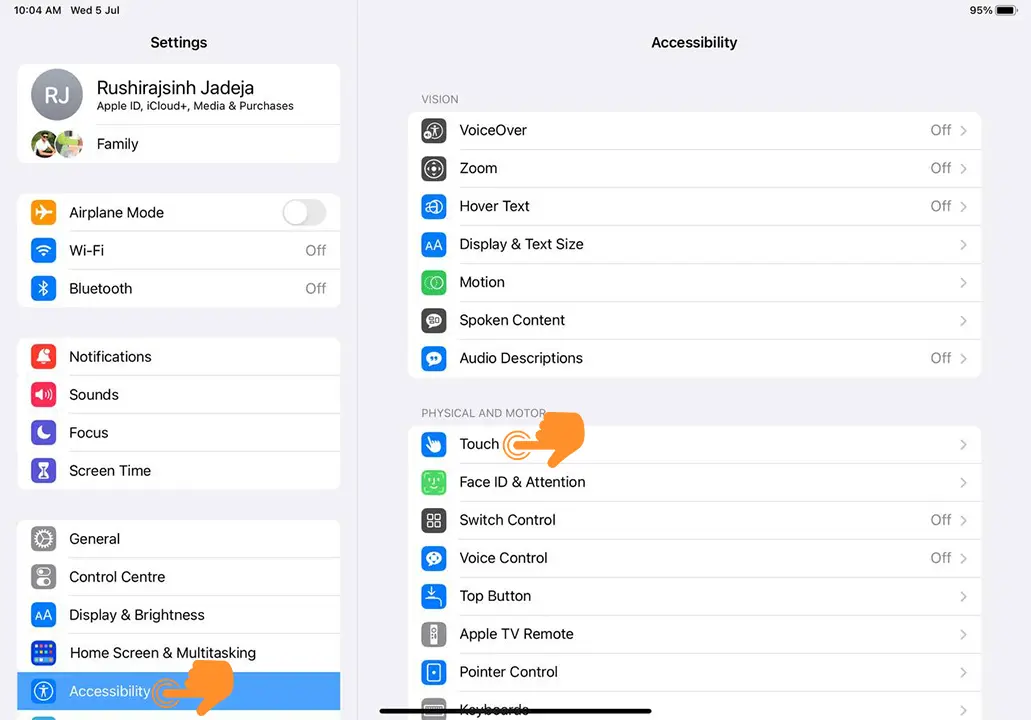
Step 2: Click on “Haptic Touch.”
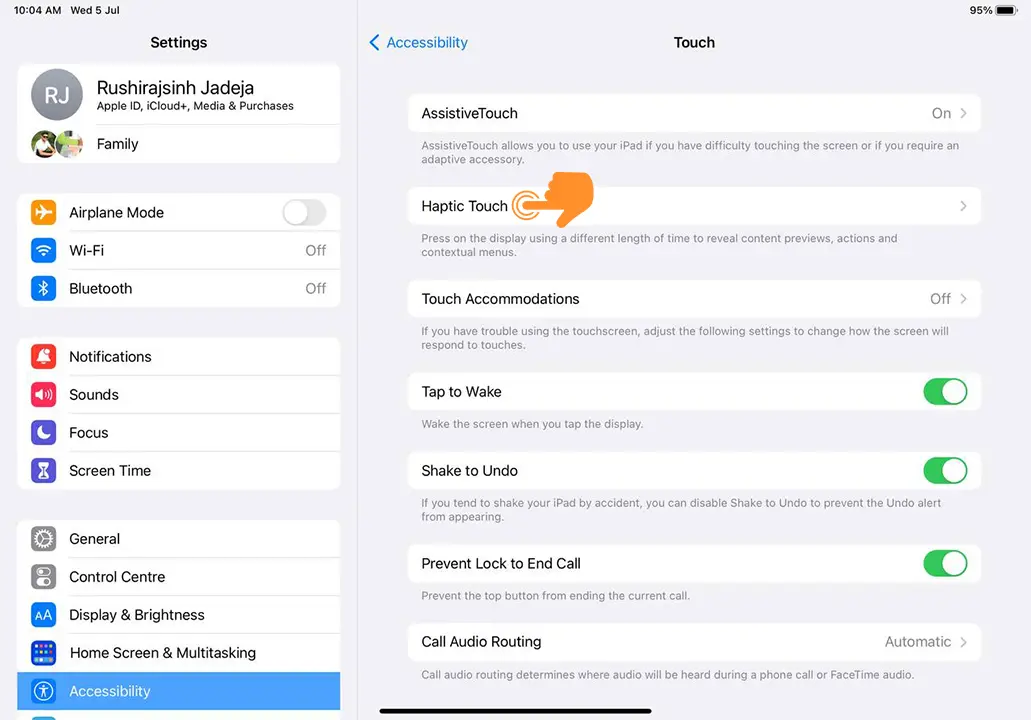
Step 3: Now, choose the “Fast” option from the touch duration menu.
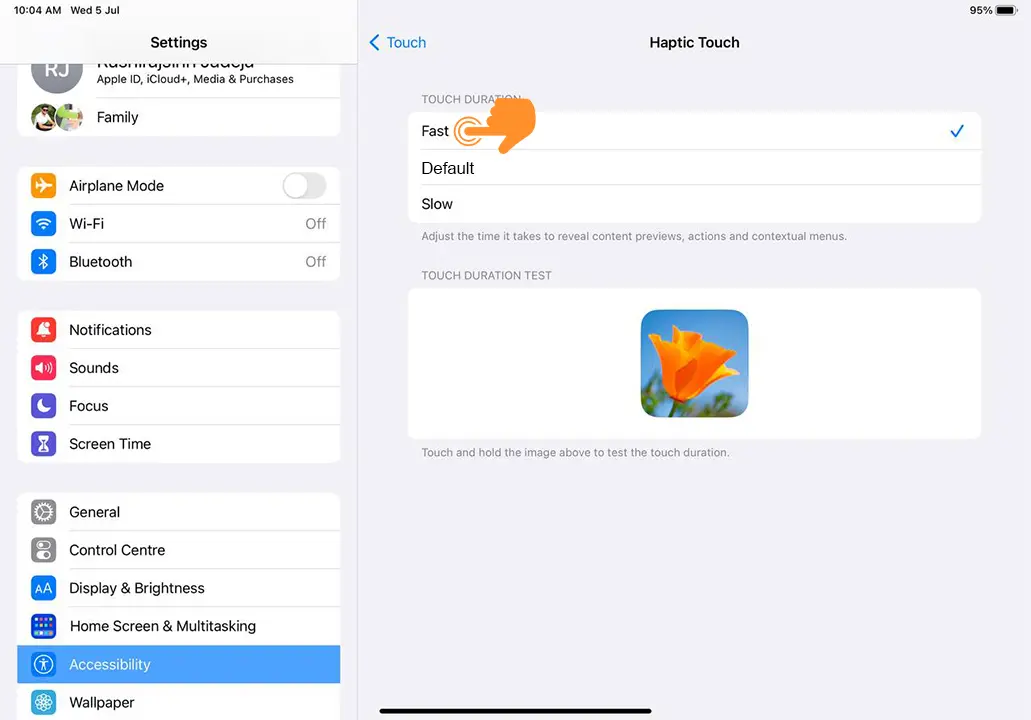
What happens when you do this?
This Haptic Touch feature speeds up actions when you press and hold on the screen. Here’s what it does:
- When you long press an app icon or button, the menu that pops up will appear 200 milliseconds quicker than before.
- This is similar to the old 3D Touch.
And that’s it! This feature can enhance your user experience and provide a better interface. It makes options and menus faster and gives you more responsive access.