The Apple Watch is undoubtedly the world’s leading smartwatch. Powered by watchOS 10, this device is packed with tons of impressive features. It’s not just a health tracker; it’s capable of making cardless payments, tracking your device’s location, unlocking your MacBook, and hosting one of the most popular apps among users – the Walkie-Talkie.
Wait, you’re not familiar with the Walkie-Talkie app? Wondering how to use it and how it works? Then you’re in the right place. In this post, I’ll cover everything you need to know about this feature. I’m confident you’ll love it once you see how it works and discover how it can be useful in various scenarios. So without further ado, let’s dive into the post.
What is the Walkie-Talkie on Apple Watch?
Walkie-Talkie on the Apple Watch is a simple method to communicate with another person who also has an Apple Watch. There’s no need to pull out your iPhone to call someone if you have an Apple Watch on your wrist. This feature is available on both GPS and Cellular models; all you need is an internet connection to start using the Walkie-Talkie feature on your Apple Watch.
How Does Walkie-Talkie Work on Apple Watch?
The Walkie-Talkie feature operates similarly to a traditional walkie-talkie. However, it only works if both parties’ Apple Watches are connected to the internet. It functions on a “push-to-talk” basis, where you press and hold the button to talk and send your audio message. After releasing the button, you wait for the reply from the person at the other end.
Requirements for Using the Walkie-Talkie App on Apple Watch
- You and your friend must both have Apple Watch Series 1 or later.
- Both Apple Watches must be running on watchOS 5 or higher.
- Both of you should have set up FaceTime on your iPhones and be able to send and receive FaceTime calls.
- Available in Limited countries only
How to Set Up Walkie-Talkie on Apple Watch
To utilize the feature, ensure FaceTime is set up on your iPhone. Then follow these steps to add your friends:
- Open the Walkie-Talkie app on your Apple Watch.
- Tap on the “+” icon and select the friend you wish to message.
- After your friend accepts the invitation, you’re all set to use the new feature on your Apple Watch.
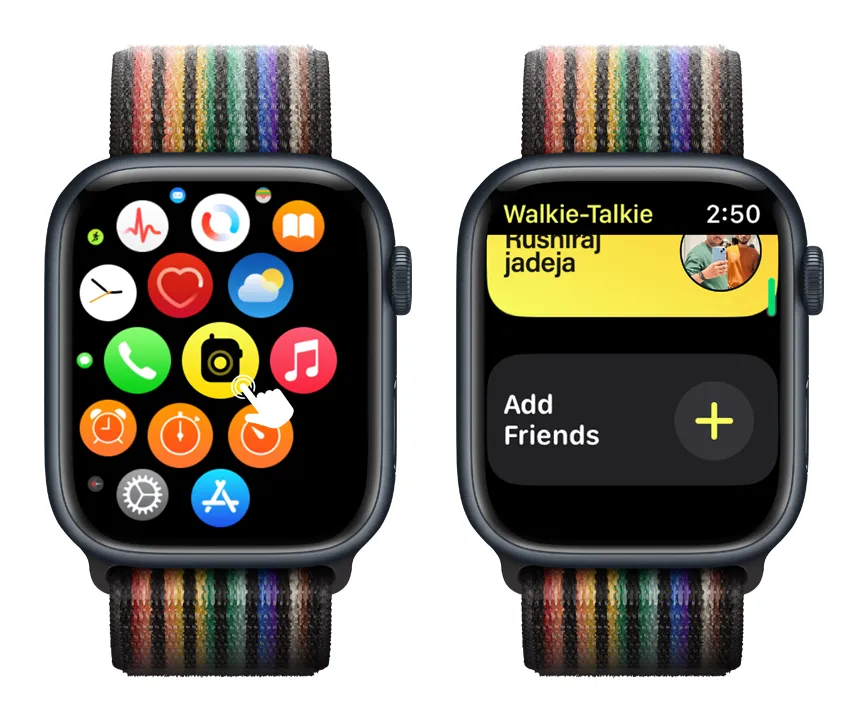
How to Use the Walkie-Talkie App on Apple Watch
After your friend accepts your invitation:
- Open the Walkie-Talkie app on your Apple Watch.
- Tap on your friend’s name, which will be highlighted in yellow (a yellow highlight means they’ve accepted your invitation; grey indicates the invitation is pending).
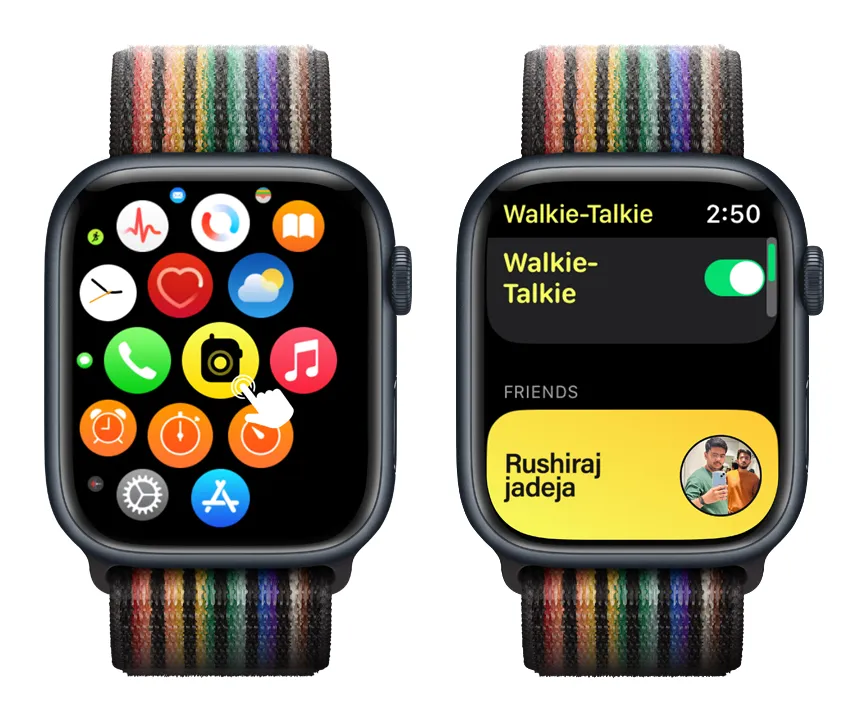
- Click on your friend’s name, and the app will check for availability. Once confirmed, a large yellow button appears saying “Touch & Hold to Talk“.
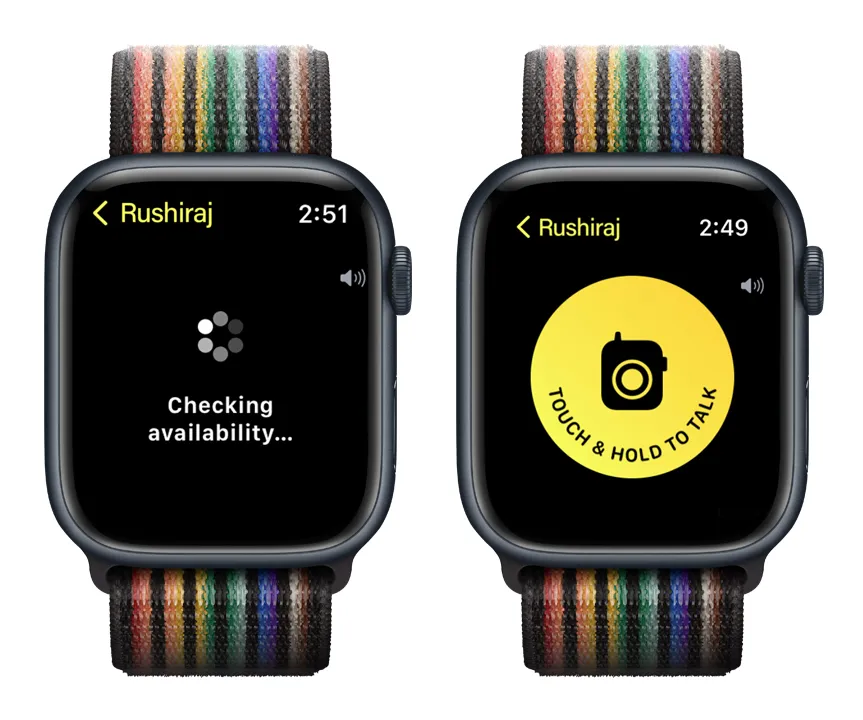
- Press and hold the button to talk to your friend; your watch interface will turn green. Release the button to send the voice message.
- When your friend replies, you’ll see an indicator and hear their response.
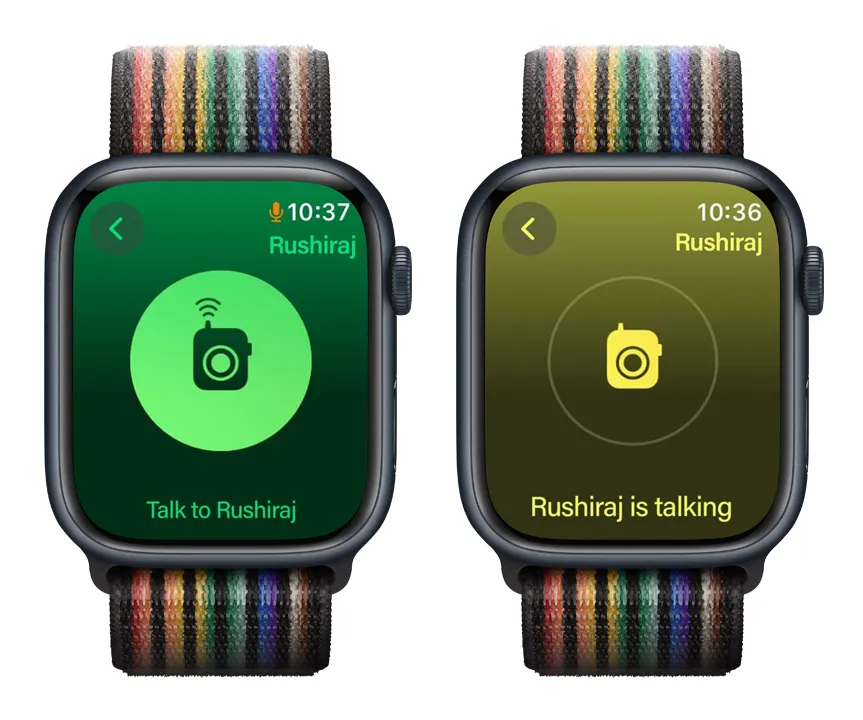
Pro Tip: To adjust the volume of the Walkie-Talkie, simply rotate the Digital Crown clockwise to increase or counterclockwise to decrease the volume.
How to Accept Walkie-Talkie Invite on Apple Watch
When you receive the invitation, your watch will show a notification. You can accept it directly in the app. Just open the Walkie-Talkie app, scroll to the invitations section, and if there’s a request, you can accept the invite right there.

How to Turn Off Walkie-Talkie on Apple Watch
- Open the Walkie-Talkie app.
- Toggle off the switch next to the Walkie-Talkie option.
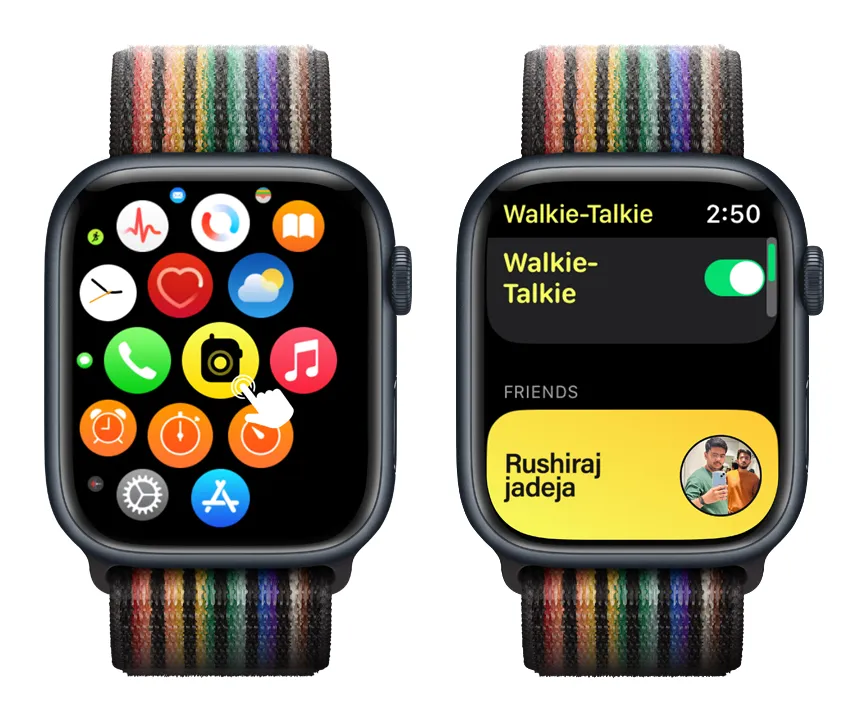
Conclusion
Now you’re in the know about using the Walkie-Talkie app on your Apple Watch and how much fun it can be. Currently, this feature isn’t supported in the iPhone, but stay tuned because I’ll soon share how to turn your iPhone into a walkie-talkie for chatting with friends.
A common question is about the number of users who can talk simultaneously. For this app, only two people can chat with each other at a time. Also, you can’t talk with someone who isn’t saved in your FaceTime contacts, and no random nearby person can contact you, ensuring your privacy is maintained.
If this guide was helpful, please drop a comment below and feel free to ask anything about this topic.
