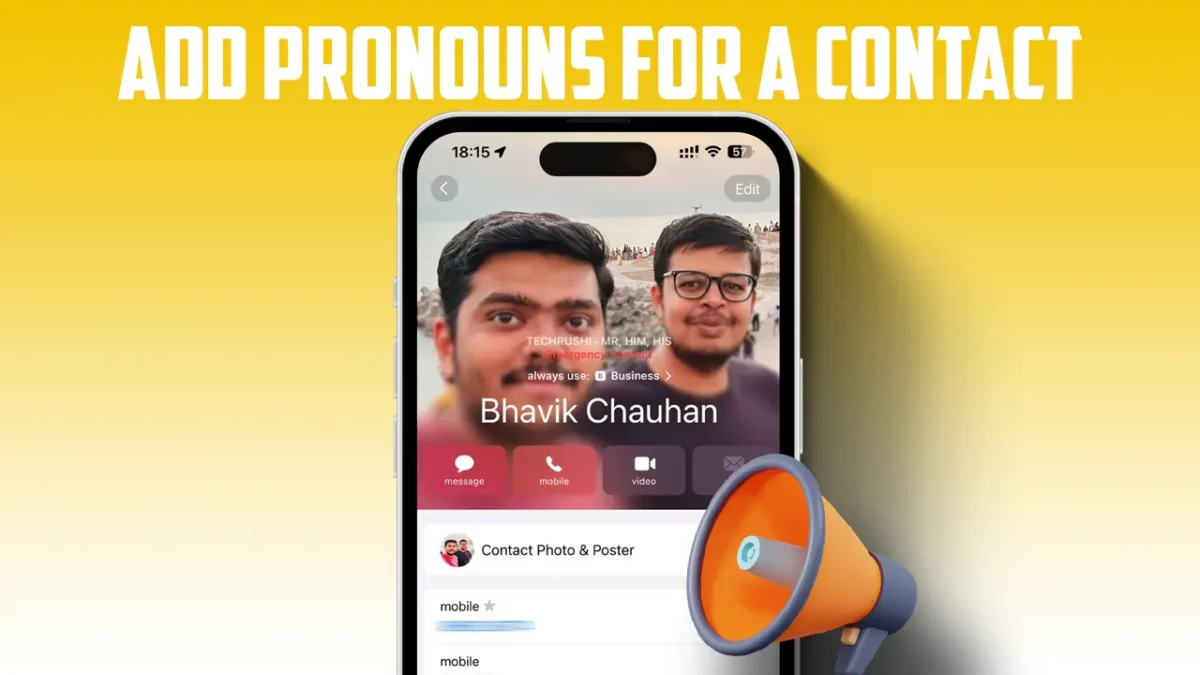- iOS 17 introduces the ability to add pronouns to iPhone contacts.
- The added pronouns will also be visible when you make or receive a call from the contact.
In this guide, I’ll show you how to add pronouns to your iPhone contacts. This new feature was introduced in the iOS 17 update, along with Contact posters.
If you’re unfamiliar with this, here’s an example: Let’s say my friend’s name is David, and I want to use pronouns to refer to him. Now, I can add “He” to his pronouns in the Contacts app. I’ll also have the option to add two more pronouns for him, which will be displayed above his name on his contact card.
A pronoun is a word that replaces a noun. For instance, “David Clerk (Noun) is a content writer at Techrushi.com, and He (Pronoun) writes AI tech content.”
How to Add Pronouns on iPhone
Step 1: Open the Contacts app and select the contact to whom you want to add pronouns.
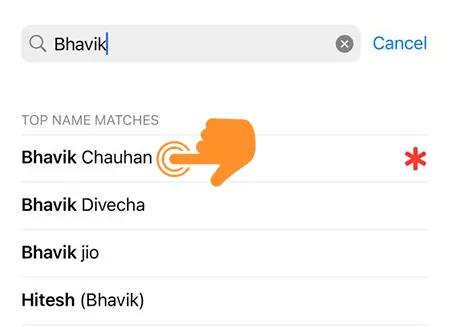
Step 2: Tap on the “Edit” button at the top right corner.
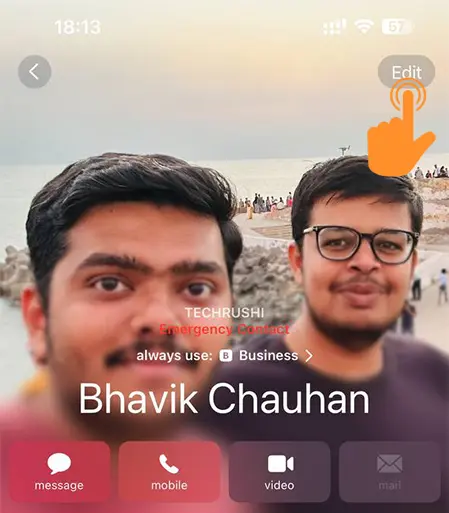
Step 3: Scroll down and tap on the “+” sign next to “add pronouns.”
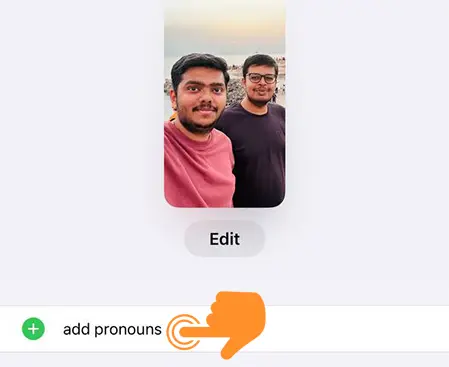
Step 4: Choose your preferred language from the language options. (You can select from any of the 27 available languages.)
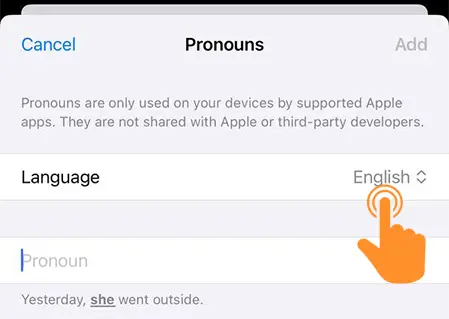
Step 5: Type in your first pronoun.

Step 6: Similarly, add your second and third pronouns.
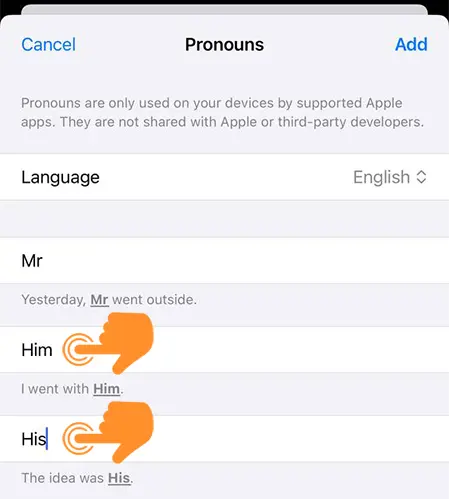
Step 7: After adding the pronouns, tap on “Add” in the top right corner.
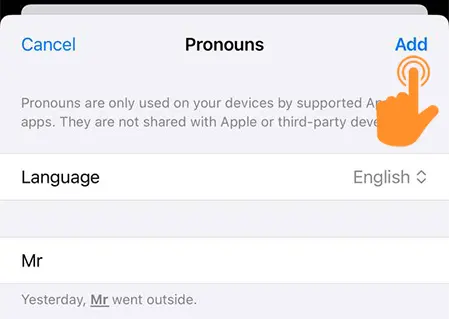
Step 8: Finally, click on “Done” at the top right side of your saved contact card.
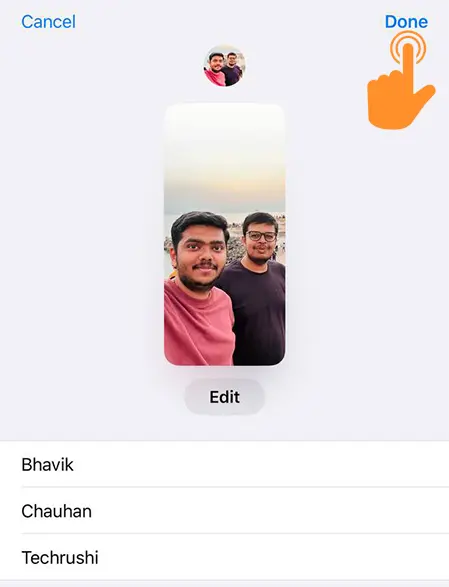
Now, you can see the pronouns at the top of the contact card or above the saved contact name.
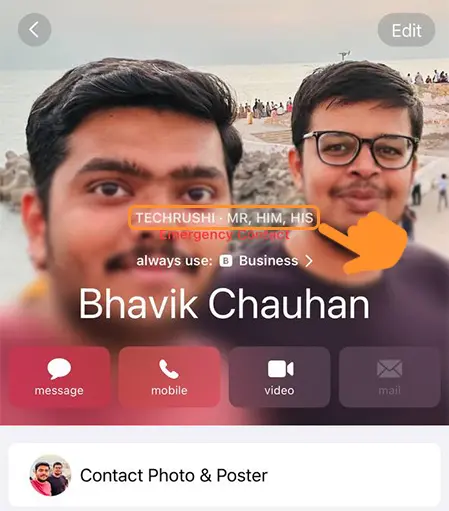
Where Do the Added Pronouns Appear?
The added pronouns are displayed at the top of the contact card. They will also be visible on the screen when you make or receive a call from the person whose pronouns have been added.
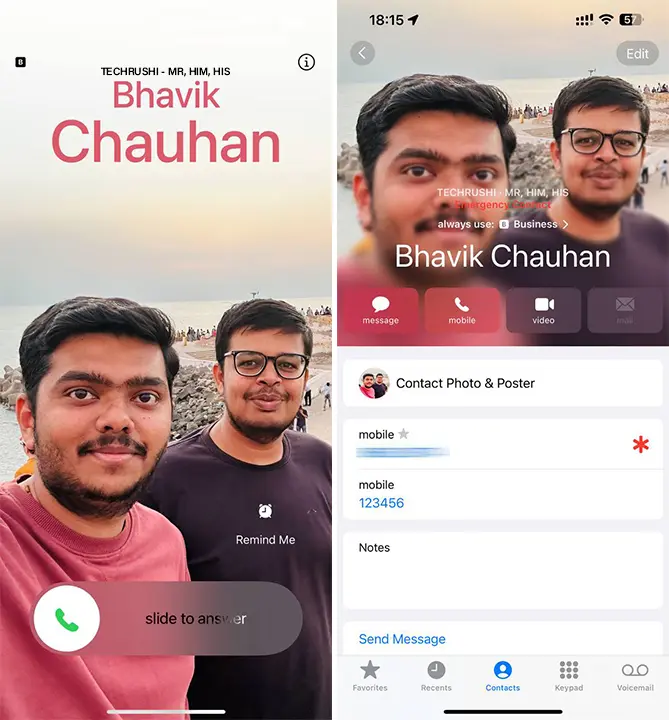
How to Remove Added Pronoun from Contact
Step 1: On your iPhone, go to the Contacts app, find the contact whose pronouns you want to remove, and open their contact page. Then tap the Edit button at the top right.
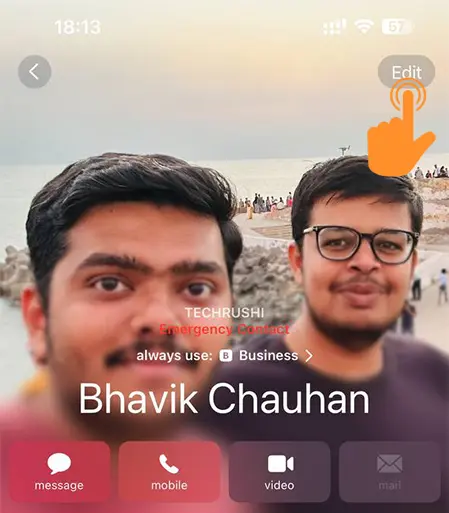
Step 2: On the next page, scroll down to find the “add pronouns” field. You will see the previously-added pronouns, along with a Remove (-) button on the left side.
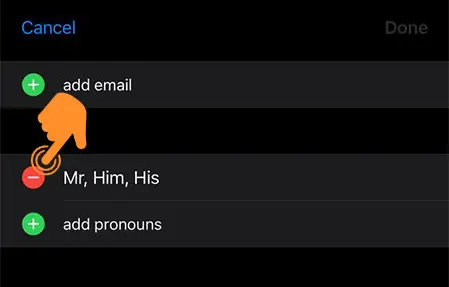
Step 3: Tap the Remove button, and then tap the Delete option that appears from the right side of your screen.
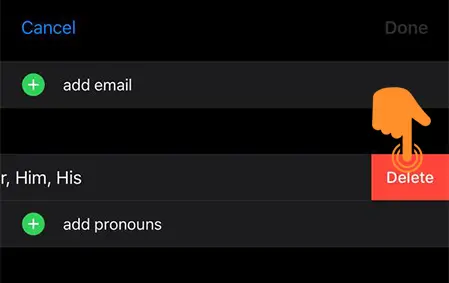
That’s it! By following this guide, you can easily add pronouns to your iPhone contacts. However, in my opinion, this feature may not be useful for everyone. Let me know what you think in the comment box below.