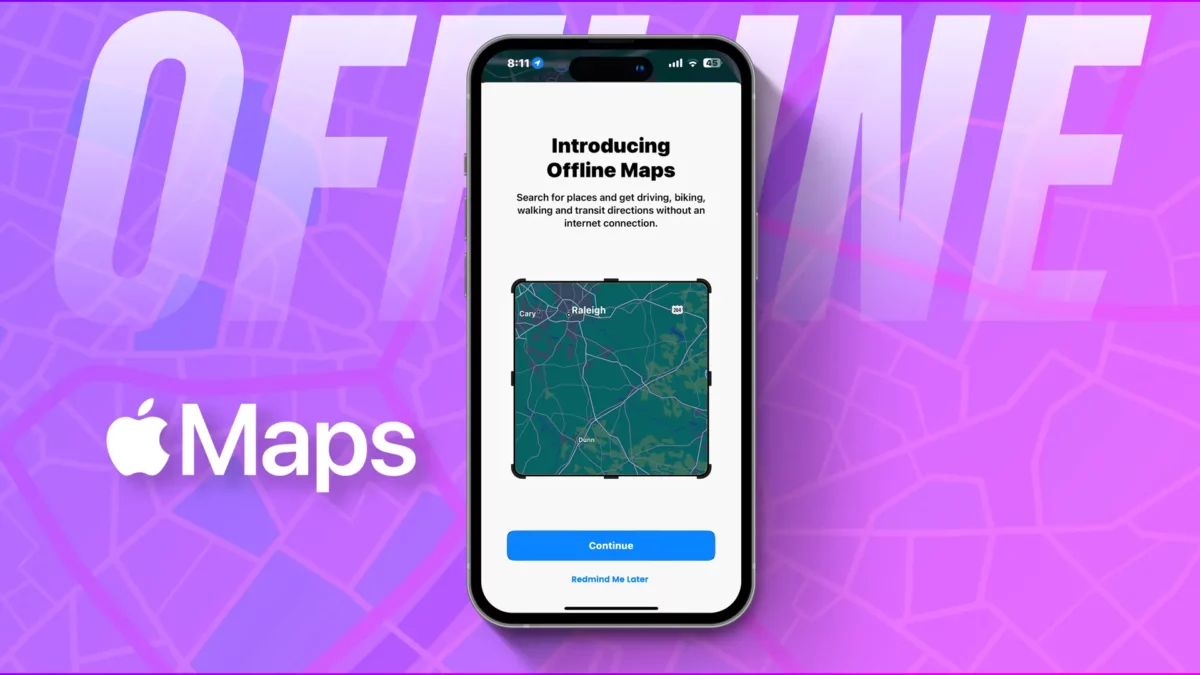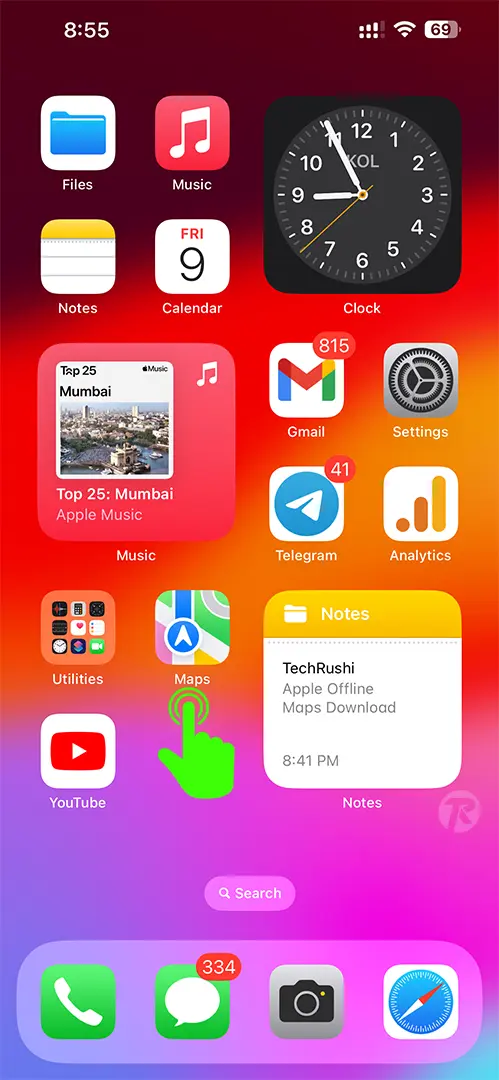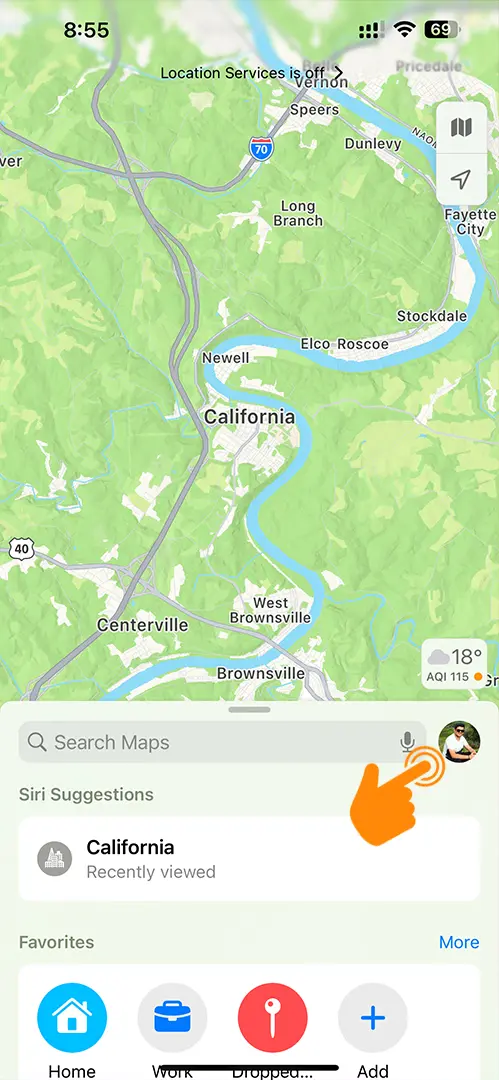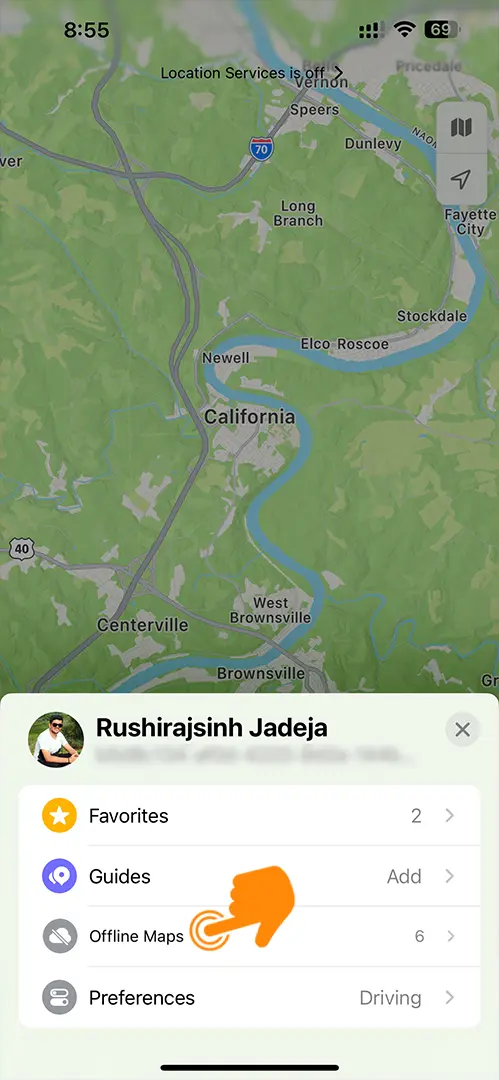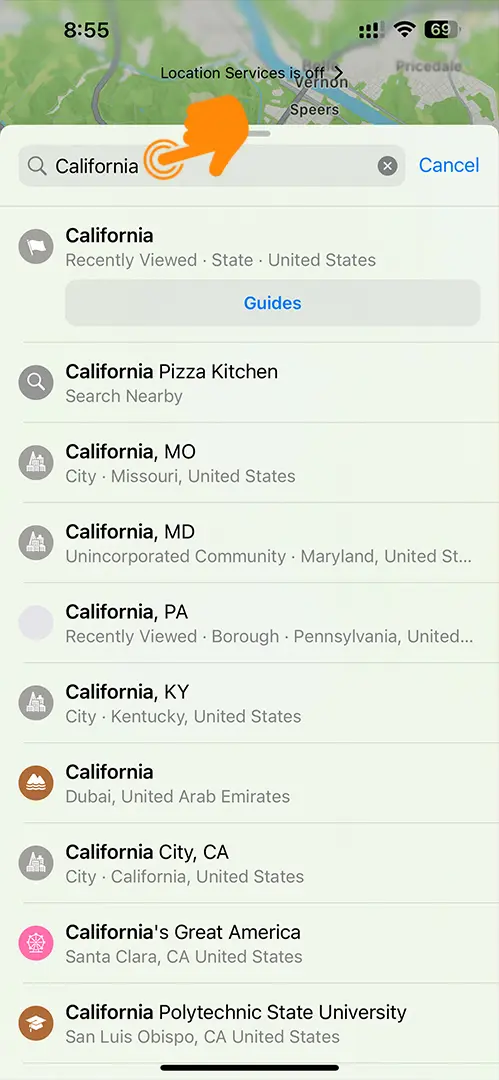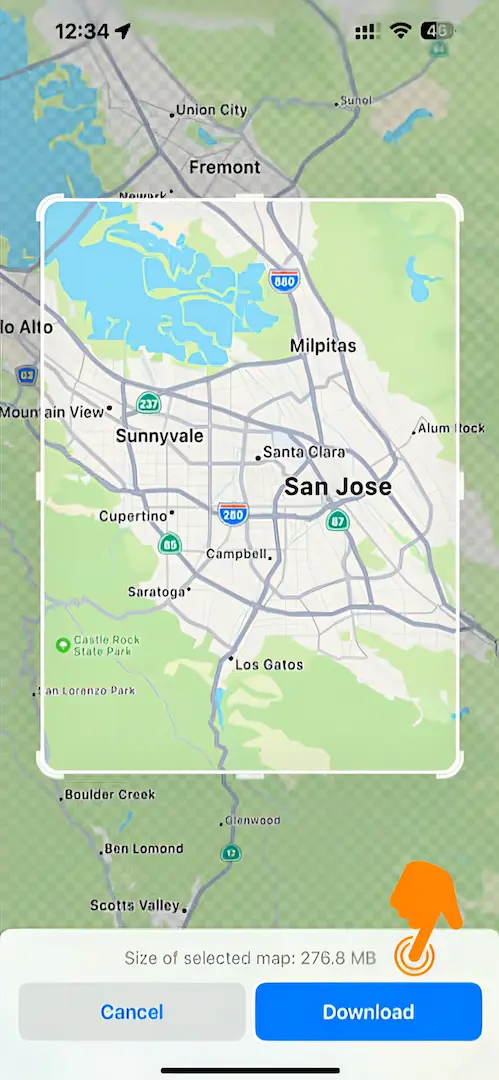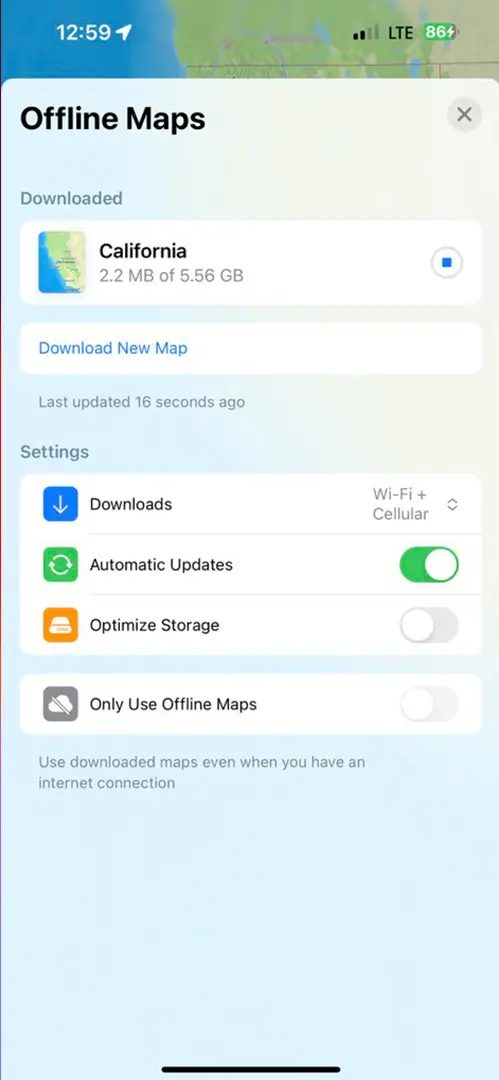- Download offline maps: Open Apple Maps > Tap profile picture > Click ‘Offline Map’ > Search for region > Adjust dimensions > Press ‘Download’.
- Remove offline maps: Navigate to Apple Map > Profile > Offline Maps > Swipe left on the downloaded map > Press ‘Delete’ > Tap the red ‘Delete Map’ button.
Last year, Apple held the WWDC23 event at Apple Park in Cupertino and unveiled the new iOS 17 update for iPhone. This update includes the much-requested Apple Offline Maps feature that many users have been eagerly awaiting.
Now, you can download Apple Maps for offline use and access it even when there’s no internet connection. It also syncs automatically with your Apple Watch. This means you can use Apple Maps to navigate, explore, and find places even without an internet connection.
In this article, I’ll explain how to use Apple’s offline maps on your iPhone, how to use it, and how to delete it when it’s no longer needed. So, let’s get started.
How to Download Apple Offline Maps:
- Open Apple Maps on your iPhone.
- Tap on your profile picture in the bottom right corner.
- Click on “Offline Map.”
- Search for the region you want to download.
- In the preview section, you can adjust the dimensions of the map.
- Press “Download.” Your map will be saved in the “Downloaded” list.
The size of the map file will depend on the size of the area you are downloading. Larger areas will require larger files. Once the download is complete, the map will be saved on your iPhone and Apple Watch and can be used even when you’re offline.
How to Use Apple Offline Maps:
To use offline maps, first, go to Apple Map > Profile > Offline Maps. Then turn on the “Only Use Offline Maps” option. Next, tap on the search bar of Maps and type the address or location you’re looking for. If you have an offline map for that area, it will appear above the phone screen in small letters “Using Offline Maps.”
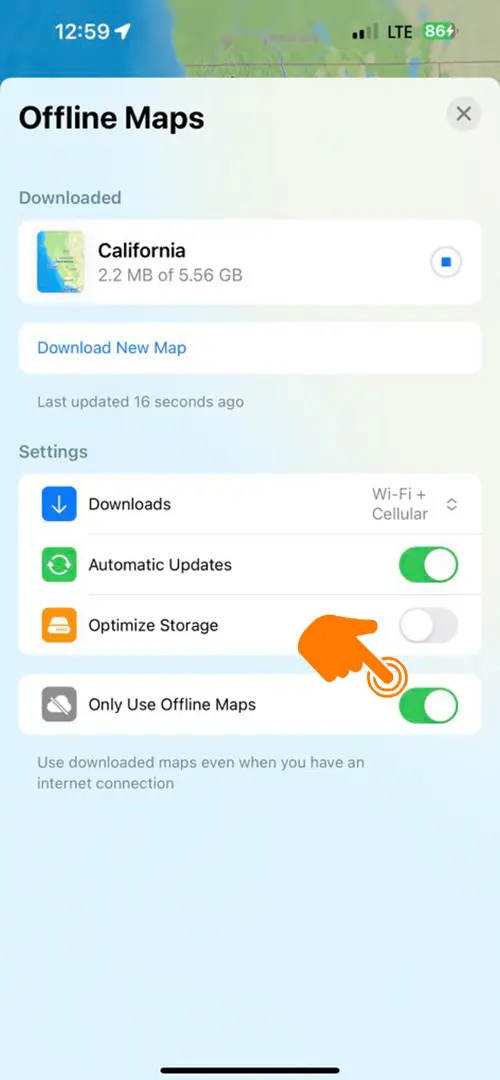
Tap the offline map to start navigating. Apple Maps will provide turn-by-turn directions, even when you’re offline. You can also use the map to explore the area and find nearby businesses and attractions.
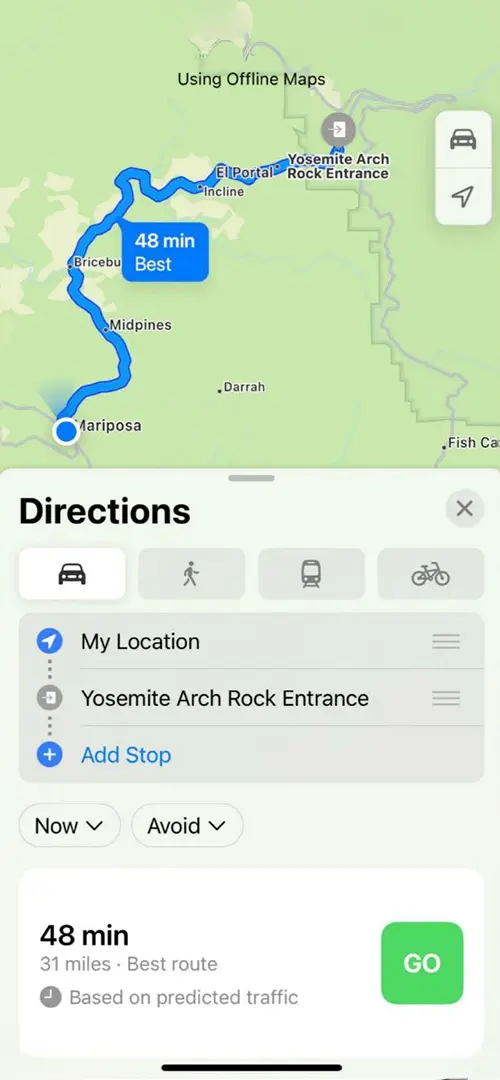
How to Remove Offline Maps:
If your iPhone is running low on storage, and you no longer need offline maps on your device, follow these steps to easily remove Apple Offline Maps:
- Navigate to this path on your iPhone: Apple Map > Profile > Offline Maps.
- Swipe left on the downloaded map that you no longer need (check the size of the downloaded map under the city name) and press the “Delete” button.
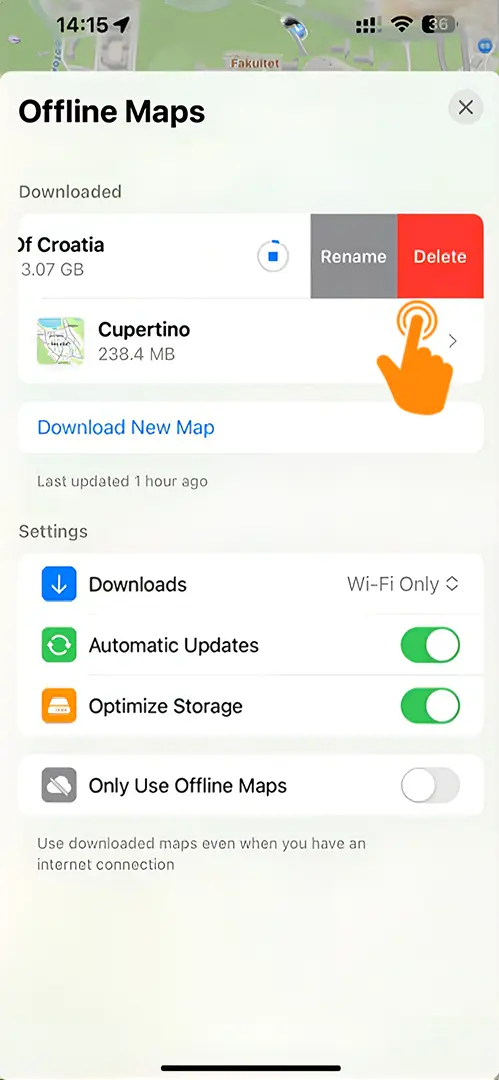
On the next screen, you will see the details of the offline map you downloaded earlier. It displays the name of the map, the download size of the map, and the time it was last updated. Finally, to remove or delete offline maps from your iPhone, tap the red “Delete Map” button.
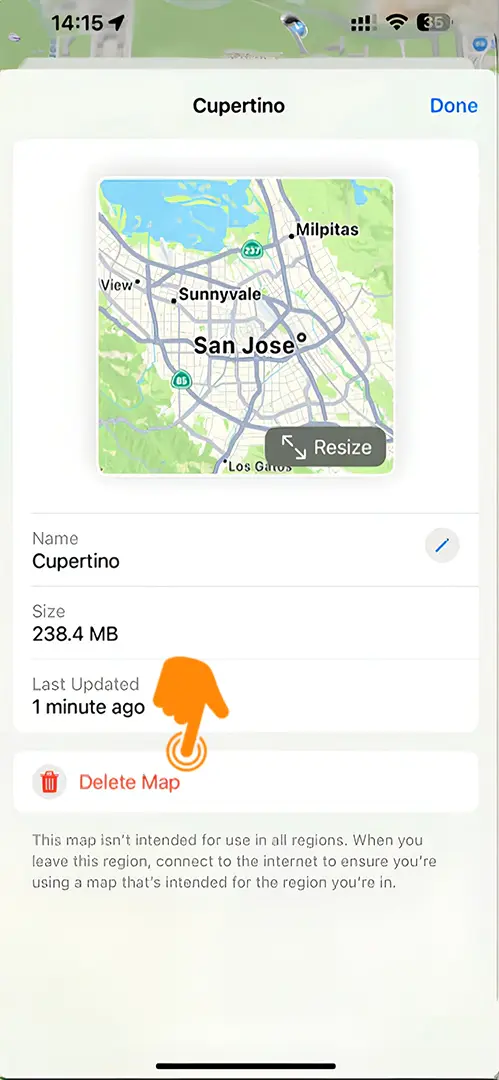
I hope you now understand how to use this offline mode on your Apple map, and how to locate new places in remote areas. Personally, I really like this feature because it’s very helpful when visiting the countryside. If you’re planning a trip, don’t forget to download offline maps of the areas you’re going to visit.