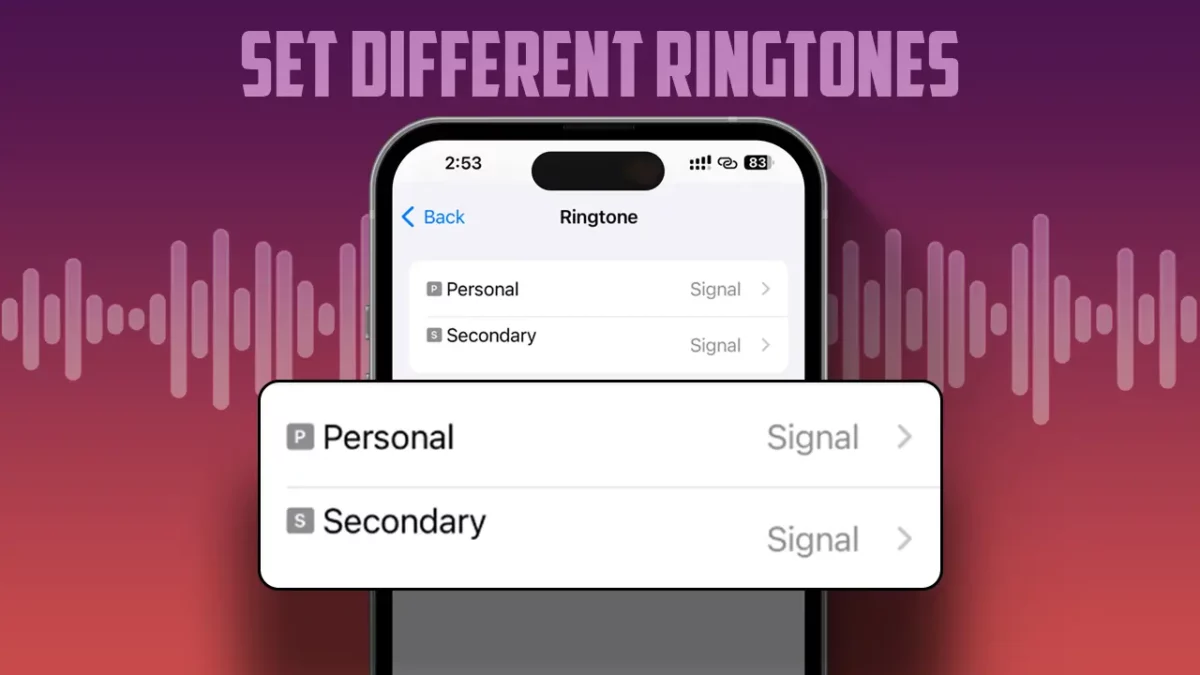- Only use if your iPhone has two SIM cards.
- To do this: Open Settings > Sounds & Haptics > Ringtone.
With the latest iOS update, Apple has rolled out a feature that lets you set different ringtones for different phone numbers. This means you can have separate ringtones for your personal and work SIMs, helping you identify which SIM is receiving a call.
Imagine you’re on a short vacation and your phone starts ringing. If you’ve set unique ringtones, you’ll instantly know whether it’s a personal or work call. In this guide, I’ll show how you can set different ringtones for each SIM on your iPhone.
Note: This feature is only available if your iPhone has two SIM cards (either a physical SIM and an eSIM, or two eSIMs).
Set Different Ringtones for Different Cell Numbers on iPhone
Follow these steps to set a distinct ringtone for your personal and work phone numbers:
Step 1: Launch the Settings app and select “Sounds & Haptics.”
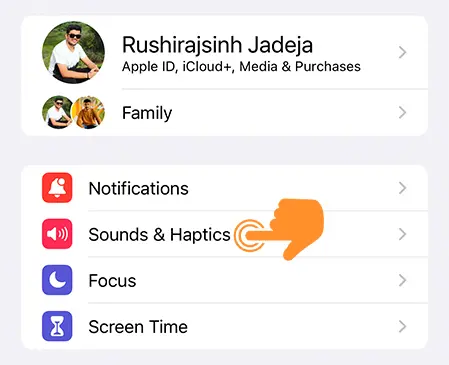
Step 2: In the Sounds and Haptic Patterns section, tap “Ringtone.”
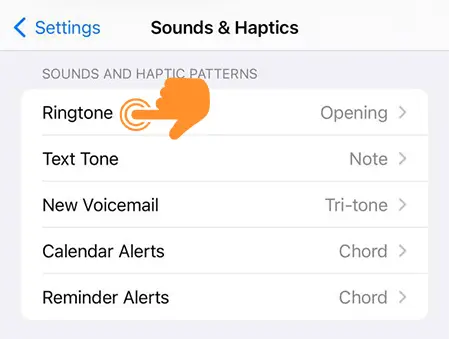
Step 3: Pick the phone number for which you want to set a unique ringtone. (You’ll see two options – Personal and Secondary.)
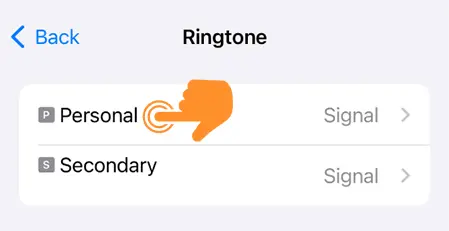
Step 4: Choose your desired ringtone.
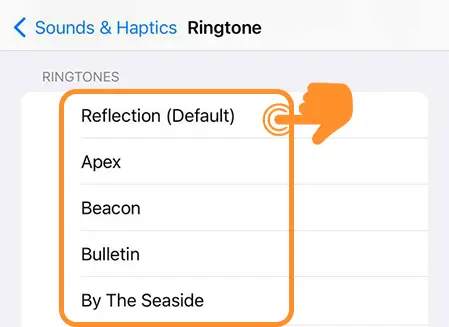
Step 5: If you wish to buy a new ringtone, tap Tone Store, make your purchase, and then select it.
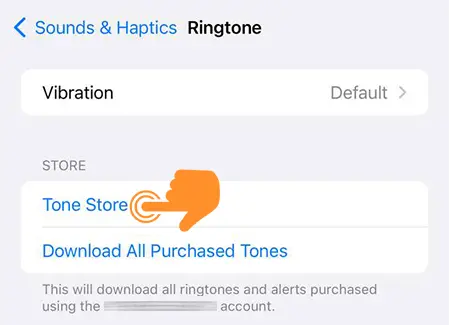
Note: You can visit the Tone Store to buy a ringtone from the iTunes Store on your iPhone.
Step 6: If you want a special vibration for this ringtone, select a vibration from the top of the page.
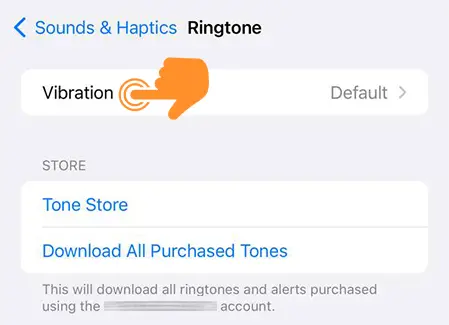
Step 7: Pick a vibration pattern from the available options.
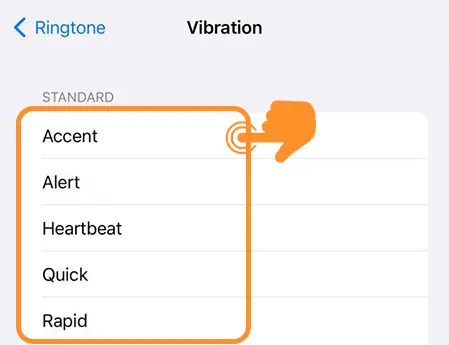
Step 8: To create a unique vibration, tap Synchronized (Default).
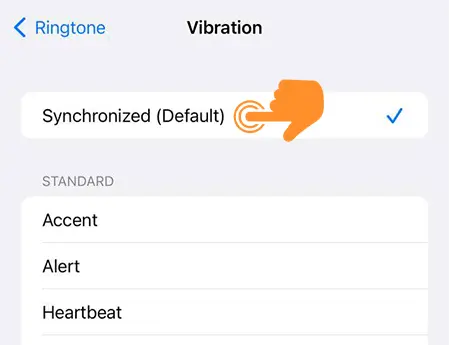
Step 9: To create a new custom vibration pattern, tap Create New Vibration. If not, tap None.
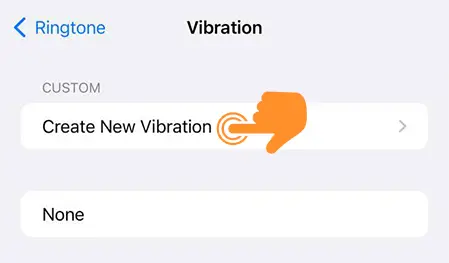
Step 10: If you want to create a custom vibration, tap and design a new vibration pattern for the chosen ringtone.
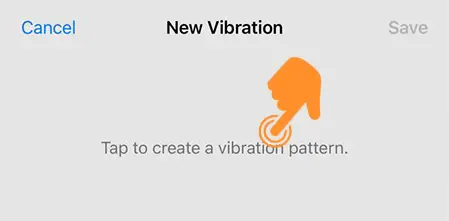
Step 11: Once you’re done, press Stop at the bottom right corner of the screen.
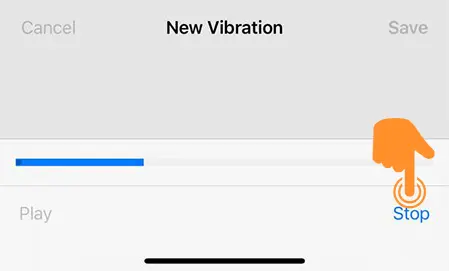
Step 12: Tap the Save button to store the custom vibration.
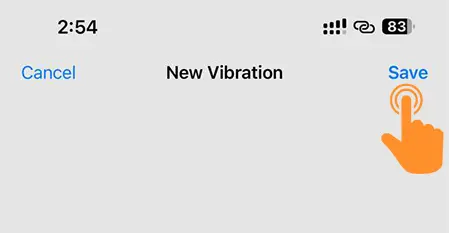
Step 13: Name your custom vibration and tap Save. Then, set the ringtone for your primary or Personal SIM. Go back to the ringtone page, select the other phone number, and repeat this process.
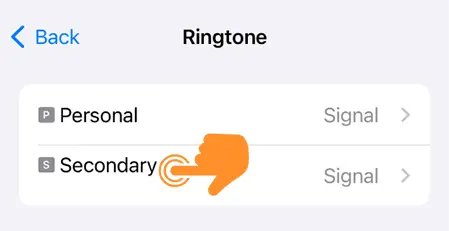
Having different ringtones for various phone numbers is quite handy. Whether you’re at work or taking a break, you’ll always know the type of incoming call from the ring.