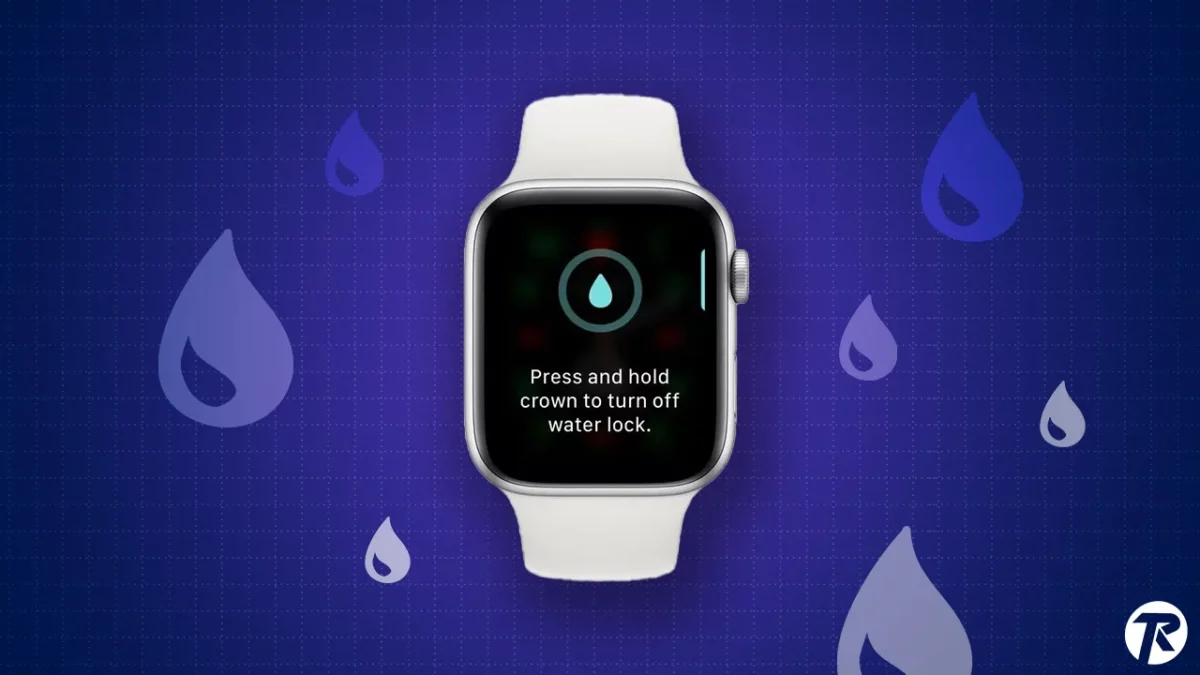- The Water Lock feature on the Apple Watch prevents water from interacting with the touchscreen.
- You can use the Water Lock feature to eject water from your Apple Watch.
The Apple Watch is a handy gadget that tracks health and keeps you connected. One cool feature is the Water Lock, perfect for folks who love to swim or surf.
In this post, I’ll explore the Water Lock feature on the Apple Watch, and show you how to turn it on, and how to use it to get water out of your Apple Watch. Let’s jump in.
What is the Apple Watch Water Lock?
Water Lock stops water from messing with your Apple Watch’s touchscreen. When you turn it on, it locks the screen to stop accidental touches or swipes when you’re in water. It’s great for swimming or when it’s raining.
Note: Remember, while Water Lock cuts down on water exposure, it doesn’t make the watch more water-resistant than it already is.
Apple Watch Water Resistance
The Apple Watch isn’t waterproof, but it is water-resistant. How resistant it is depends on the model.
- Apple Watch Series 1 and 1st Generation: Can handle being 1 meter deep in water for 30 minutes.
- Apple Watch Series 2 and later: Can handle being 50 meters deep in water.
- Apple Watch Ultra: Can handle being 100 meters deep in water.
Note: Scuba divers should only take the Apple Watch Ultra or Ultra 2 into the water. It’s best not to bring other models.
How to Turn on Water Lock on Apple Watch
- Swipe up from the bottom of your Apple Watch face to open the Control Center.
- Tap the Water Lock icon (it looks like a water droplet).
- You’ll know that Water Lock is on when you see the water droplet at the top of your watch face.
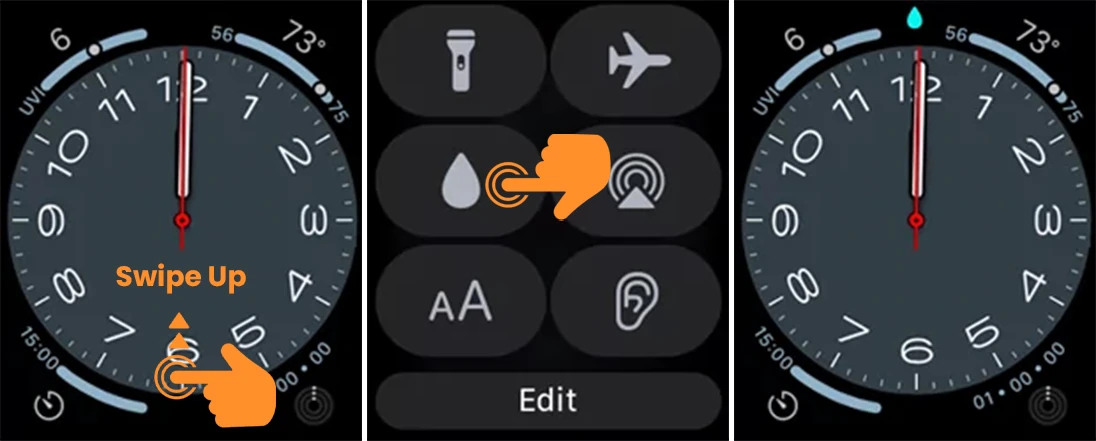
Note: Once Water Lock is on, the touchscreen won’t work, so you’ll need to use the digital crown to interact with notifications.
Use Water Lock to Eject Water From an Apple Watch
If your Apple Watch gets wet or is underwater, you’ll need to get the water out. Water Lock helps with this by using the speakers to play sounds, which helps push the water out.
To get water out of your Apple Watch, do this:
- First, turn on Water Lock on your Apple Watch.
- Press and hold the Digital Crown.
- Keep holding the Digital Crown while sounds play through the Apple Watch’s speaker, and water is pushed out.
- When it’s done, your watch will go back to the main screen, and the Water Lock icon will disappear from the top of the screen.
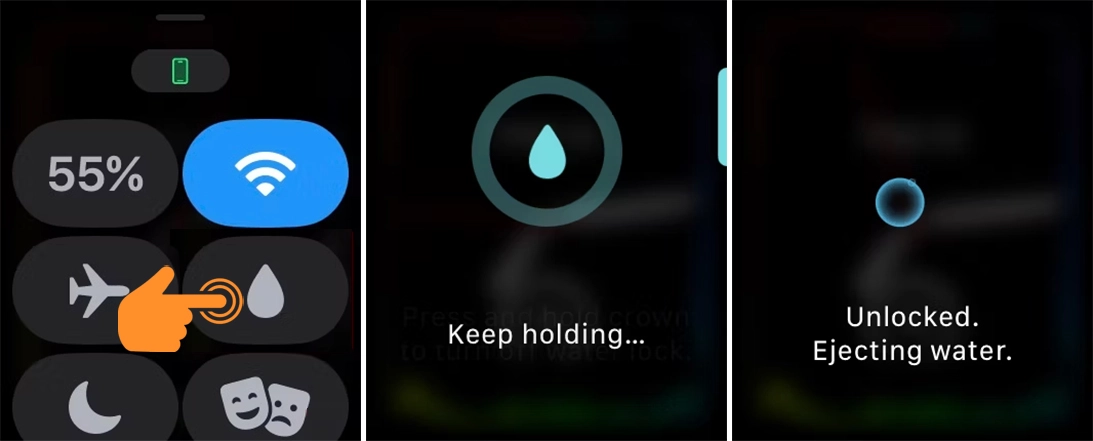
Note: Once it’s done, press and hold the Digital Crown again to turn off the Apple Watch Water Lock.
That’s all! The Water Lock on Apple Watch is super useful for people who are around water a lot. Whether you’re washing your hands, stuck in the rain, or going for a swim, this feature is helpful for everyone. It’s important to know how to use this feature right.