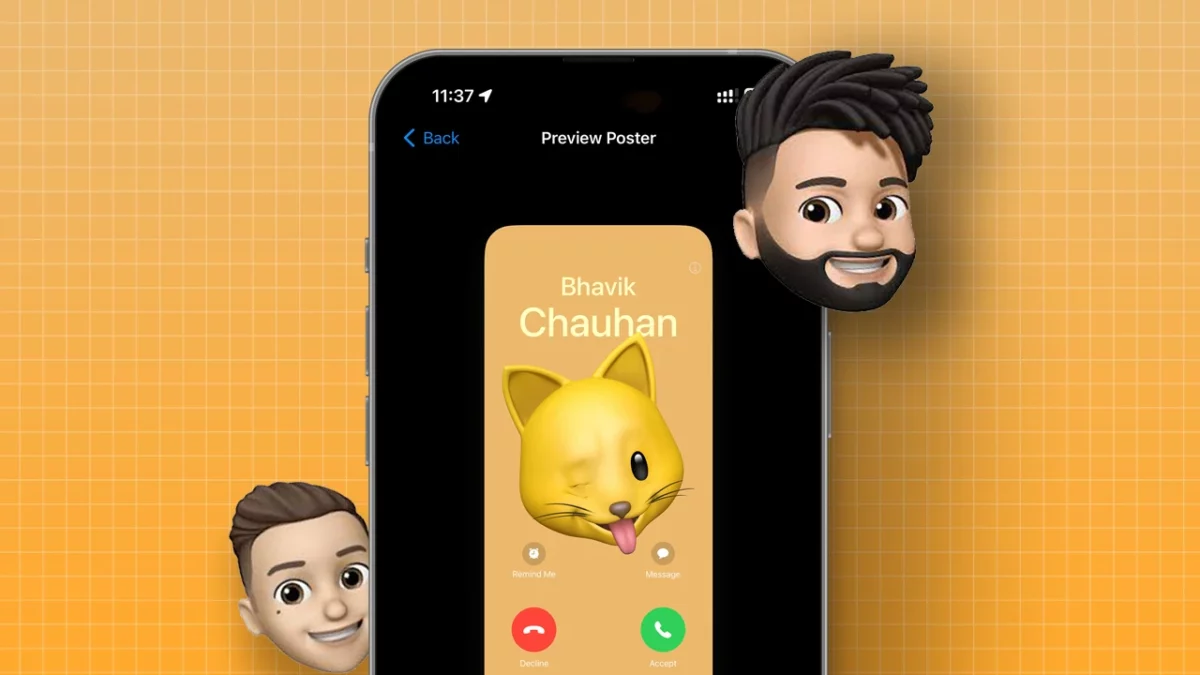- The iOS 17 update introduces Contact Photos and Posters, a new feature that allows you to customize your caller screen.
- Memoji Contact Posters let you use your Memoji as the image for your contact card.
The new iOS 17 update comes with many cool features. One of them is Contact Photos and Posters. This feature lets you make your caller screen look better with new customization options. You can make your own unique monogram or a Memoji contact poster.
Memoji Contact Posters are new in iOS 17. They let you use your Memoji as the picture for your contact card. This can be for family, friends, or even yourself. You can pick from many Memoji poses and expressions. You can also pick the background color.
This guide will show you how to make a Memoji Contact poster.
Making a Memoji Contact Poster on iPhone
Step 1: First, open the Contacts app on your iPhone. Then tap on “My card” at the top of the contact list.
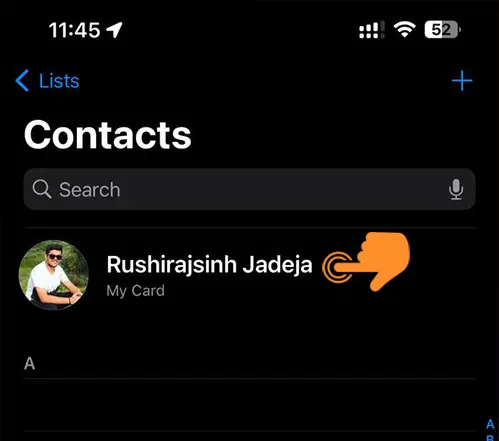
Step 2: Next, tap on “Contact Photo & Poster,” which is under your name.
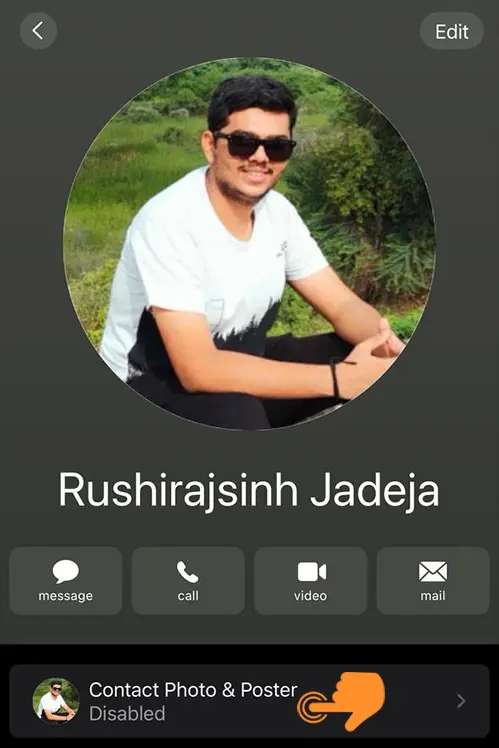
Step 3: Then, tap the “Edit” button to change your contact poster.
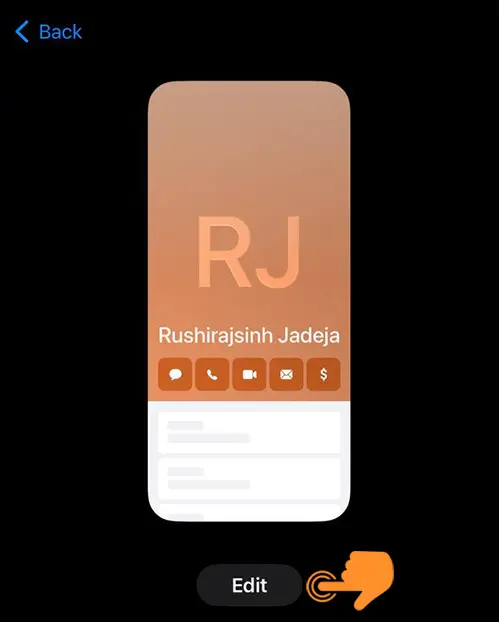
Step 4: Go to the new contact poster menu and pick “Memoji.”
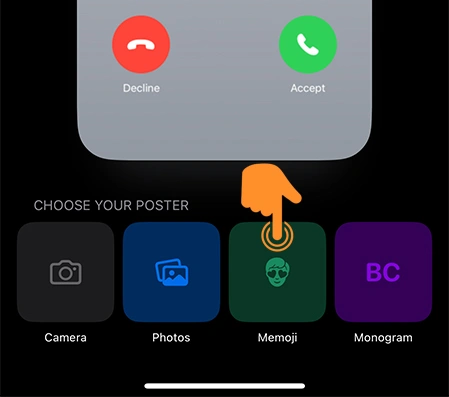
Step 5: After picking a Memoji, choose from different styles or make a new style using the front-facing camera.
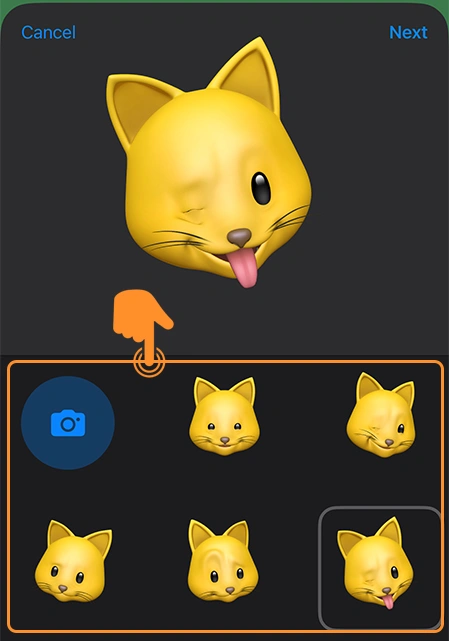
Step 6: Then, tap the Background color icon at the bottom left corner of the screen.
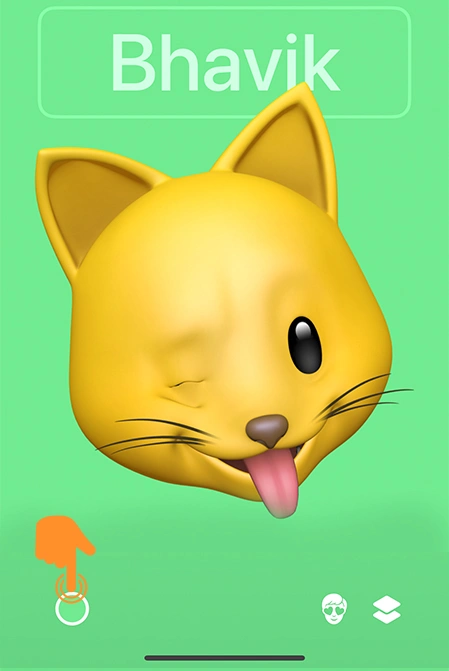
Step 7: Pick the background color you want and use the slider to adjust the color just right. Tap the “X” button in the background color window to remove it.
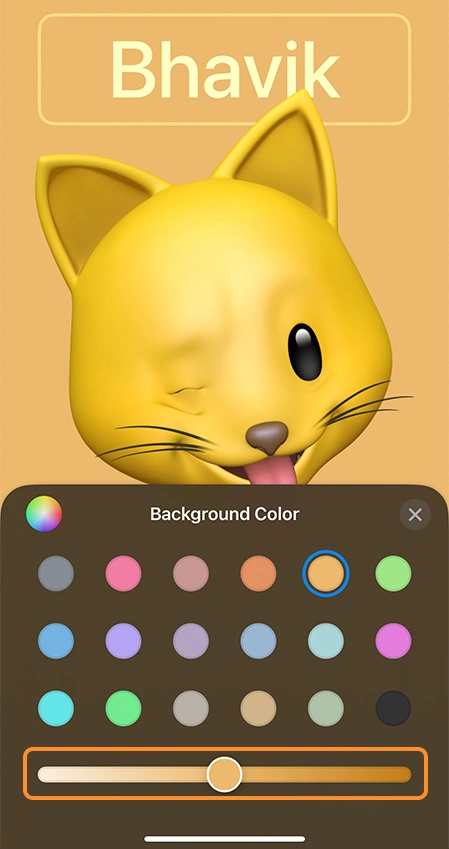
Step 8: To finish, tap the “Done” button at the top right corner of the screen.
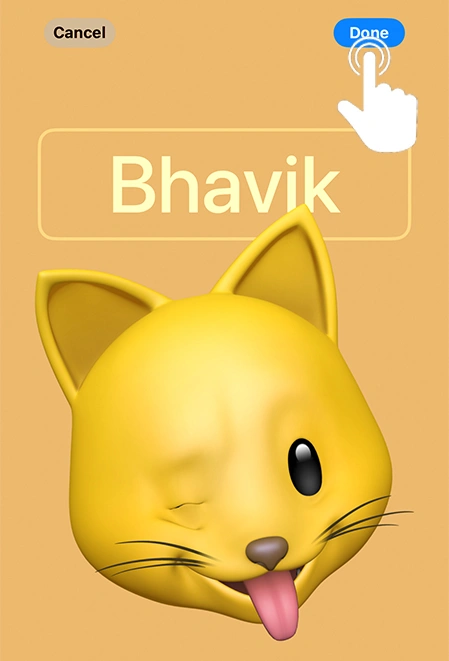
Step 9: On the next screen, tap “Continue.”

And that’s it! You’ve made a fun Memoji contact poster. Now you can use this for your contacts or try other options.
After you’ve made your Memoji Contact poster, use it on all your iOS devices or your Apple ID. When you share your Contact card using Namedrop, the person will see this cool and unique contact poster.