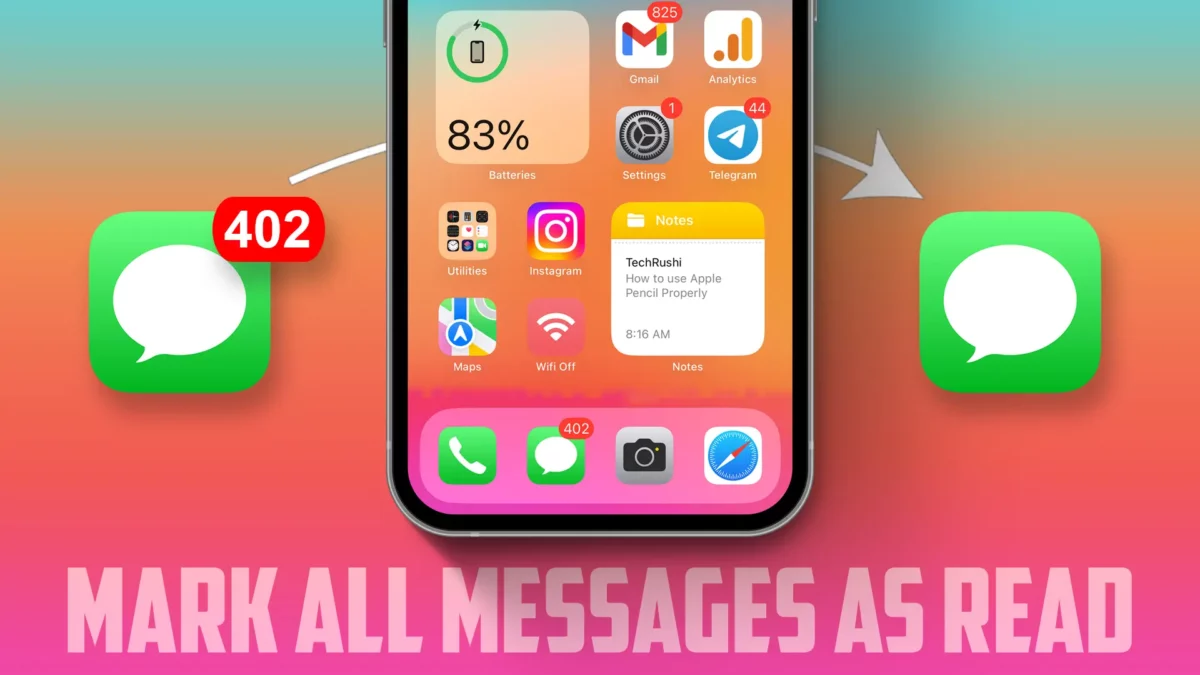- Mark all as read: Go to the Messages app > Filters > All Messages or Unread messages > Select Messages and tap Read All.
Tired of seeing unread messages on your iPhone? The “Mark All Messages as Read” feature can help you manage your inbox and eliminate clutter. By using this feature, you can remove the annoying red dot indicating unread messages. If you’re unsure how to use it, this guide is for you.
In this guide, I’ll show you how you can mark all your messages as read on your iPhone. Let’s get started.
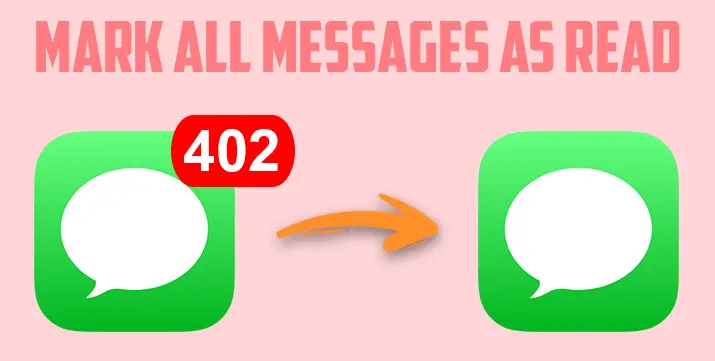
How to Mark All Messages as Read on iPhone
Step 1: Launch the Messages app and click on “Filters” located in the top-left corner.
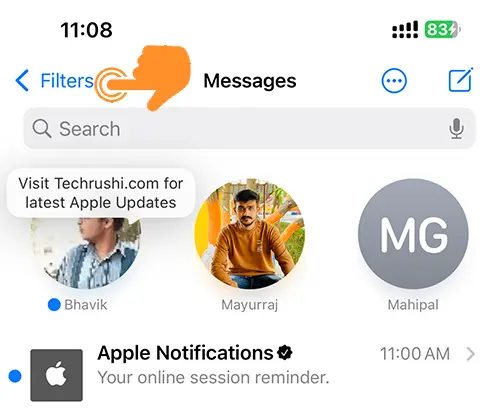
Step 2: Click on “All Messages.” Alternatively, you can navigate to the “Unread messages” folder.
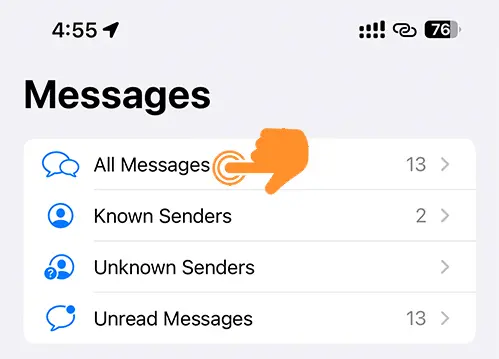
Step 3: Click on the three-dot (more) button.
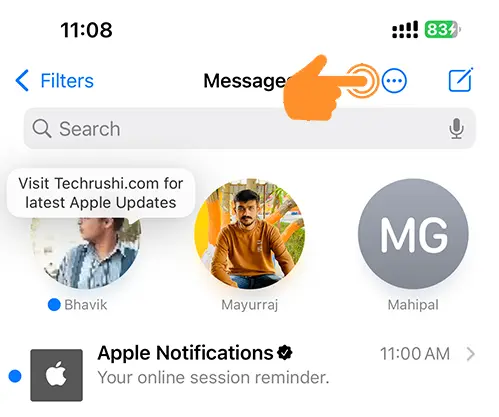
Step 4: Click “Select Messages.”
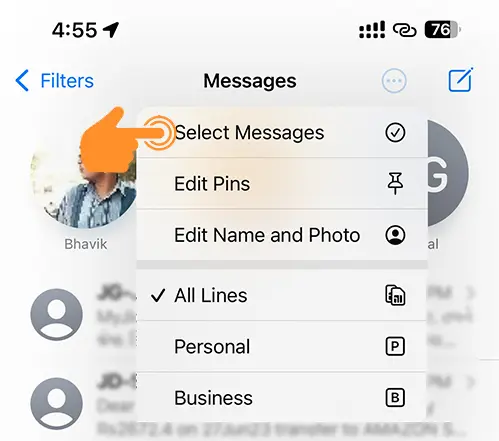
Step 5: Lastly, click on “Read All” located in the bottom left corner of the screen to mark all messages as read.
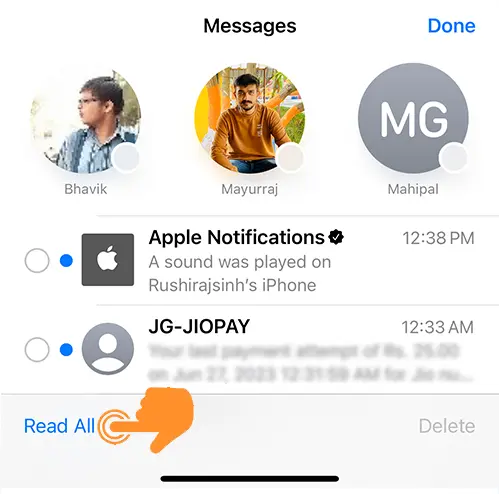
By following these steps, you can easily mark all your messages as read. This will help your inbox clutter-free.