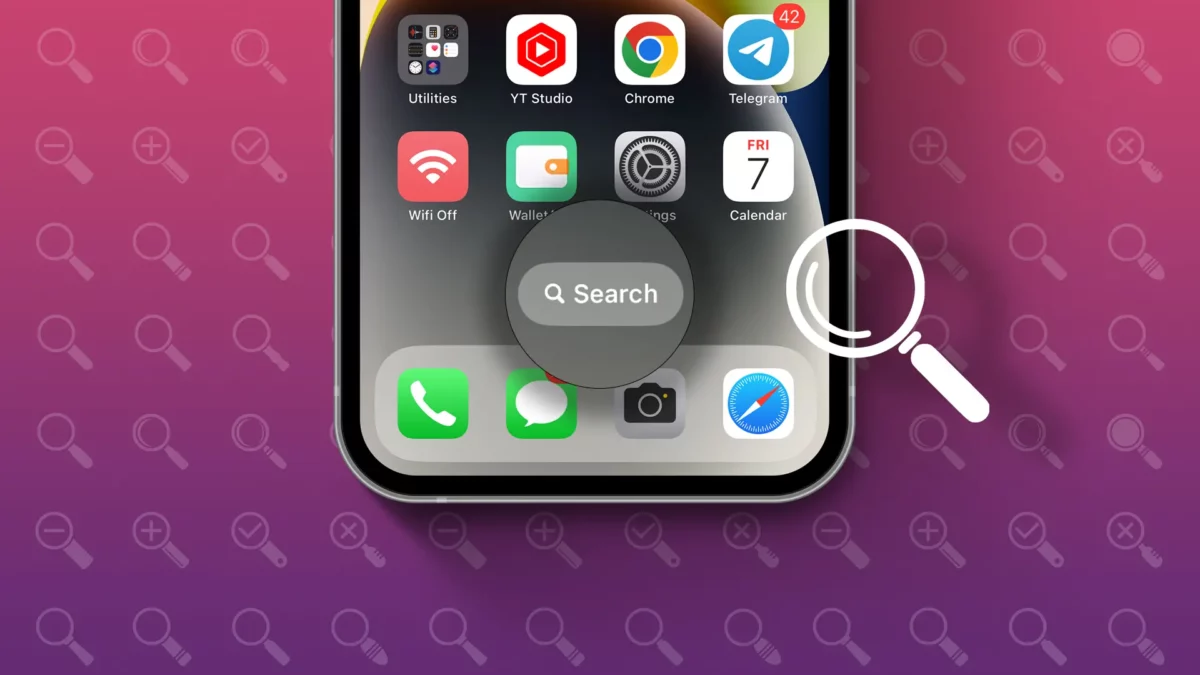- The search bar is useful for spotlight searches and quickly finding items on your device.
- To Remove: Settings > Home Screen > Turn off “Show on Home Screen”
Looking for a minimalist look for your iPhone’s home screen? Apple’s design is already sleek, but you might want to remove that search bar. This guide is perfect for you! In this post, I’ll show you how to remove the search bar from your iPhone’s home screen.
The search bar, first introduced in the iOS 16 update, is used for spotlight searches and quickly finding items on your device. However, not everyone is a fan. Stick with this post to learn how to remove it and revert to the older swipe-down search style.
The Search Bar or Spotlight Search are the same on iPhones. Use it to locate apps, contacts, messages, and more. It also pulls results from the internet, App Store, and Apple Music. Recent updates even allow you to send messages, toggle settings on or off, like disabling Bluetooth or enabling cellular data, and more.
How to Remove the Search Bar from the Home Screen
- Open Settings on your iPhone.
- Select Home Screen.
- In the Search section, turn off the “Show on Home Screen” option.
That’s it! The search bar will vanish from your home screen.
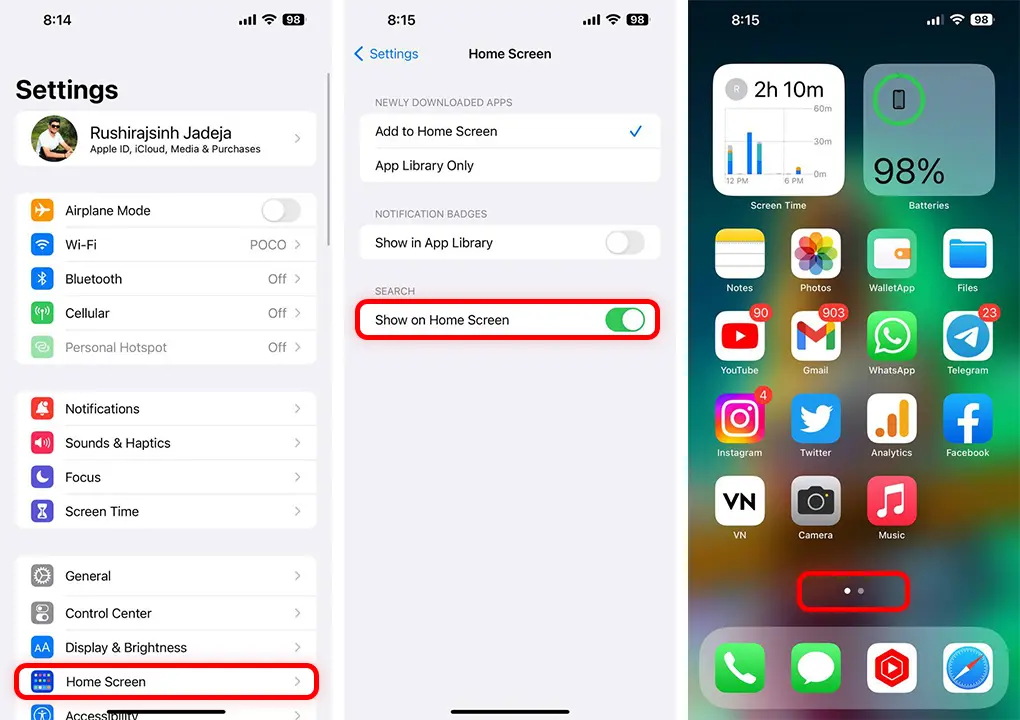
If Change your mind? Just repeat the steps above and turn the “Show on Home Screen” switch back on.
Check out our video guide on this topic for a better understanding of how it works.
It’s very simple to clear your iPhone’s home screen by removing the search bar. If you find this trick useful, please leave a comment below and explore more of our hidden feature guides.