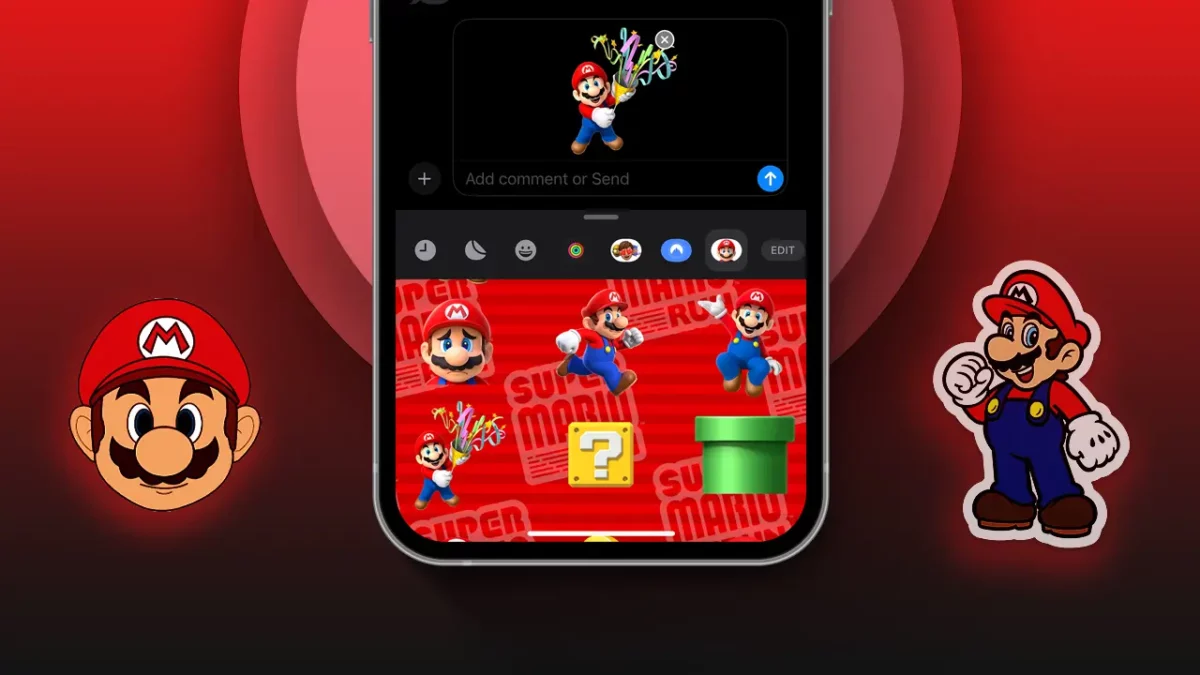- Download Sticker Apps: Open Messages > tap “+” > choose “Stickers” > tap “EDIT” > tap “Get Sticker Apps on the App Store.”
- Delete Sticker App: Access sticker apps > tap “Edit” > swipe left on the app > tap “red Delete button” > confirm by tapping “Delete” > tap “Done.”
Apple launched the iMessage app in September 2016 with iOS 10. The latest iOS version has many new features like live stickers, location sharing, and more. You can add and use these sticker apps on your iPhone to make your chats more fun and interesting.
In this guide, I’ll explain how you can download, access, manage, and delete iMessage Sticker apps for your iPhone or iPad.
What are iMessage Sticker Apps and Why Use Them?
iMessage Sticker Apps are apps made by other companies that let you add stickers to your iMessage chats. You can download them from the App Store and they come in many themes, like food, animals, famous people, and more.
Here are a few reasons why you might want the iMessage Sticker App:
- To express or show feelings that are hard to put into words.
- To make your chats more fun and interesting.
How to Download and Install Sticker Apps in iMessage
Stickers are a great way to show your feelings in your chats and express emotions without words. If you have an iPhone, you can easily add sticker apps. Here’s how:
Step 1: Open the Messages app and tap on the “+” sign.
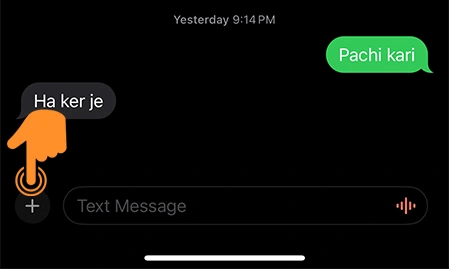
Step 2: Choose the “Stickers” option from the list.
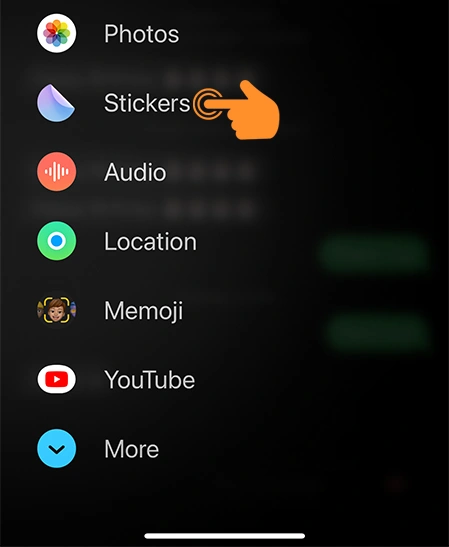
Step 3: A sticker menu bar will show up below the message box. From this, Tap on the “EDIT” button.
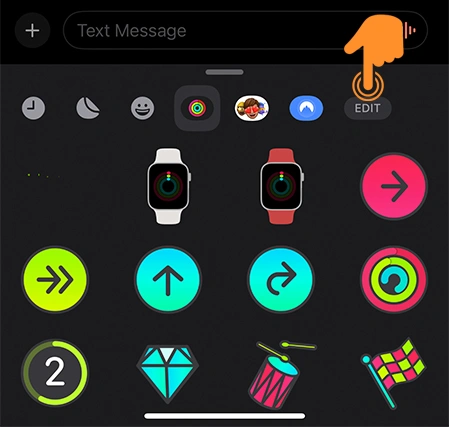
Step 4: Next, tap on “Get Sticker Apps on the App Store”.
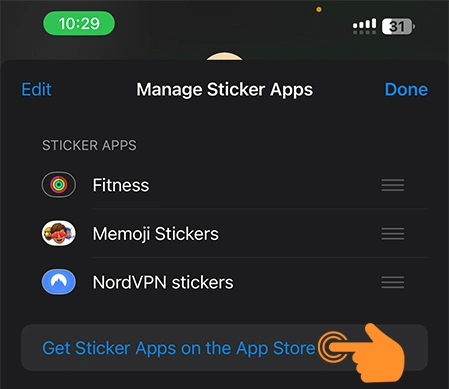
Step 5: Once you’re in the App Store use the Search bar to find the sticker app you like, tap on the “Get” button to start the download and install it on your device.
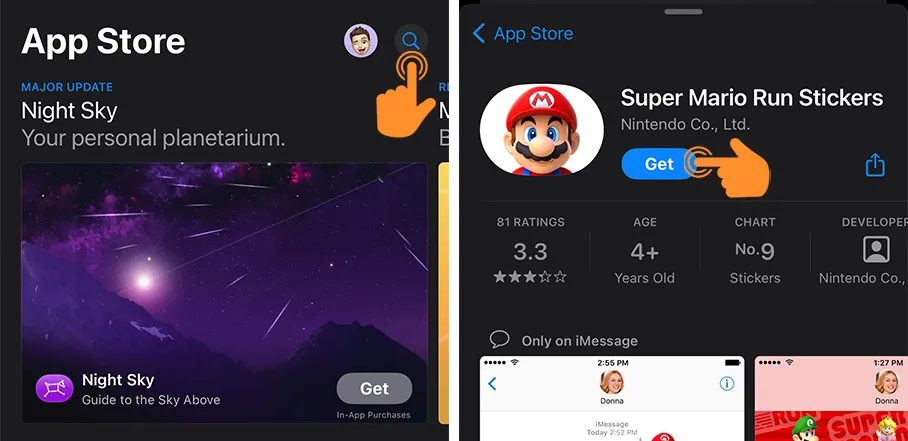
Remember, while many sticker apps are free, some may cost money. Make sure to check the price and choose a suitable payment method if needed.
Access and Manage Sticker Apps in iMessage
Managing your sticker apps within the Messages app is easy. Follow these steps to access them:
Step 1: Open the Messages app and open any chat. Tap on the “+” icon located at the bottom left corner.
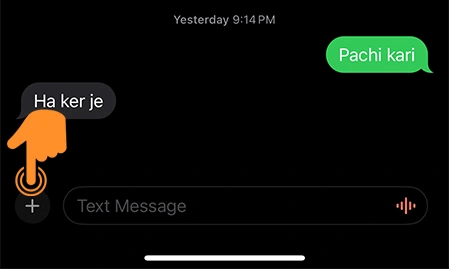
Step 2: Choose “Stickers”.
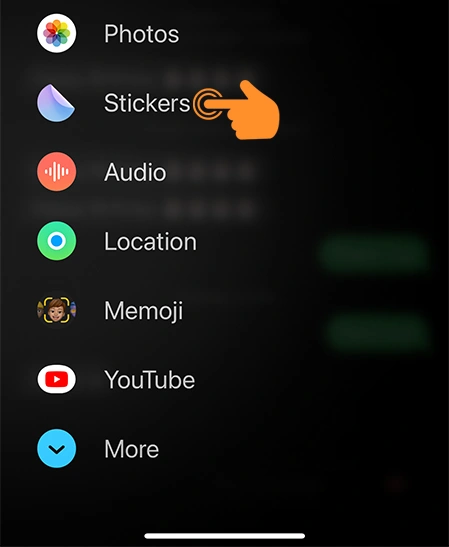
Step 3: All of your installed sticker apps will show up below the text box. To go through these apps, just swipe left from the right edge of the sticker row.
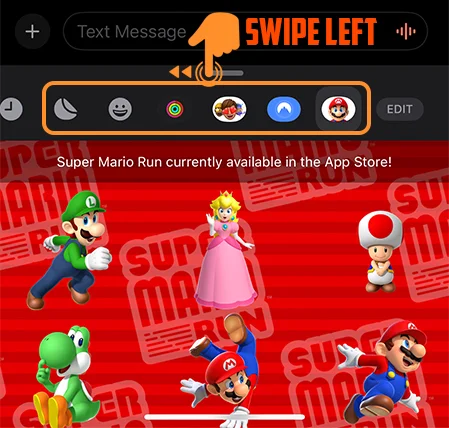
Rearrange iMessage Stickers Apps
Step 1: While looking at your sticker apps (following the above steps), tap on the “Edit” icon located at the end of the sticker row.
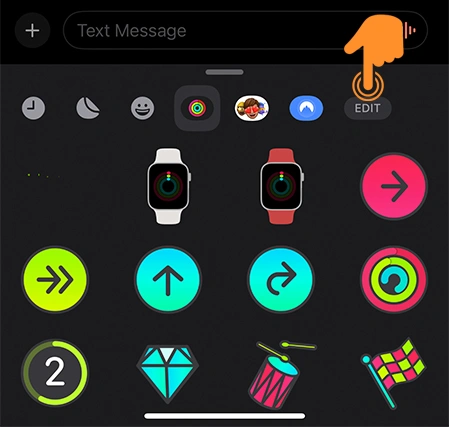
Step 2: To change the order of your sticker apps, press and hold the three-line icon next to the sticker app. Then, drag it to where you want it.
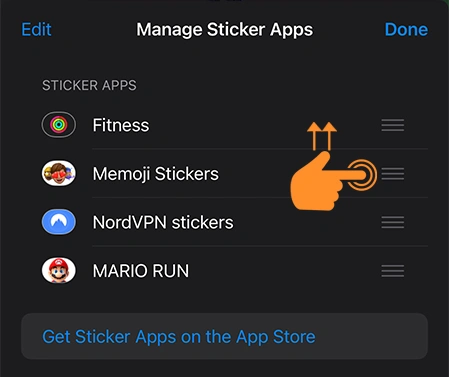
Step 3: After you’ve arranged your sticker apps, tap the “Done” button at the top right corner to save the changes.
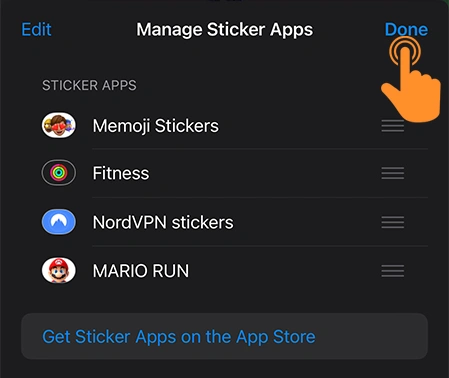
How to Delete iMessage Sticker App
If you don’t want the sticker app or want to clean up your iMessage app, you can easily uninstall it by following these steps:
Step 1: Start by accessing your sticker apps as explained in the previous section. Once there, tap on the “Edit” icon located at the top left corner.
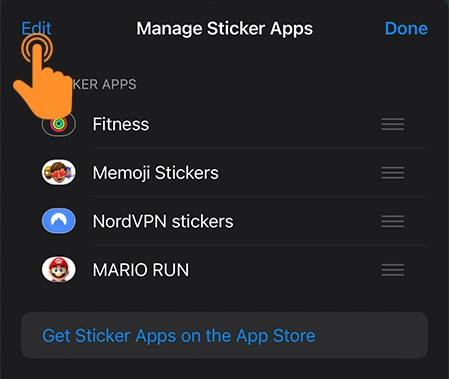
Step 2: Swipe left on the sticker app you want to remove and then tap on the “red Delete button”.
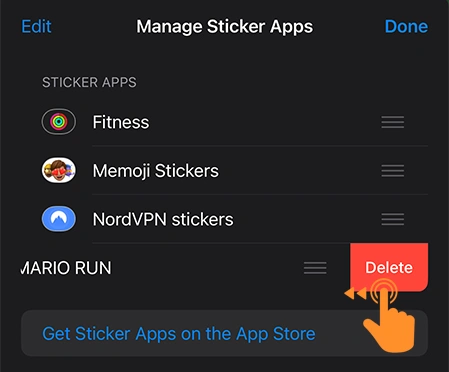
Step 3: Confirm the removal by tapping the “Delete” button.
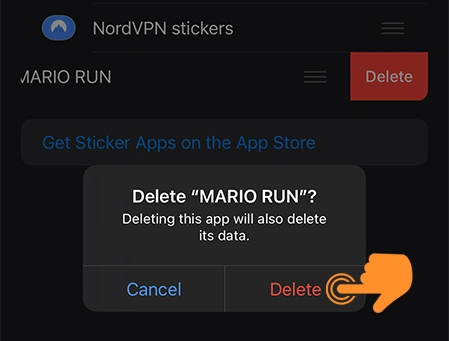
Step 4: Once you’ve removed all the sticker apps you don’t want, tap the “Done” button at the top left. As a final step, press “Done” again in the upper right corner to exit the edit mode.
That’s it! iMessage Sticker Apps make texting on iPhones more enjoyable. So, try them on your iPhone when you chat with your friends and family.