- To give your CarPlay a new look with iOS 17 wallpapers, just connect your iPhone to CarPlay, hit the App Grid button, go to Settings, pick Wallpaper, select a wallpaper, and press Set.
- The wallpaper is available in 2K resolution
Apple launched iOS 17 last year, packed with new features, enhancements, and eye-catching iOS 17 wallpapers. In the next security patch update, they rolled out a new wallpaper for Apple CarPlay. If you use CarPlay in your car, you’ll surely enjoy this wallpaper and it will add a unique touch to your display.
Apple iOS 17 CarPlay Wallpapers
In the iOS 17 Developer Beta 2 update, Apple introduced these new wallpapers, adding a fresh vibe to your car’s infotainment system. These wallpapers are designed to match both dark and light modes, automatically changing their look based on your settings.


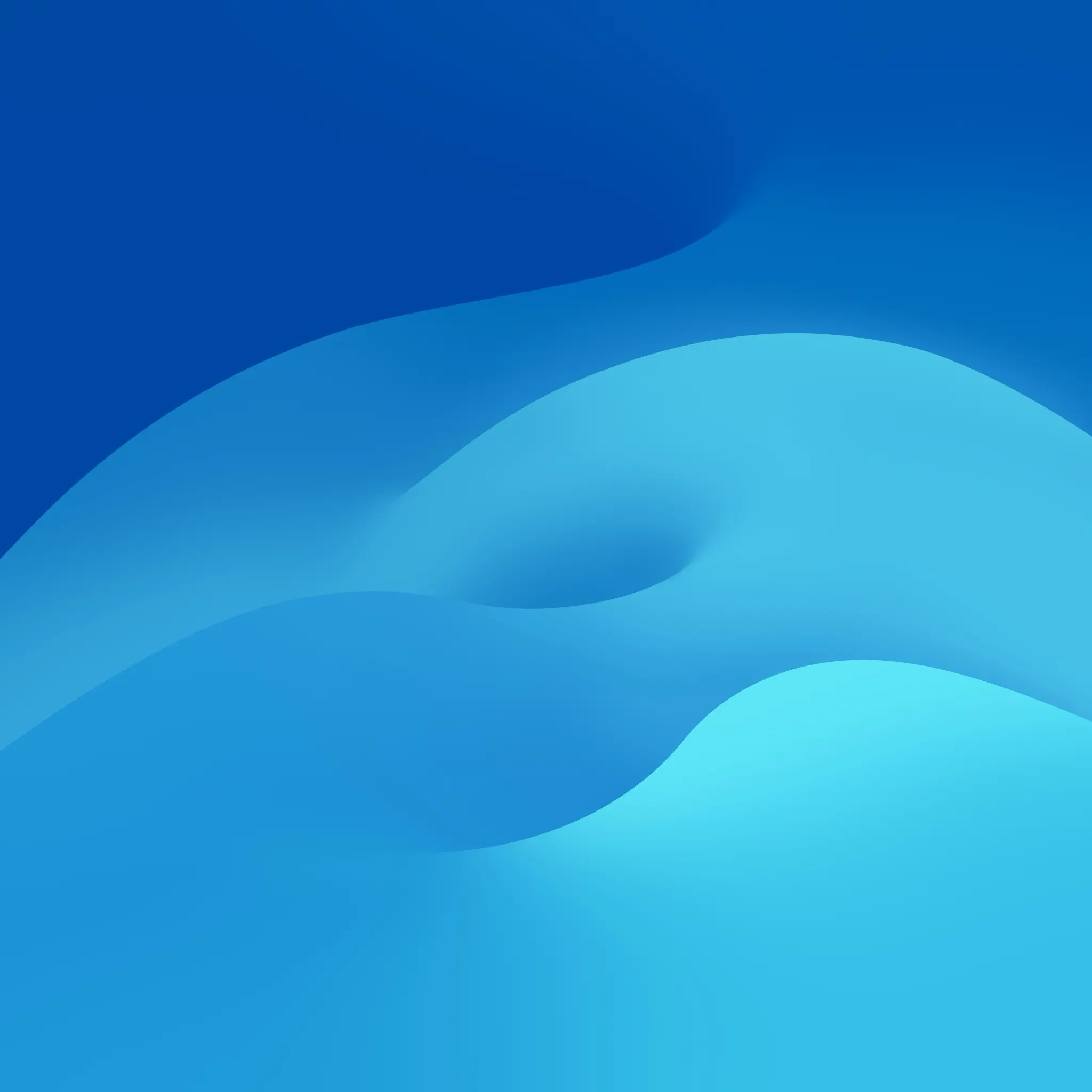
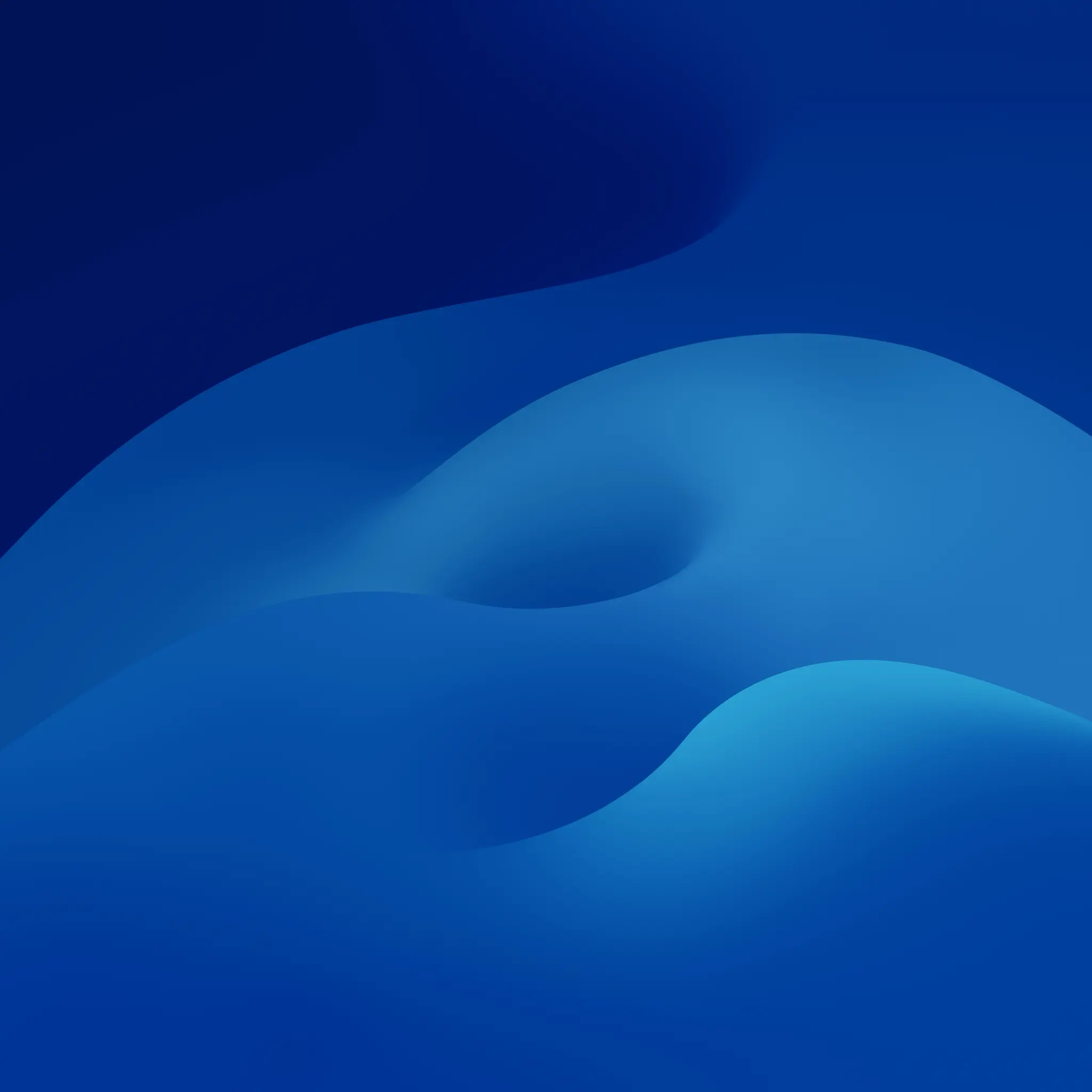
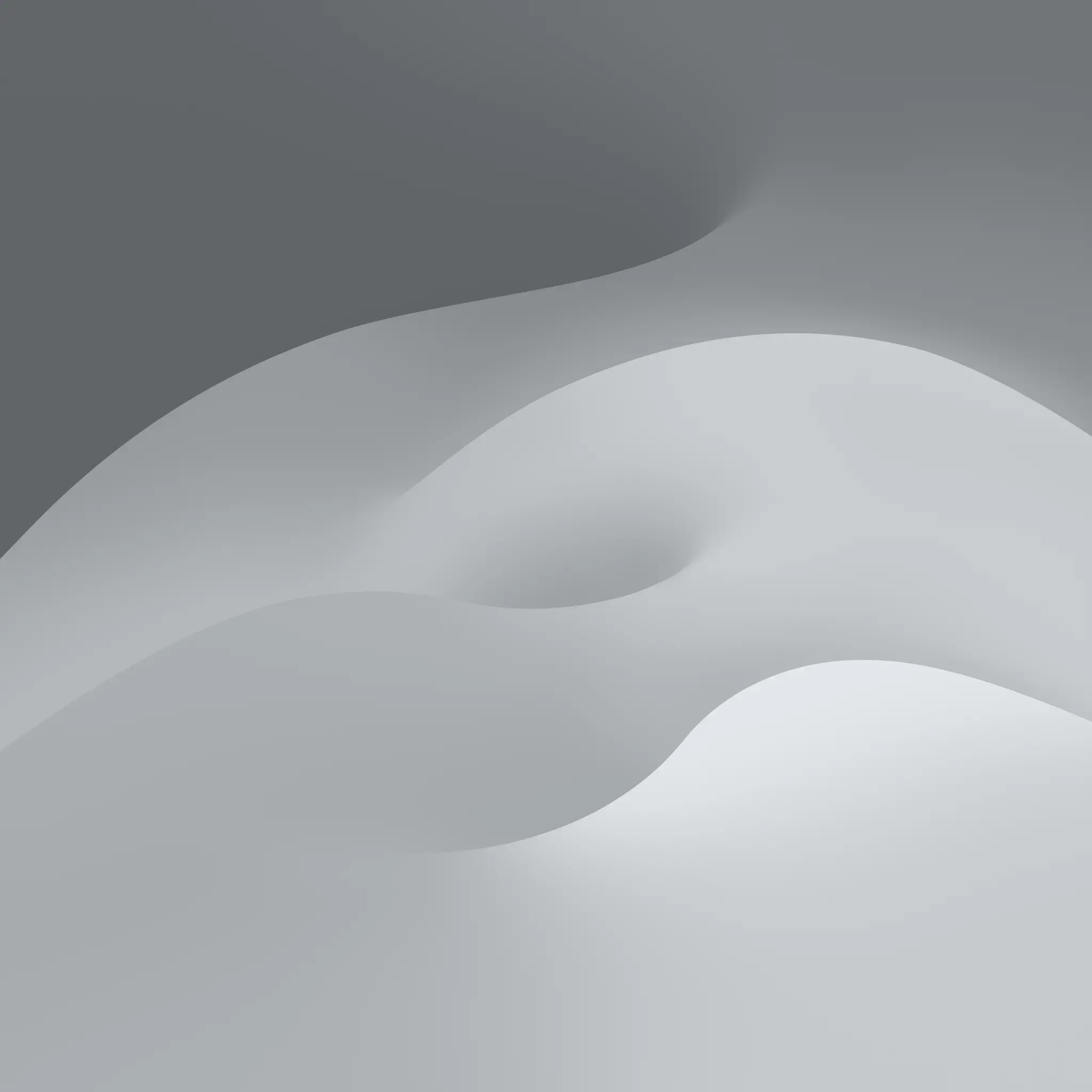
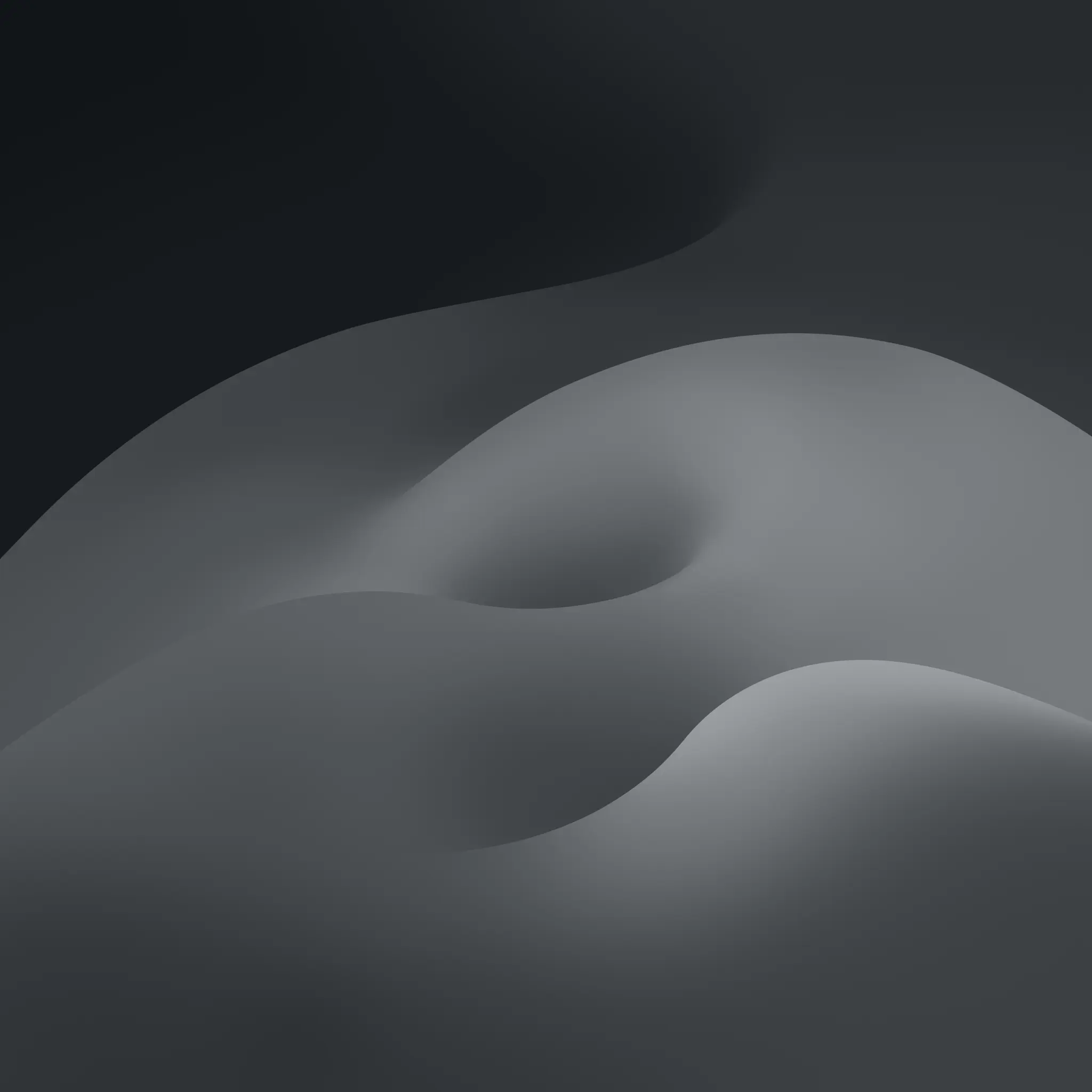
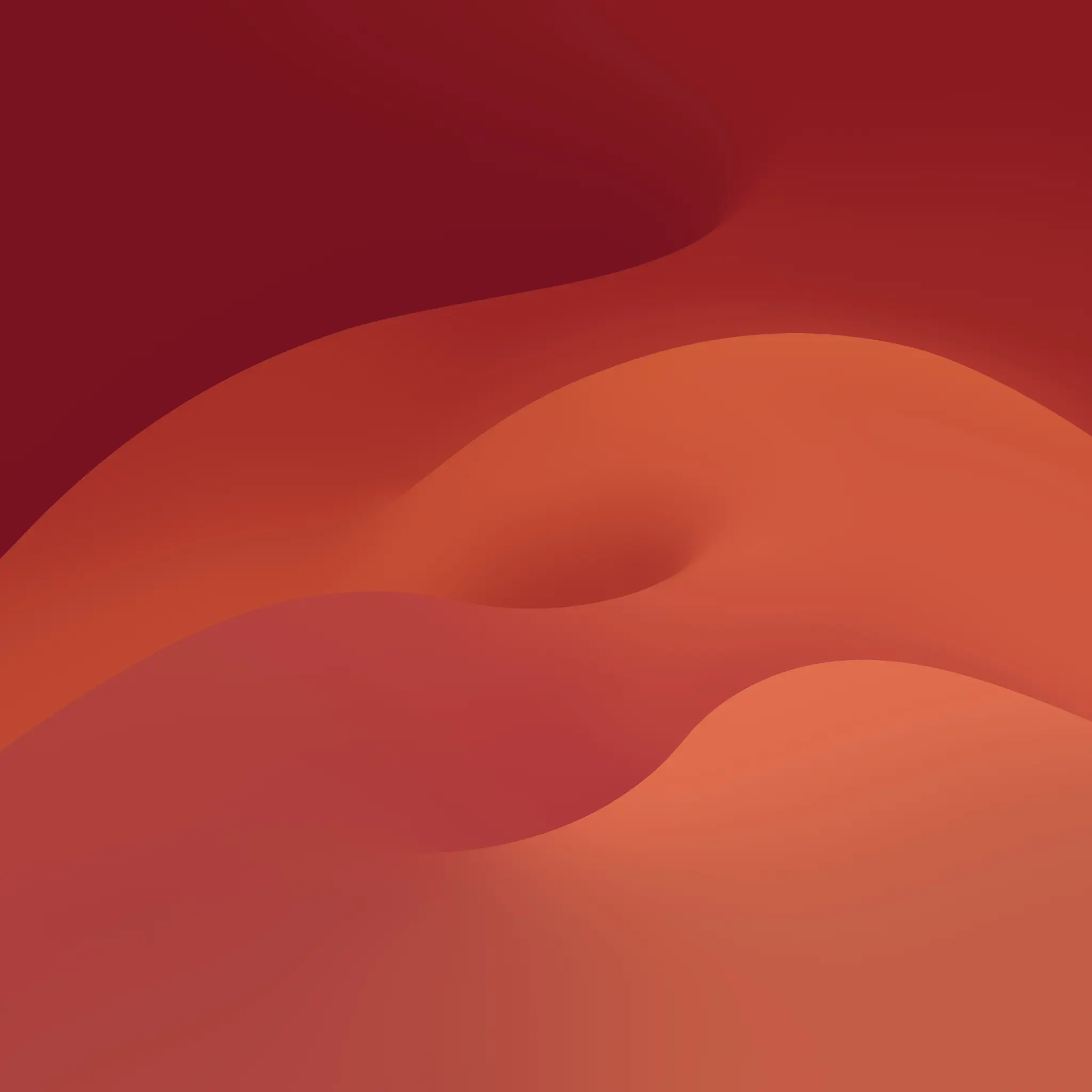
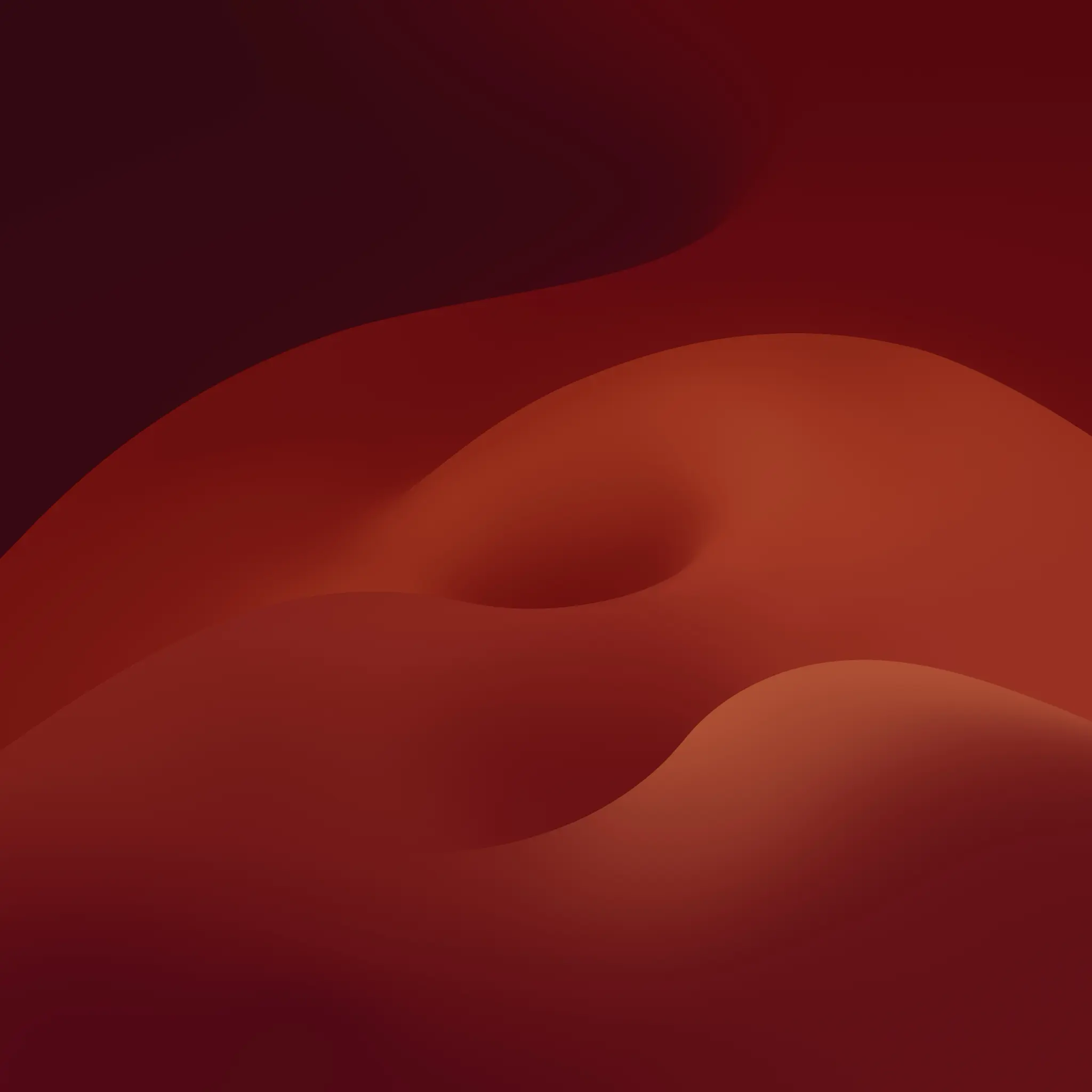
How to Set CarPlay Wallpapers
- Connect your iPhone to your car using a USB to Lightning cable.
- Press the App Grid button on the bottom-left of the CarPlay screen.
- Open the “Settings” app.
- Press the “Wallpaper” option in the Settings menu.
- Pick a wallpaper. You’ll see a live preview on your head unit.
- If you like the wallpaper, press “Set”. If not, press “Cancel” and choose a different wallpaper.

The new set of wallpapers gives your CarPlay a stylish makeover. By following these steps, you can easily set these wallpapers and enjoy a new look every time you connect your iPhone to your car.