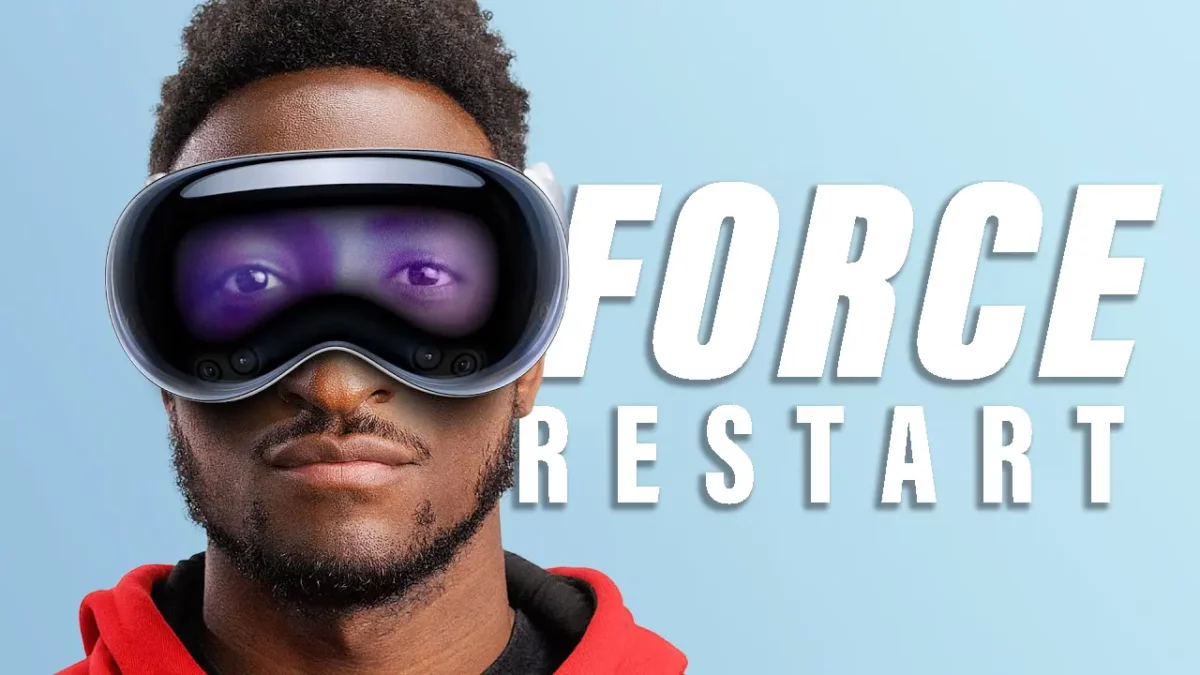Don’t unplug your battery on the Apple Vision Pro to shut it down. In this guide, I’ll show you how to fix any freezing, lagging, or stuck issues on your Apple Vision Pro by force restarting.
Why You Might Need to Force Restart
Most of the time, I was forced to restart my iPhone and iPad when I encountered a frozen screen issue. It’s very simple on the iPhone, but what about the Apple Vision Pro? Well, the Apple Vision Pro is essentially a tiny face computer and also provides some functions to troubleshoot. Just follow the steps below and restart your device; it can run very smoothly without doing anything else.
If your Apple Vision Pro is not responding, fails to work properly, fails to launch, and crashes after opening an app, at that time you need to force restart your device.
But why force restart instead of a normal restart?
If your Vision Pro screen is frozen and your eye movements and touch response are not supported, at that time you need to force restart.
Note: Apple mentions that you should force restart your Vision Pro as a last resort. Don’t do this while updating your VisionOS.
How to Force Restart Your Apple Vision Pro
Before you start, make sure your device has at least 20% battery life and is connected to the battery. Then, follow the method below on your Vision Pro.

- Press and hold the “top side button” and “digital crown” together.
- Keep holding both buttons and ignore any screen showing.
- Finally, release both buttons when the Apple Vision Pro screen turns black.
In just a few seconds, your Vision Pro will power on normally and display the Apple Logo.
That’s it. Now you’re frozen and any other issues regarding the new Apple Vision Pro will be fixed in just one minute. However, you can manually power off your Vision Pro from settings if you just find any minor issue. Don’t force restart every time just to fix bugs.
I also recommend to you, that if you won’t use your Vision Pro for a long time, just disconnect your battery and power off your device to save battery life.
If you still find any issues, please contact the Apple team or make an Apple Genius Bar Appointment.
Additional Tips for Maintaining Your Apple Vision Pro
Maintaining your Apple Vision Pro isn’t just about knowing how to force restart. Here are some additional tips:
- Make sure your Vision Pro is always updated to the latest version of VisionOS.
- Regularly clean your Vision Pro with a soft, lint-free cloth.
- Avoid using any liquid, aerosol sprays, or abrasives on screen.
- Your Vision Pro works best at room temperature, between 62° to 72° F (16° to 22° C).
- Avoid playing heavy games continuously.
These are some of my tips, should you follow them, you will not have to do a forced restart in the future.