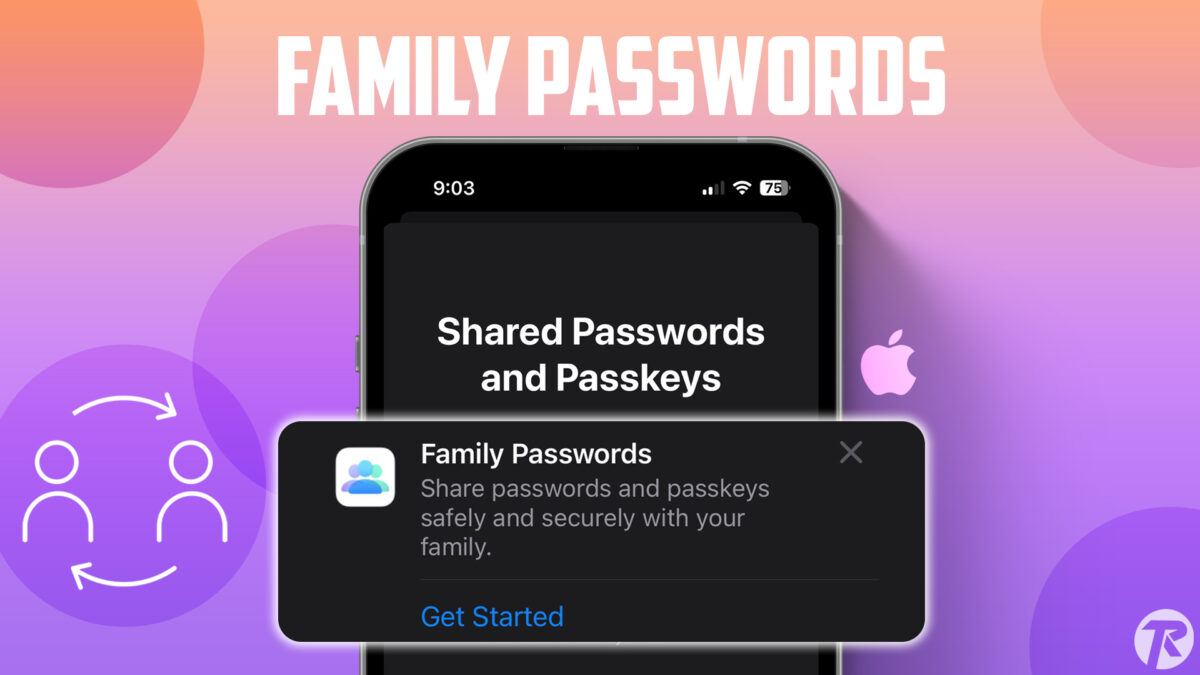- Two-factor authentication must be turned on.
- iCloud Keychain must be activated with your Apple ID.
- To share passwords with your family: Go to Settings > Passwords > Get Started > Create a Group > Add a Member > Select your passwords.
Apple’s latest iOS update introduces a feature called “Family Passwords.” This feature allows you to securely share your passwords and passkeys with your family and friends. You’ll need to create a group of trusted people and share your credentials securely. This feature is integrated with the iCloud keychain.
If you’re unsure about how to create this group, don’t worry. In this guide, I’ll show you how to share passwords with your loved ones. Let’s dive into!
What You’ll Need:
- An iPhone running on the latest version.
- Two-factor authentication must be enabled.
- iCloud Keychain must be activated with the Apple ID of each family member or contact.
- The phone number of the person must be saved in your contacts.
How to Share Passwords with Family on iPhone
With this feature, you can share passwords and passkeys for media accounts, utilities, bills, and more with multiple people. Each person in the group can access, add to, and change shared passwords. Here’s how to create a group:
Step 1: Open Settings and tap Passwords.
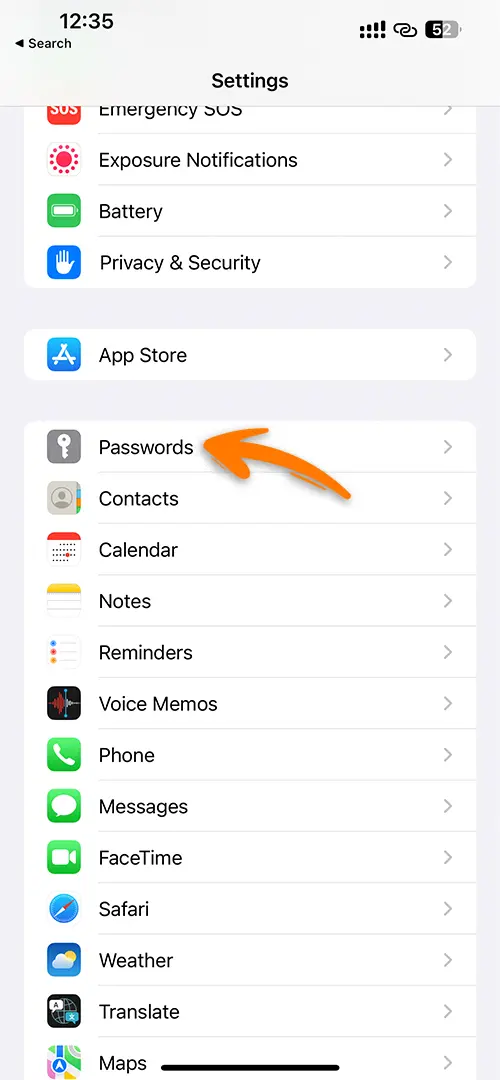
Step 2: Tap on Get Started under Family Passwords.
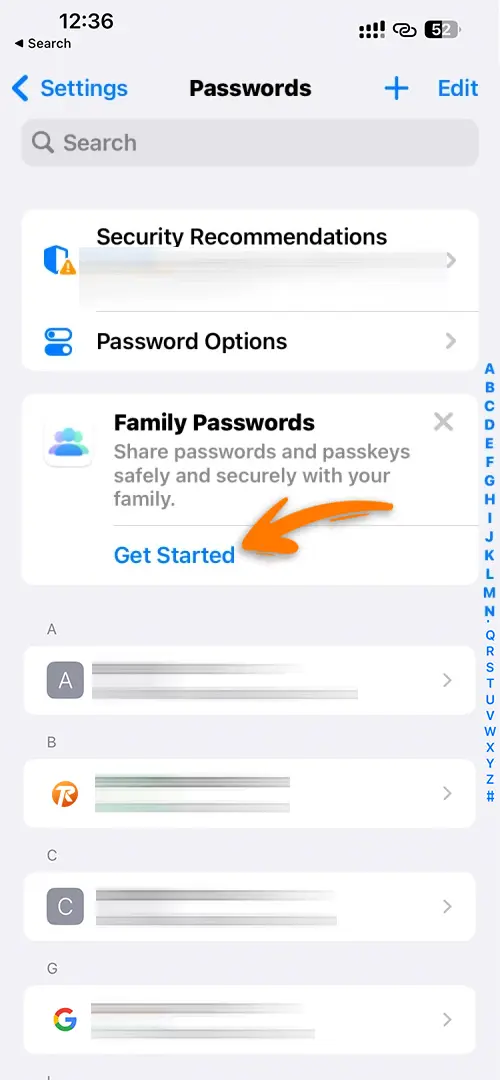
Step 3: Enter a name for your Family Passwords group, then tap Add People.
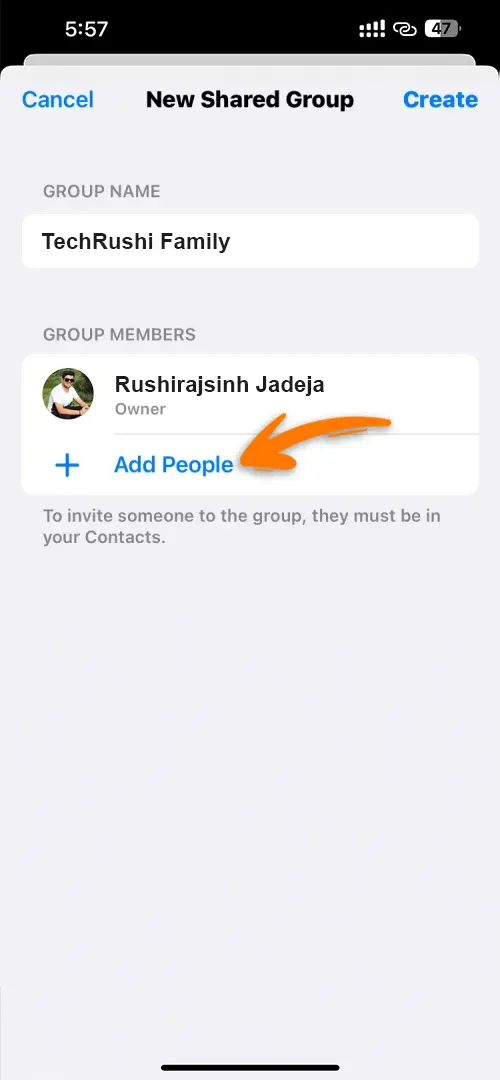
Step 4: Search or select the people you want to add and tap the Add button.
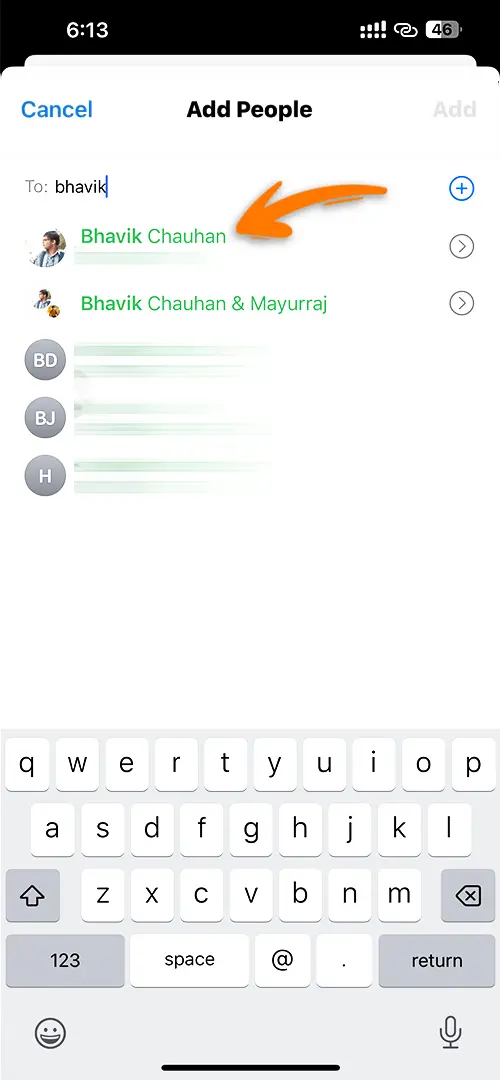
Step 5: Tap the Create button at the top right corner to create a new shared group.
Step 6: Finally, select the password you want to share with others and tap Move.
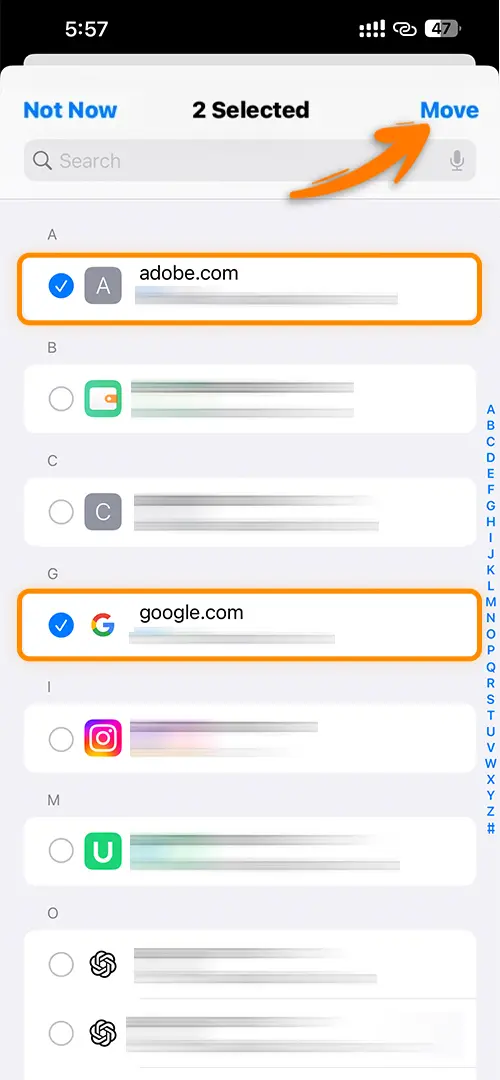
Note: You can access the passwords from any of your devices like iPhone, iPad, or Mac, but they must all be running on their latest update.
Adding New Passwords to a Shared Group
- Open Settings > Passwords.
- Go to the specific Family Passwords group.
- Tap the “+” icon.
- Choose “Move Passwords to Group.”
- Select the passwords you want to add.
- Confirm your selection.
Adding People to the Family Passwords Group
- Open Settings > Passwords.
- Go to the desired Family Passwords group.
- Tap Manage.
- Select Add People under “Group Members.”
- Enter the names of the contacts you want to add.
- Confirm your action.
Note: When you add other people to this group, they will receive a notification just like anyone else invited to the group.
Deleting a Shared Family Passwords Group
- Open the Settings app on your device.
- Navigate to the Passwords section.
- Find and open the Family Passwords group you want to delete.
- Tap on the “Manage” option within the group.
- Look for the “Delete Group” option and select it.
- Confirm your action to delete the group.
By using the Family Passwords feature, you can easily and securely share passwords with others. Also, your shared passwords are safely stored in the iCloud keychain.