Your iPhone is an indispensable companion, keeping you connected, informed, and entertained. However, sometimes pesky white lines can suddenly appear on your iPhone screen, disrupting your digital world. But don’t worry – we’ve got you covered!
In this post, we will take a closer look at all the fixes you can try if you are dealing with the problem of white lines on your iPhone screen.
![[Fixed] White Lines on iPhone Screen? Top 8 Methods in 2023 Fix White Lines on iPhone Screen](https://techrushi.com/wp-content/uploads/2023/07/Fix-White-Lines-on-iPhone-Screen.webp)
What Causes White Lines on iPhone Screens?
There can be numerous reasons behind this problem. Here are some of the most common ones:
- Software Glitches: An issue of white lines on iPhone screen can be caused by a faulty, incompatible, outdated app or an operating system update. When your software encounters such errors, they can manifest as a white line on the screen.
- Physical Damage: Many people report white lines on their iPhone screen after a drop. Therefore, keep in mind that subjecting your phone to excessive pressure or physical damage can cause the screen’s internal components to misalign or get damaged, resulting in a malfunction in your phone’s display.
- Flex Cable Issue: The flex cable, also known as a ribbon cable or flat cable, connects your iPhone’s display panel to the motherboard, serving as the central relay between the display module and the device’s internal circuitry. If this cable loosens or gets damaged, it can disrupt the flow of signals, causing an abnormal screen display.
- Incompatible or Outdated Firmware: Every tangible piece of your phone’s hardware comes with its own set of instructions or software, which it uses to operate smoothly. This is called firmware. Sometimes, the firmware can become corrupted, incompatible, or outdated, which can also result in the iPhone screen turning white with lines.
How to Fix White Lines on iPhone Screen?
If you find yourself in this situation, look no further! We have compiled the top methods to address this issue. From white horizontal lines on the iPhone screen to pixelated white lines, we have the perfect solution for you!
Best Method to Fix White Lines on iPhone Screen
Navigating white lines on your iPhone screen can be daunting, but worry no more! Explore our comprehensive guide on fixing this issue, highlighting the standout method of ReiBoot – iOS System Repair (No Data Loss) and other useful solutions:
Method 1: Using iOS Repair Tool (ReiBoot- iOS System Repair)
ReiBoot is a versatile iOS system recovery software that supports iOS 17 Beta. This powerful tool repairs over 150 iPhone, iPad, and tvOS system issues, such as stuck Apple logos or recovery mode loops. With its 1-click entry/exit from Recovery Mode, as well as downgrade and macOS repair features, ReiBoot ensures a smooth user experience without data loss.
To fix an iPhone screen with a white line using Tenorshare ReiBoot, follow these steps:
- Download and install Tenorshare ReiBoot on your computer from here.
![[Fixed] White Lines on iPhone Screen? Top 8 Methods in 2023 Fix White Lines on iPhone Screen with TenorShare ReiBoot Step 1](https://techrushi.com/wp-content/uploads/2023/07/Fix-White-Lines-on-iPhone-Screen-with-TenorShare-ReiBoot-Step-1-1200x384.webp)
- Connect your iPhone to the computer using a data cable and make sure your iPhone is in recovery mode.
![[Fixed] White Lines on iPhone Screen? Top 8 Methods in 2023 Fix White Lines on iPhone Screen with TenorShare ReiBoot Step 2](https://techrushi.com/wp-content/uploads/2023/07/Fix-White-Lines-on-iPhone-Screen-with-TenorShare-ReiBoot-Step-2-1200x675.webp)
- Open Tenorshare ReiBoot and click the Green Start button on the main interface.
![[Fixed] White Lines on iPhone Screen? Top 8 Methods in 2023 Fix White Lines on iPhone Screen with TenorShare ReiBoot Step 3](https://techrushi.com/wp-content/uploads/2023/07/Fix-White-Lines-on-iPhone-Screen-with-TenorShare-ReiBoot-Step-3-1200x535.webp)
- Here you will see Standard Repair and Deep Repair options. Depending on your preference, click “Stander Repair” to proceed. This will download the necessary firmware for your iPhone.
Note: We recommend Standard Repair so you don’t have to worry about doing anything yourself.
![[Fixed] White Lines on iPhone Screen? Top 8 Methods in 2023 Fix White Lines on iPhone Screen with TenorShare ReiBoot Step 4](https://techrushi.com/wp-content/uploads/2023/07/Fix-White-Lines-on-iPhone-Screen-with-TenorShare-ReiBoot-Step-4-1200x535.webp)
- Click on “Download” and wait for the firmware package to be downloaded.
![[Fixed] White Lines on iPhone Screen? Top 8 Methods in 2023 Fix White Lines on iPhone Screen with TenorShare ReiBoot Step 5](https://techrushi.com/wp-content/uploads/2023/07/Fix-White-Lines-on-iPhone-Screen-with-TenorShare-ReiBoot-Step-5-1200x535.webp)
- Next, click “Start Standard Repair”.
![[Fixed] White Lines on iPhone Screen? Top 8 Methods in 2023 Fix White Lines on iPhone Screen with TenorShare ReiBoot Step 6](https://techrushi.com/wp-content/uploads/2023/07/Fix-White-Lines-on-iPhone-Screen-with-TenorShare-ReiBoot-Step-6-1200x535.webp)
- Wait patiently for the process to complete. Your iPhone will restart, and the issue with white lines on the screen should be resolved.
![[Fixed] White Lines on iPhone Screen? Top 8 Methods in 2023 Fix White Lines on iPhone Screen with TenorShare ReiBoot Step 7](https://techrushi.com/wp-content/uploads/2023/07/Fix-White-Lines-on-iPhone-Screen-with-TenorShare-ReiBoot-Step-7-1200x535.webp)
- Now, Tap on the “Done” button.
![[Fixed] White Lines on iPhone Screen? Top 8 Methods in 2023 Fix White Lines on iPhone Screen with TenorShare ReiBoot Step 8](https://techrushi.com/wp-content/uploads/2023/07/Fix-White-Lines-on-iPhone-Screen-with-TenorShare-ReiBoot-Step-8-1200x535.webp)
If you still need clarification, don’t worry! We even have a step-by-step video guide for you to follow!
Method 2: Charge your iPhone again after Draining the Battery
To try to fix the white lines on the iPhone screen, you can completely drain the battery until it runs out of power, then charge it again. This process may reset the phone screen and resolve any software-related issues causing the white lines to appear.
Method 3: Press the screen to fix the white lines on iPhone screen after a drop
Gently press your fingers around the affected area to help realign any loose internal connections caused by the drop.
Method 4: Factory reset your iPhone
Perform a factory reset to restore your device to its original settings. Remember to backup your important data first, because this process erases everything on your device. This can fix bugs caused by faulty iOS updates or apps.
Method 5: Force Restart of your iPhone
Depending on your iPhone model, follow the steps to force restart it. This can be done by pressing specific buttons until you see the Apple logo, which may solve the problem.
- To force restart an iPhone 7 series, press and hold the Volume Down and Power buttons together until the Apple logo appears.
- For iPhone 8 and newer series, quickly press and release the Volume Up button, then the Volume Down button, and finally, hold the Side button until the Apple logo appears.
Method 6: Restore your iPhone via iTunes
Connect your iPhone to iTunes on your computer, select it, go to the Summary section, and click Restore Device. This will erase all data and settings but it may correct software issues causing the white lines. Remember to back up your data before proceeding.
Method 7: Update your iOS version
Make sure your iPhone is running the latest iOS version by going to Settings > General > Software Update. Updating your device can fix software-related issues causing the white lines on the screen.
Method 8: Contact Apple Support (Repair the screen):
If none of the above methods fix the problem then the problem is most likely caused by hardware damage. In such cases, it is recommended to contact Apple Support or visit an Apple Store for professional assistance. They will be able to help you repair or replace the affected screen.
Review of the Above Methods
| Method | Data Loss Risk | Reversibility |
|---|---|---|
| Tenorshare ReiBoot | Low | Reversible(1-click exit) |
| Discharge and Recharge | Low | Fully Reversible |
| Pressing the Screen | Low | Fully Reversible |
| Factory Reset | High | Partially Reversible |
| Force Restart | Low to Moderate | Fully Reversible |
| Recovery/DFU Mode | Moderate | Irreversible |
| Restore via iTunes | Moderate | Irreversible |
| Update iOS | Low | Irreversible |
Conclusion
Dealing with white lines on your iPhone screen can be frustrating. Fortunately, there are different ways to solve this problem. One helpful tool is Tenorshare ReiBoot, which is an iOS repair tool known for its user-friendly interface and effective repair methods. It’s often recommended when trying to fix lines on an iPhone screen after dropping it. We hope this information is helpful for your questions about white lines on the iPhone screen.
FAQs
How much does fixing the white line on iPhone screen cost to fix?
The cost of repairing white lines on an iPhone screen can vary based on the problem. If it’s a hardware issue, such as a loose ribbon cable, the price can range from $50 to $250, depending on how serious the problem is. However, if the issue is related to software, basic troubleshooting methods should be able to fix it without any cost.
Are these white lines on the phone screen permanent?
White lines are not always permanent; depending on the root cause, they can be fixed. If the problem is related to software, you can try restarting, updating, or doing a hard reset to resolve it. For hardware issues, it’s best to seek help from a professional.
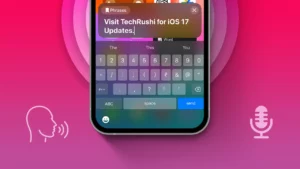
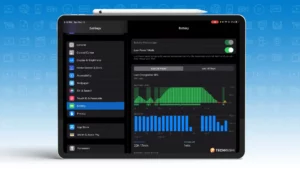
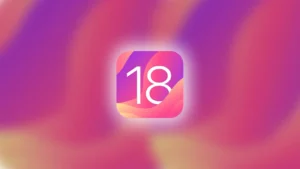
![[Fixed] White Lines on iPhone Screen? Top 8 Methods in 2023 Repair a White Line on iPhone Screen](https://techrushi.com/wp-content/uploads/2023/07/Repair-a-White-Line-on-iPhone-Screen-1200x675.webp)