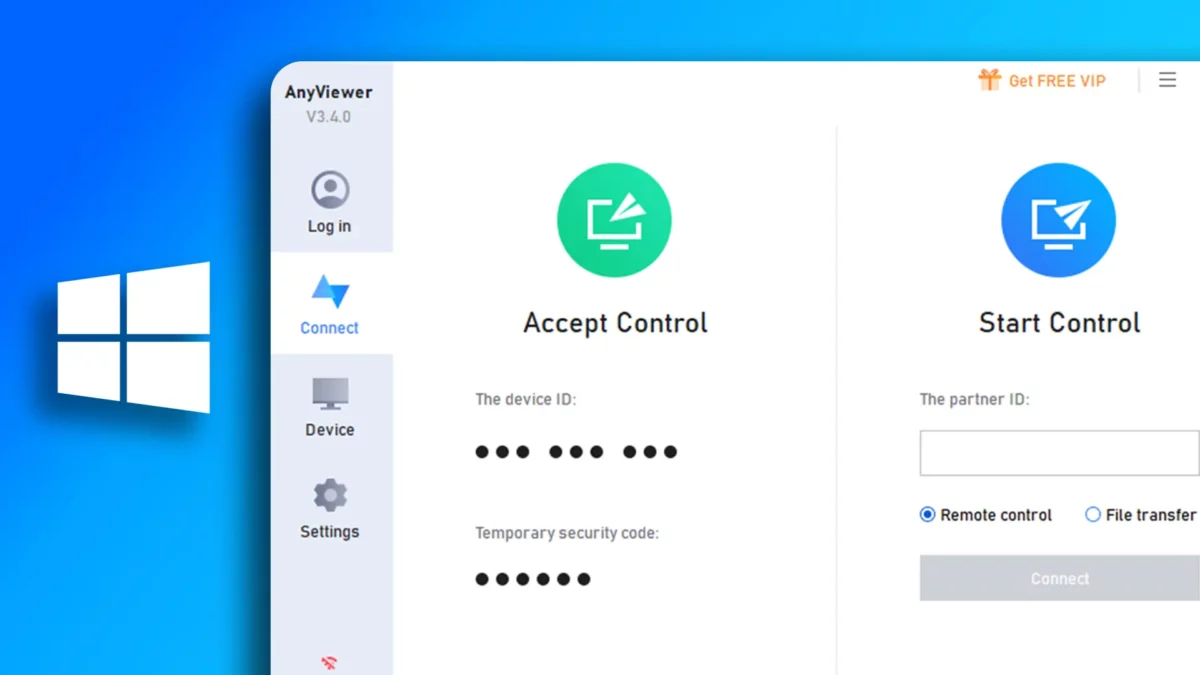- It’s a program that lets you remotely access a computer from anywhere.
- How to Use: Download and install AnyViewer > Set a security code on the remote computer > On the local computer, enter the partner ID and connect.
In the old days, to use a computer in a different place, you had to be there in person. But now, with remote desktop software, you can use a computer from anywhere in the world. This is handy for people who travel a lot, or for people who need to use files or programs on their work computer from home.
For instance, imagine you’re a student doing a project at home. You need a file on your school computer, but you’re not at school. With remote desktop software, you can use the school computer from home and get the file as if you were sitting at the school computer.
So in this post, I’m going to tell you about the best remote desktop software called AnyViewer. It lets you use another PC, move files, and even give instant remote help. So, if you want to see how these tools work, let’s start the AnyViewer Review 2024.
What is AnyViewer?
AnyViewer is a computer program that lets you use a computer from anywhere in the world using your Windows, iPhone, or Android device. It’s safe, quick, and can be used to use your computer remotely or to give remote help to others.
Key Features
- Use from anywhere
- Safe and dependable
- Simple to use
- Free to download
- Move files between local and remote computers
How to use AnyViewer Remote Desktop Software
If you want to use this software without logging in, you can set up unattended remote use by following the steps below.
Step 1: Download and install AnyViewer on both computers.
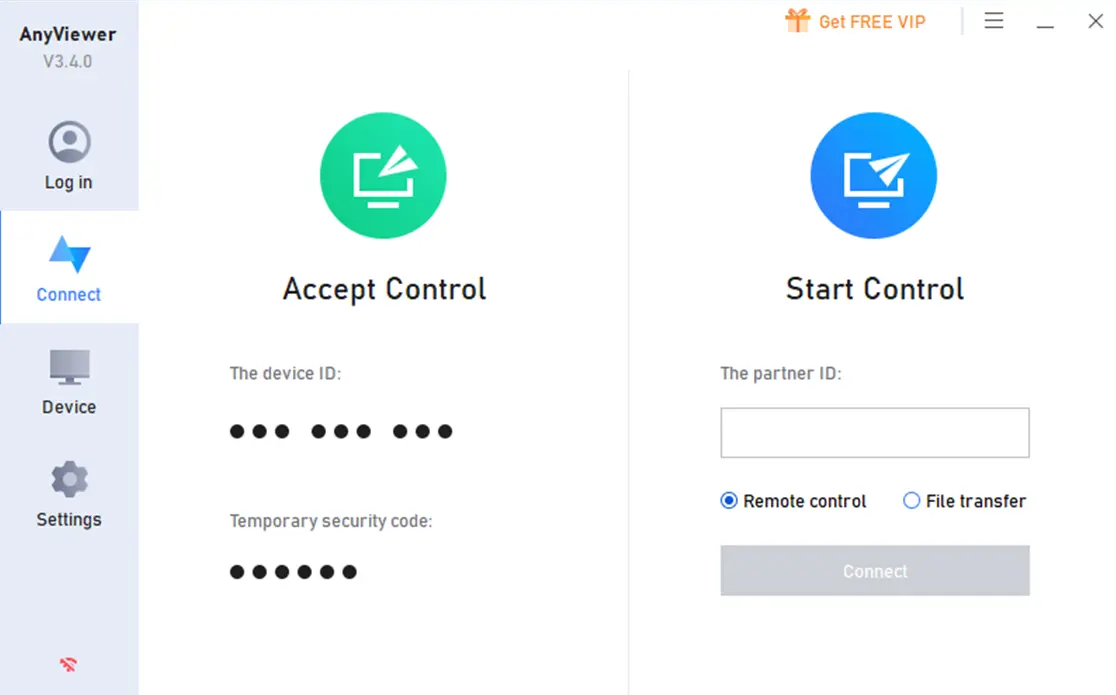
Step 2: On the remote computer, go to Settings > Unattended and set a Security code.
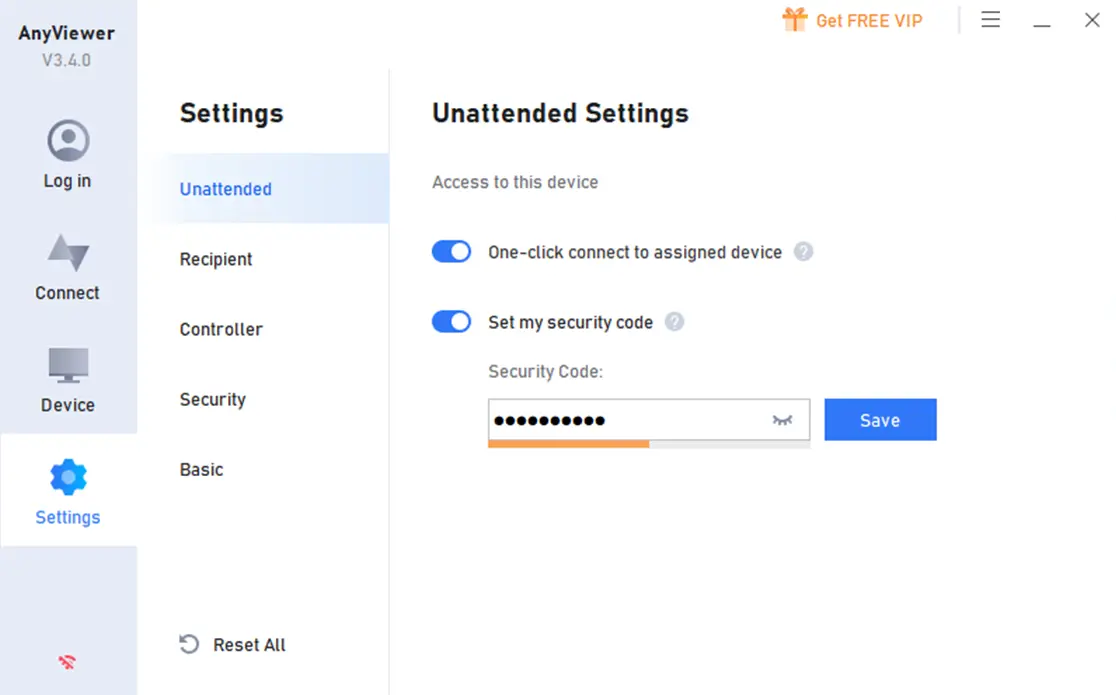
Step 3: On the local computer, enter the partner ID, tick Remote control mode, and click “Connect.”
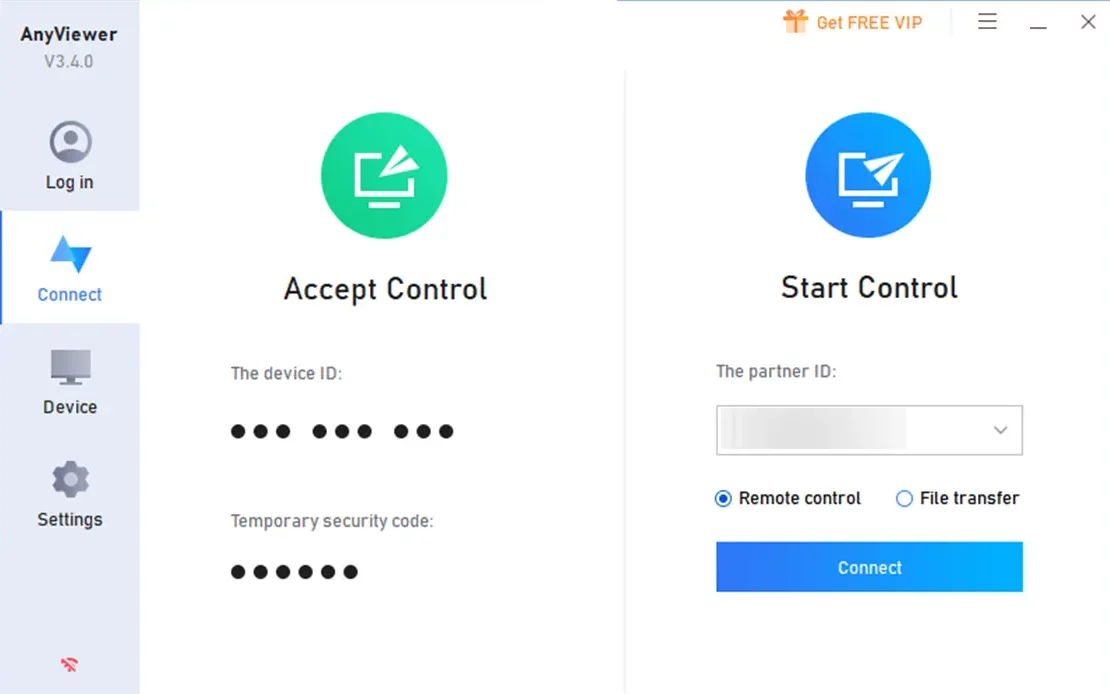
Step 4: Select Input security code, enter the code, and click “OK.”
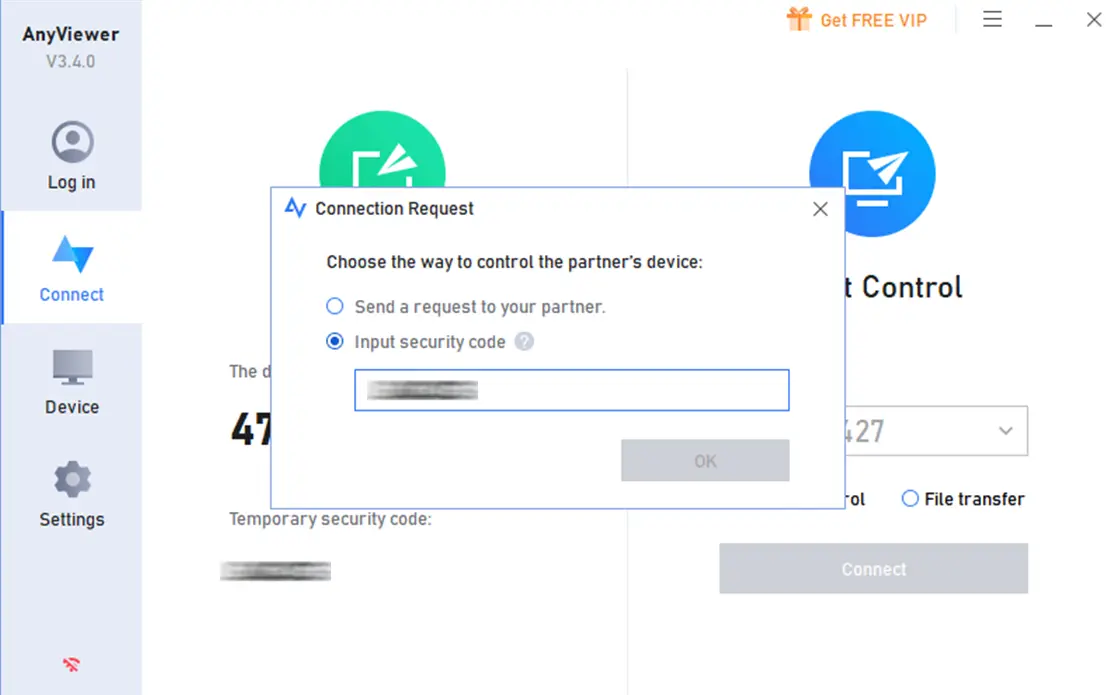
Pros & Cons
Pros:
- Simple to install and use.
- Doesn’t use up more PC resources.
- The free version is enough for most situations.
- 15-Days money back guarantee
Cons:
- A bit slow to start.
- Don’t move High-Quality Images in the free plan.
- Doesn’t support Linux, Mac, or ChromeOS.
- Sometimes offline.
Pricing
| Features | Free Plan | Prof. Plan | Ente. Plan |
|---|---|---|---|
| Managed Devices | 10 | 100 | 1000 |
| File Transfer Speed | 500 KB/s | 10 MB/s | 10 MB/s |
| Privacy Mode | No | Yes | Yes |
| High-Quality Images Transfer | No | Yes | Yes |
| Supports | Very Limited | 24/7 & 365 Support | 24/7 & 365 Priority Support |
Alternatives of AnyViewer
- TeamViewer
- Chrome Remote Desktop
- LogMeIn
- Microsoft Remote Desktop
- AnyDesk
That’s it! I hope this review gave you a good look at AnyViewer, which is a strong and free remote desktop software. It’s a great tool for using your computers remotely, whether you’re on a PC or a mobile device. The ability to easily move files between devices is a big plus.
AnyViewer is a simple yet powerful tool for remote desktop access, providing a secure and user-friendly experience that works great for both personal and business use.
-
Ease of Use
-
Features
-
Performance
-
Security
-
Customer Support
-
Compatibility