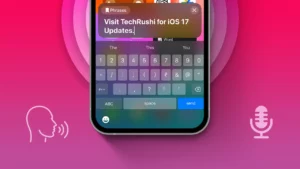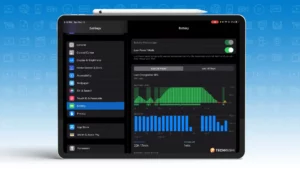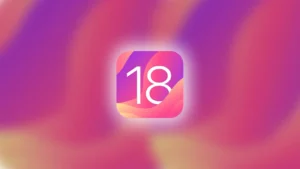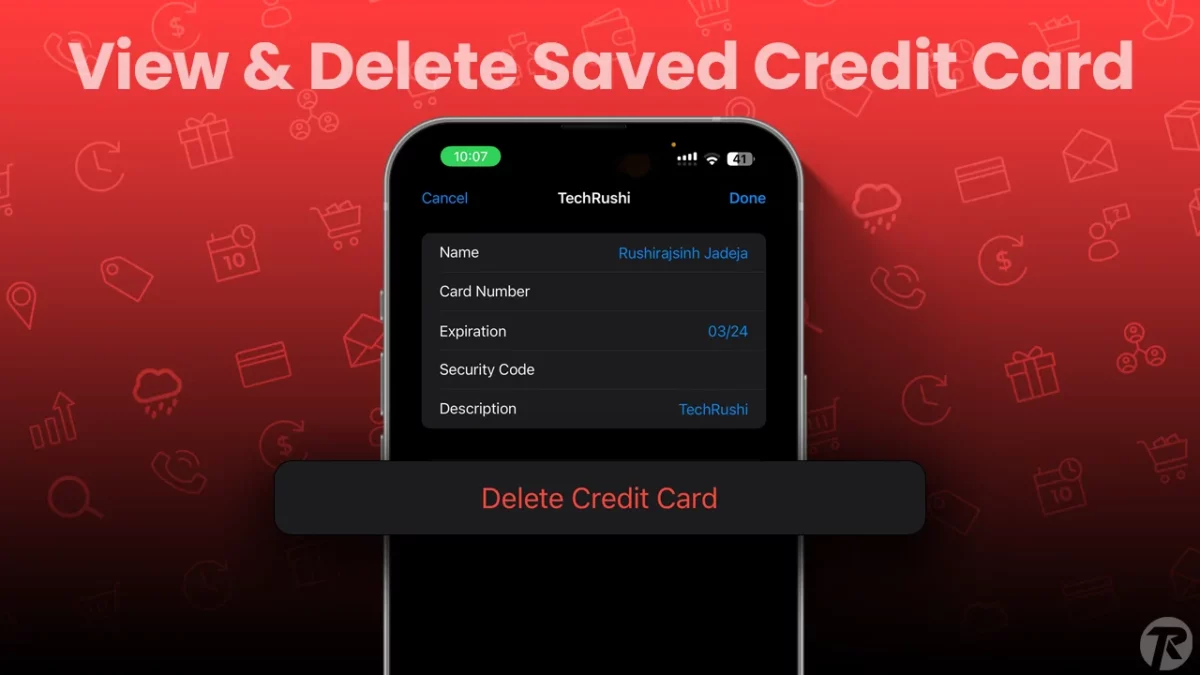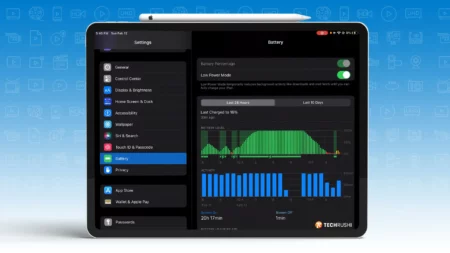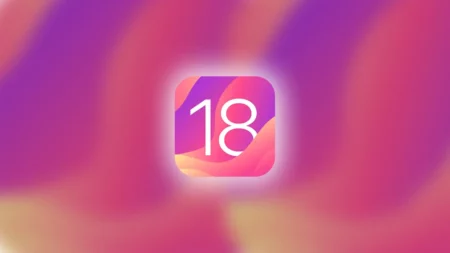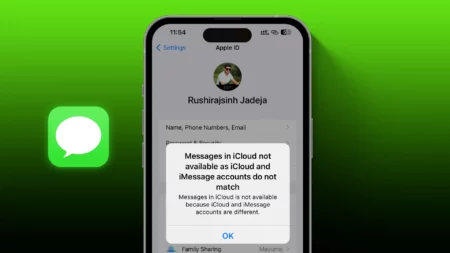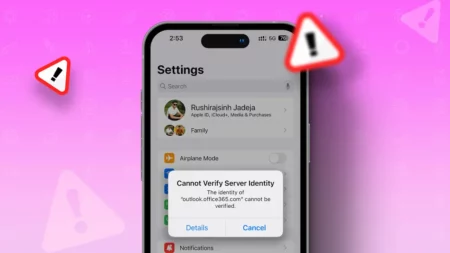If you use Safari on your Mac or iPhone, you might have saved your card details for faster shopping. But have you ever needed to view or remove your credit card details in Safari? It’s quite simple once you know how.
In this quick guide, I’ll show you an easy way to view and delete saved credit card numbers in Safari, ensuring your information stays safe and secure. Let’s dive in!
View and Edit Saved Credit Card Numbers in Safari
If you need to check or change your saved credit card details in Safari, then follow the steps below.
- First, grab your iPhone or iPad and open the Settings app. Scroll down and tap on “Safari.”
- Inside Safari settings, look for “AutoFill” and tap on it.
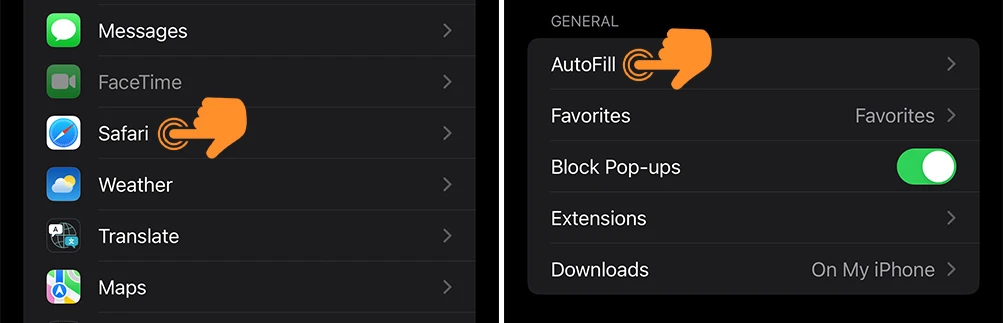
- Here, you’ll find an option that says “Saved Credit Cards.” Tap on this.
- Now, enter your PIN or use Touch ID or Face ID. Once you’re in, you’ll see all the credit cards Safari has stored.
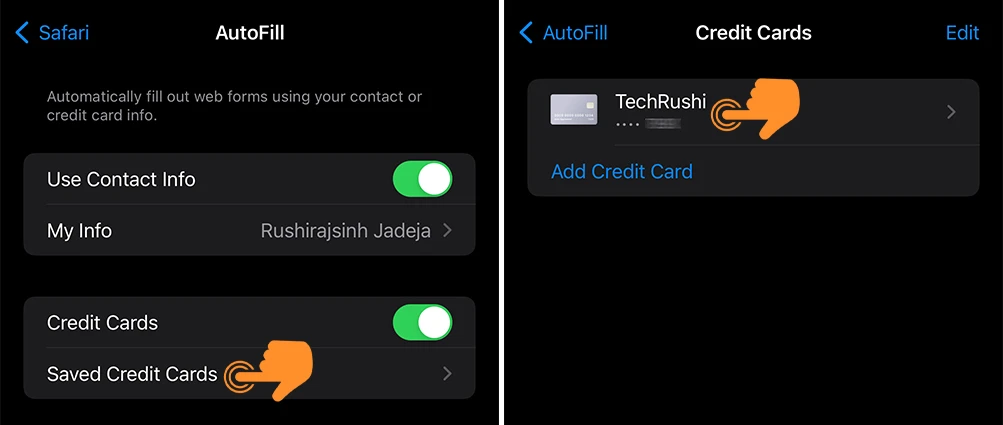
- If you want to edit card details, choose the card you want to check or change by tapping on it. You can see details like the card number and expiration date if Safari has them saved.
- If you need to change something on the card, hit “Edit” at the top right of the screen.
- After you’re done making changes, just tap “Done.”

Delete Saved Credit Card Numbers in Safari
If you need to clear out old or unused credit card details from Safari, then follow the steps below to delete saved credit card numbers.
- If you are on the edit credit card page, just press the back button to return to the list of credit cards.
- Now, select the card or cards you want to delete. (You can select multiple cards at the same time.)
- Finally, tap the “Delete” button at the top left corner.

Secure your card Info…
In summary, managing your credit card information in Safari is easy and straightforward. Whether you’re adding, editing, or deleting card details, these simple steps ensure your Safari experience remains convenient and secure.
If you have any queries related to Apple Pay and keeping your digital wallet up-to-date and your online transactions safe, then follow our guide.