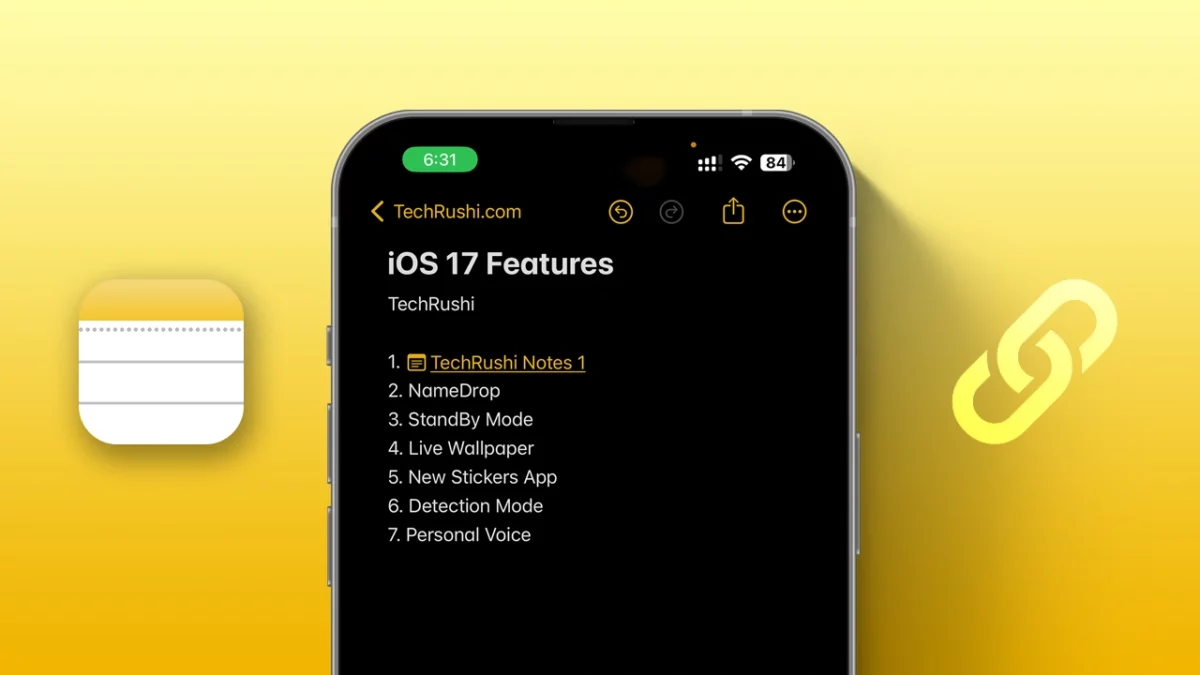- Hyperlink is a new feature in the Notes app introduced in iOS 17.
- It allows you to create internal links between two notes.
- This feature works on all Apple devices including iPhones, iPads, and Macs running iOS 17 and later versions.
If you often use the Notes app on your iPhone, iPad, or Mac, you’ll definitely love Apple’s new feature called Hyperlink. This feature lets you create internal links between two notes.
Whether you’re a student or someone who adds important notes on specific keywords, you can now embed saved notes to jump directly to other notes without manually searching.
Excited to see how this works on your iPad or iPhone? This guide will show you how to hyperlink in notes and how to use it.
What is Hyperlink in Notes?
In iOS 17, Apple added a new feature to the Notes app that lets you link one note to another. While in iOS 16 you could add website links to your notes, but this new update lets you also link to other notes created within the Notes app.
How to Hyperlink in Notes on iPhone
Step 1: Launch the Notes app on your device.
Step 2: Create a new note or open an existing note to add Hyperlinks.
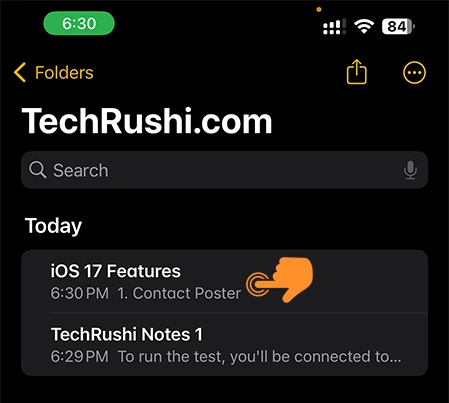
Step 3: Select any keyword that you want to add Hyperlinks to other notes.
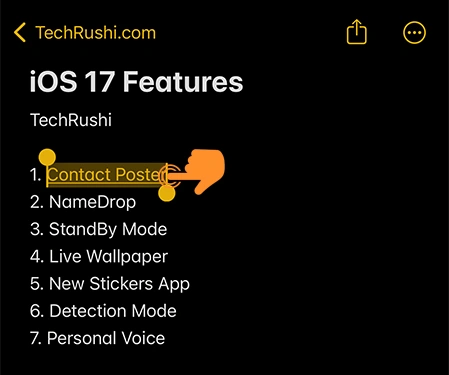
Step 4: Tap on the small arrow icon (>) that appears.
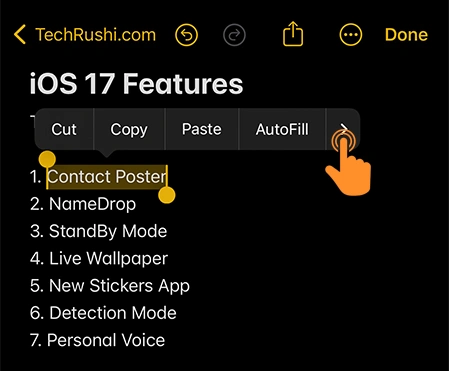
Step 5: Then select “Add Link“.
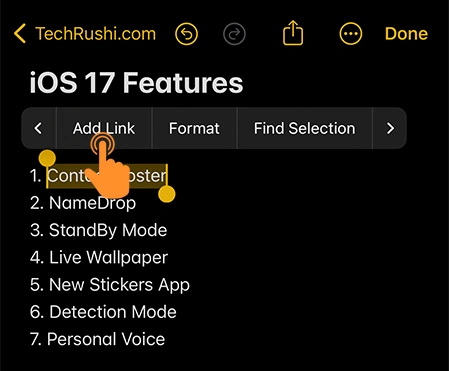
Step 6: In the “Link To” text box, start typing the name/title of the note you wish to link. Select the desired note from the dropdown.
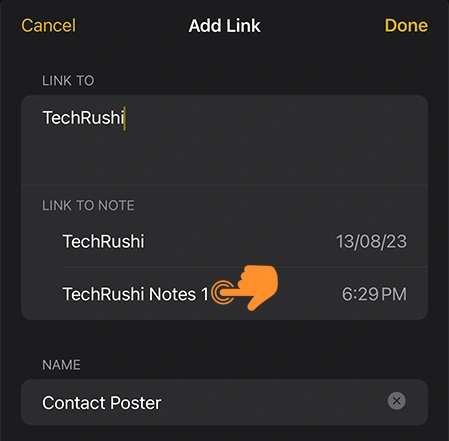
Step 7: Toggle on “Use Note Title as Name” if you want the hyperlink to display the linked note’s title. Otherwise, keep your originally selected text.
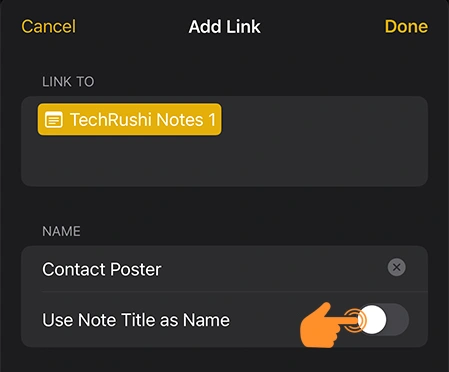
Step 8: Once satisfied, tap “Done” in the top right corner.
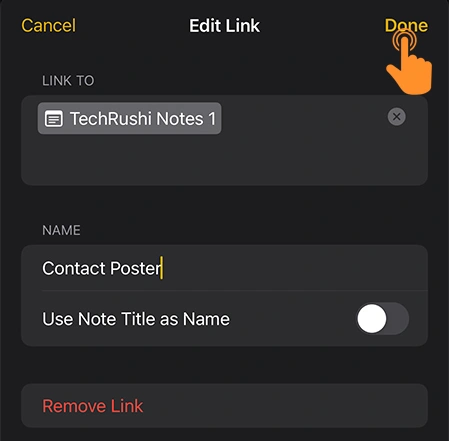
Repeat these steps as needed to link multiple notes.
What Happens When You use Hyperlinks on Apple Notes
When you link Notes to an older note, the selected text turns yellow with an underline. Simply tap the highlighted text to open the linked note. You can embed multiple linked notes in a single note.
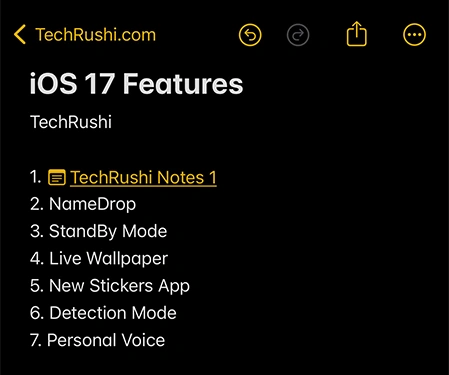
With return links, you can seamlessly toggle between the main note and its linked notes, avoiding manual searches in the app.
How to Remove Hyperlink from Note
- Launch the Notes app and open the desired note. Double-tap the hyperlink you want to remove.
- Choose “Remove Link” from the options presented.
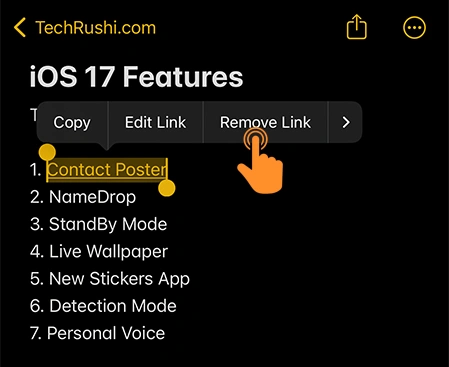
You can also remove a link by following these steps: double-click on the link, select “Edit Link,” and then click on “Remove Link” at the bottom.
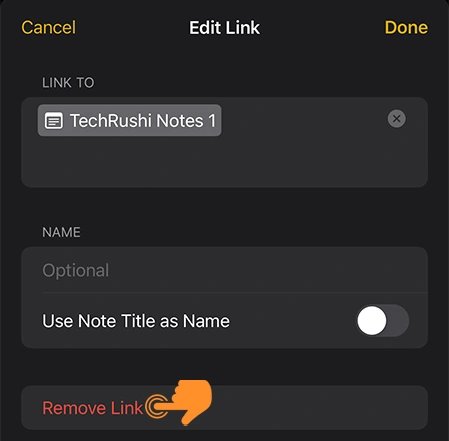
I hope you now understand how to use Hyperlink on your Apple notes. This method works on all Apple devices including iPhones, iPads, and Macs. Currently, this feature works on iOS 17 and all later versions.
Curious if this syncs on all Apple products? The answer is yes. If you add hyperlinks to your Notes on iPhone, it automatically shows on your iPad or Mac too. But keep in mind that this does not show on versions below iOS 17.
Please, drop your comment below, whether this feature is helpful to you or not.