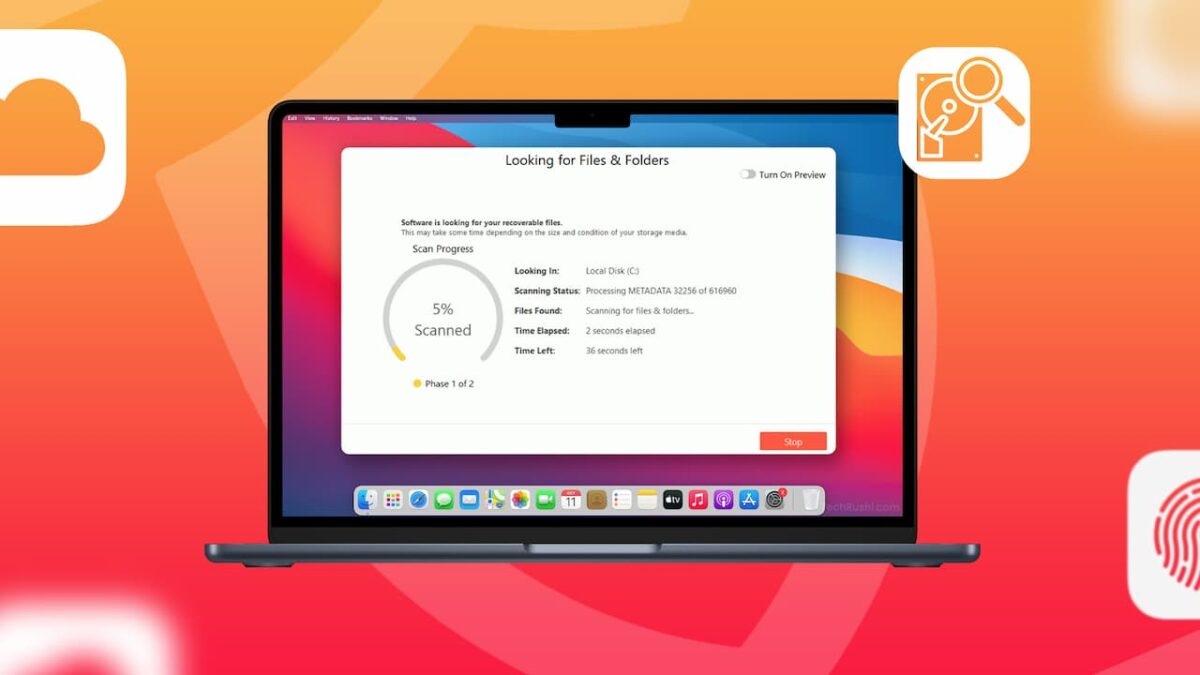Are you like me, snapping pictures for your website or product photography? Then you know how precious those photos and videos can be. Now, imagine losing them all because of a glitch in your camera’s memory card. Trust me, it’s happened to me more than once, and it’s a nightmare!
But here’s the good news: I found a way to get those files back with Stellar Photo Recovery. This useful program has recovered my photos and videos many times.
I’m writing this review to share my experience with Stellar Photo Recovery specifically the version V11.8.0.0 that I’ve personally put to the test. I’ve used it, and it works! Let’s dive into what Stellar Photo Recovery can do and why it might be the right tool for you.
What Does Stellar Photo Recovery Offer?
Stellar Photo Recovery software is like a lifesaver for your lost files. Did you delete something from your computer hard drive? Lose some photos on your digital camera? No worries. Stellar Photo Recovery can get those files back for you.
What’s really cool is that this software can handle more than 100 different types of files. We’re talking about photo files, camera files, raw files, video files, audio files, and even more kinds of computer file formats.
Plus, if you want to dig deep and find even more deleted content, Stellar Photo Recovery has a deep scan feature. You can find all the lost and hidden files on your device.
Key Features of Stellar Photo Recovery
- Recover Files with Metadata: Not only can you get your files back, but all the details like date, time, and more come back too.
- Pause and Resume Recovery: If you’ve got to step away or want to finish later, you can pause the recovery and pick it up again later. No need to start over.
- Create a Separate Partition for Recovered Files: You can put all your recovered files in their own special place on your computer.
- Deep Scanning: The deep scanning feature digs down to find things that normal recovery might miss.
- Recover Data from Unallocated, Uninitialized Partitions: Even if parts of your hard disk are a mess or not set up right, Stellar Photo Recovery can still find and get your files back.
Minimum System Requirements
- Processor: Works with Intel and AMD processor
- Memory: You’ll need at least 4 GB of RAM, but 8 GB is recommended for smoother performance.
- Hard Disk: Make sure you have 250 MB of free space for the installation files.
- Operating System: It runs on Windows 11, 10, 8.1, 8, and 7.
- Language Supported: English, Deutsch, French, Italian, Spanish, Japanese, Korean, Portuguese Brazilian, Dutch, Hindi
Important Supported File Formats by Stellar Photo Recovery
Photo/Raw File Formats:
- JPEG, TIFF, PNG: Widely used in photography and web graphics.
- NEF, CR2, CR3: These are RAW files used by popular camera brands like Nikon and Canon.
- DNG: Adobe’s universal RAW file format.
Video Formats:
- AVI, MPEG, MP4: Commonly used video formats across various devices.
- MKV, FLV: Popular for high-definition videos and online streaming.
- MOV: Apple’s QuickTime movie format.
Audio Formats:
- MP3, WAV: Standard audio formats used in music and multimedia applications.
- M4A, FLAC: Known for higher quality sound and use in professional audio work.
Specific Camera/Image File Formats:
- Canon (CR2 / CR3 / CRW), Nikon (NEF, NRW), Sony (SR2, ARW, SRF): Raw formats used by leading camera manufacturers.
- Adobe EPS (Mac/Windows), PSD: Used by professionals in graphic design.
Pros and Cons of Stellar Photo Recovery
Pros:
- Vast File Format Support
- Quick Recovery
- Selective Folder Scanning
- Single File Format Recovery
- Supports Various Devices
- Multilingual Software
Cons:
- Limited Features in Free Version
- Slightly Expensive
- Longer Recovery Time for Larger Files
How to Install Stellar Photo Recovery Software
- Open your web browser and navigate to the official Stellar Photo Recovery website. From there, you can choose between the Free or Paid version of the software.
- Click on the desired version to begin the download of the .exe file.
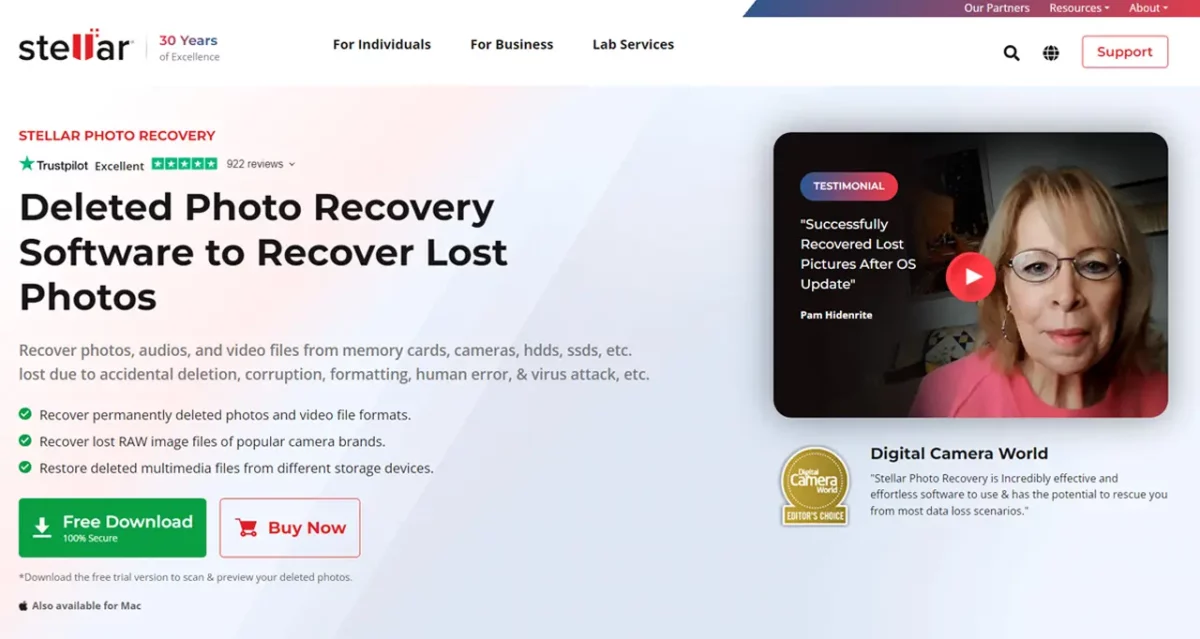
- Once the download is complete, double-click on the “Stellar Photo Recovery” file on your computer to start the installation process.
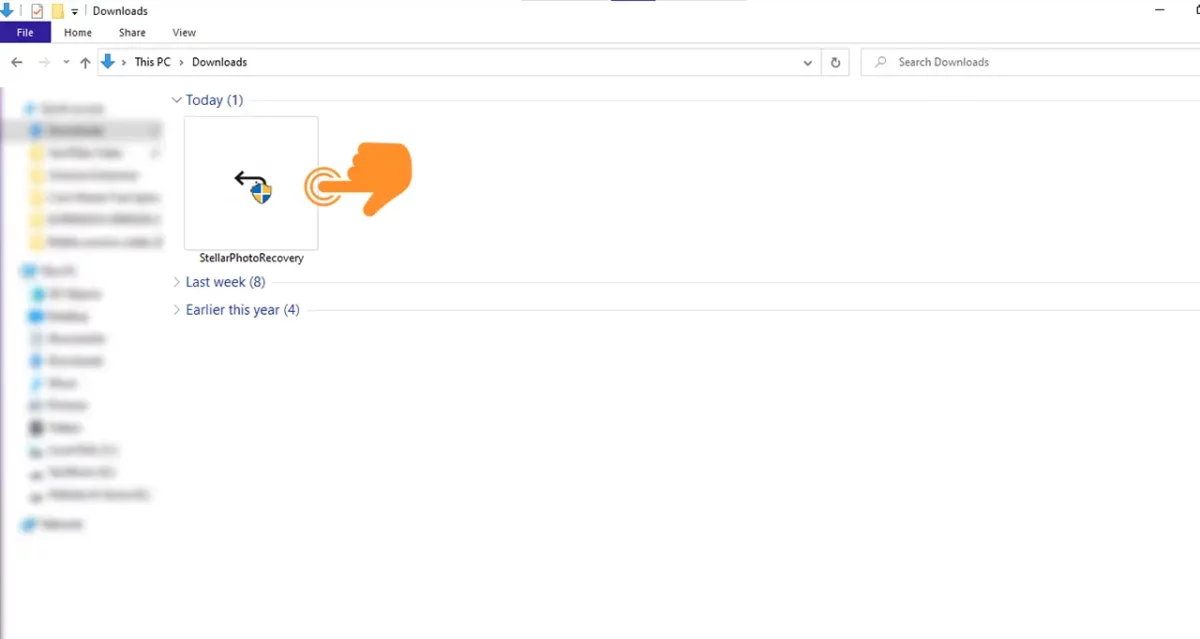
- Click on “Next” under the welcome screen to proceed.
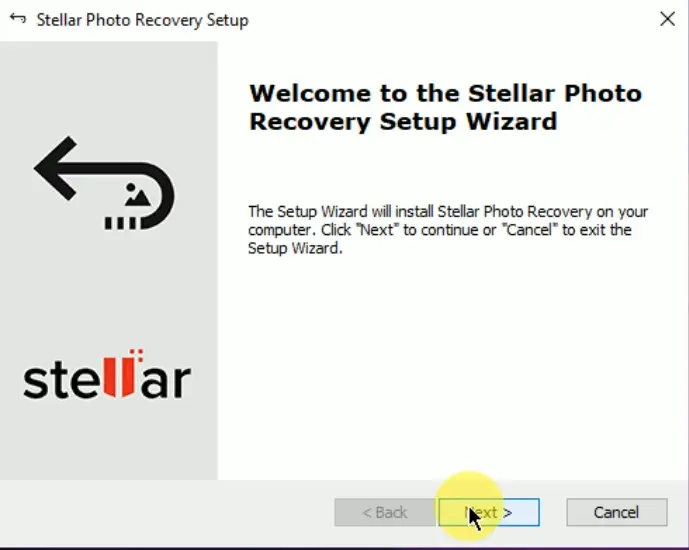
- Read the terms and conditions, select the checkbox, and click the “Next” button to accept.
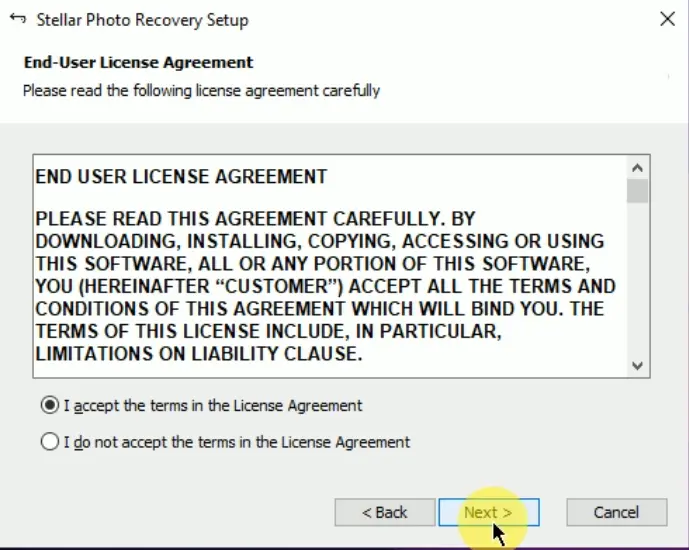
- Choose the location on your computer where you’d like to install the software. Click “Browse” to change the installation path or leave it as default, then click “Next.”
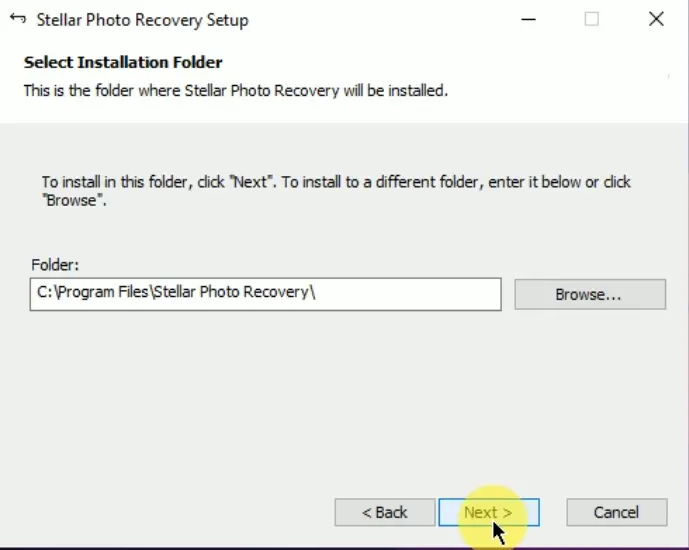
- Click “Install” to start the installation process. This might take some time, depending on your computer’s speed.
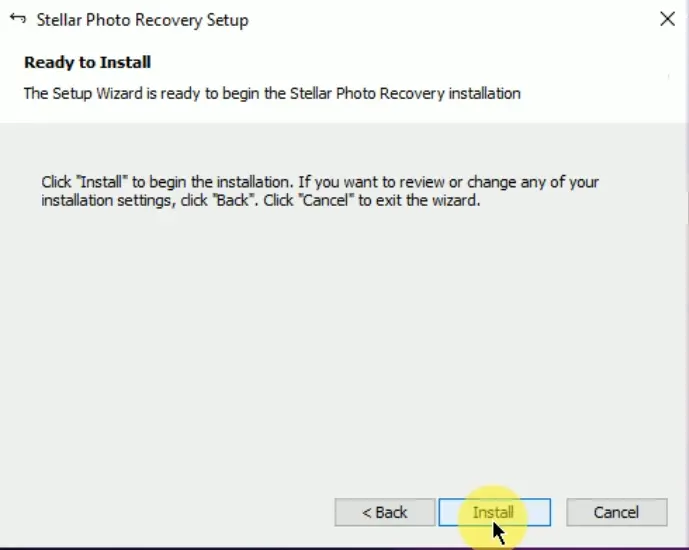
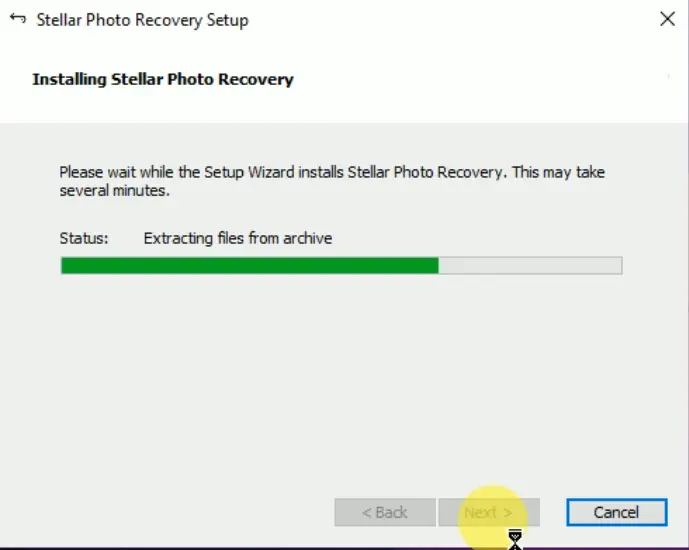
- Once the Stellar Photo Recovery setup wizard is complete, click on “Finish.”
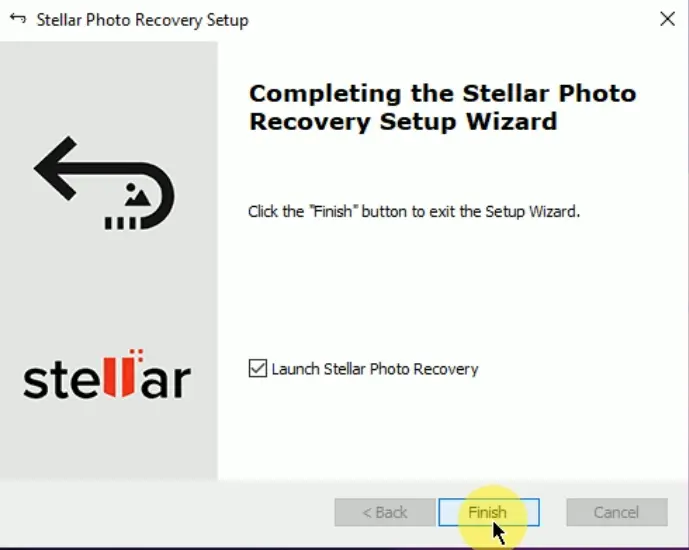
- Congratulations! Your software has been successfully installed.
How to Recover Files Using Stellar Photo Recovery Software
- First, open the Stellar Photo Recovery software on your PC.
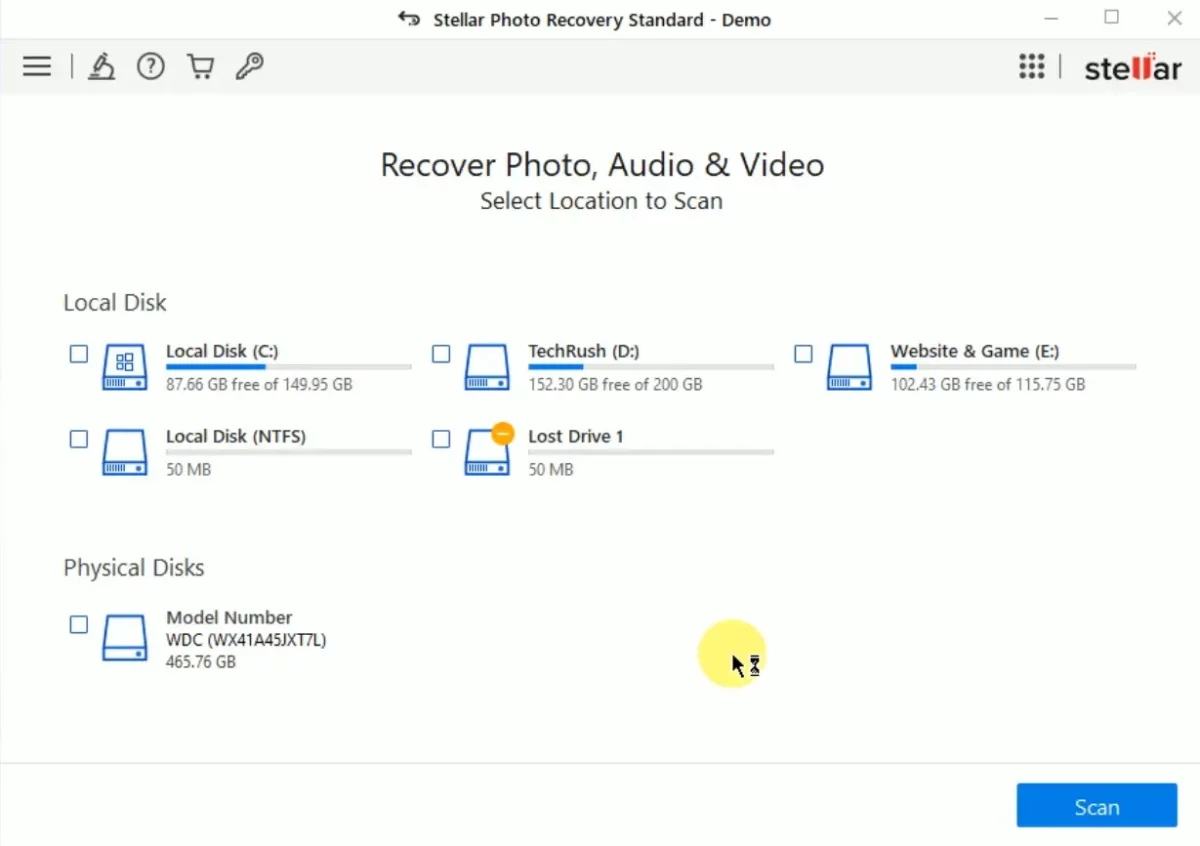
- Click on the Key icon at the top of the menu.
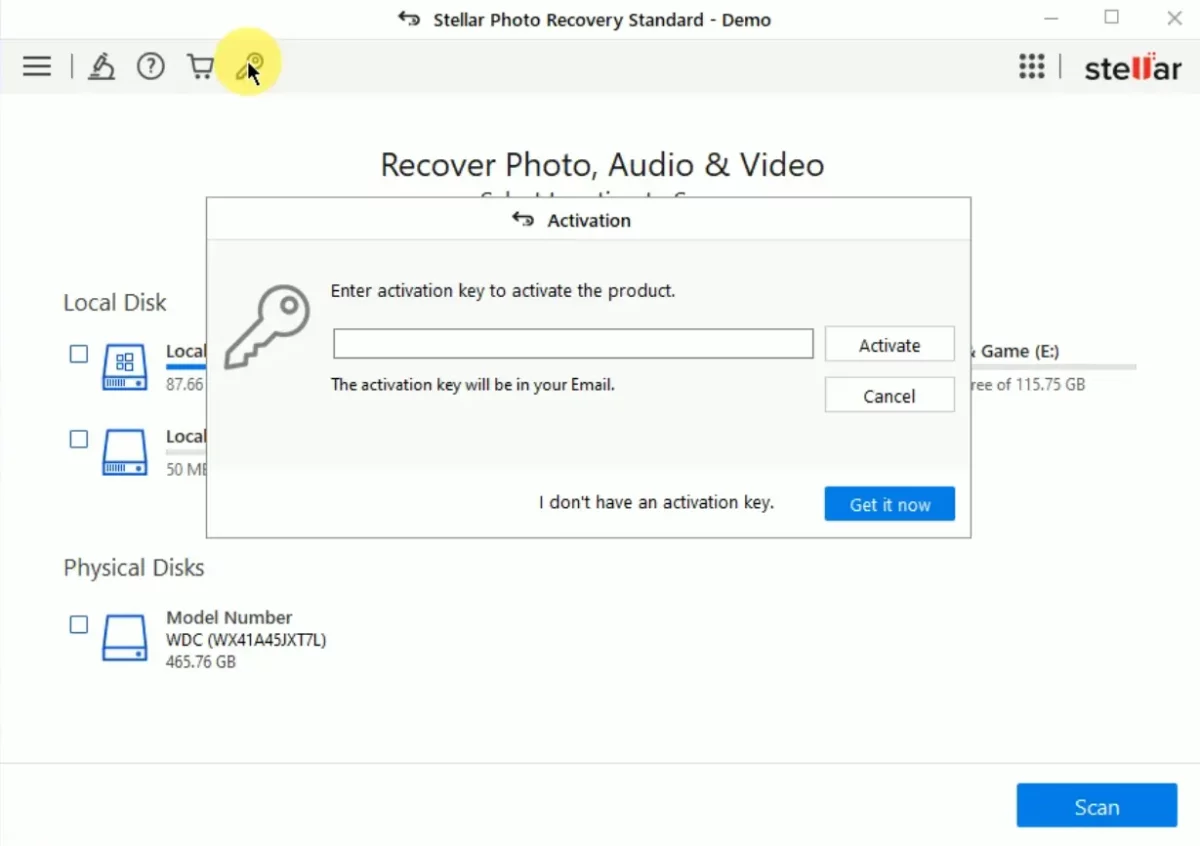
- Enter your product key (found in your registered email) and click on the “Activate” button.
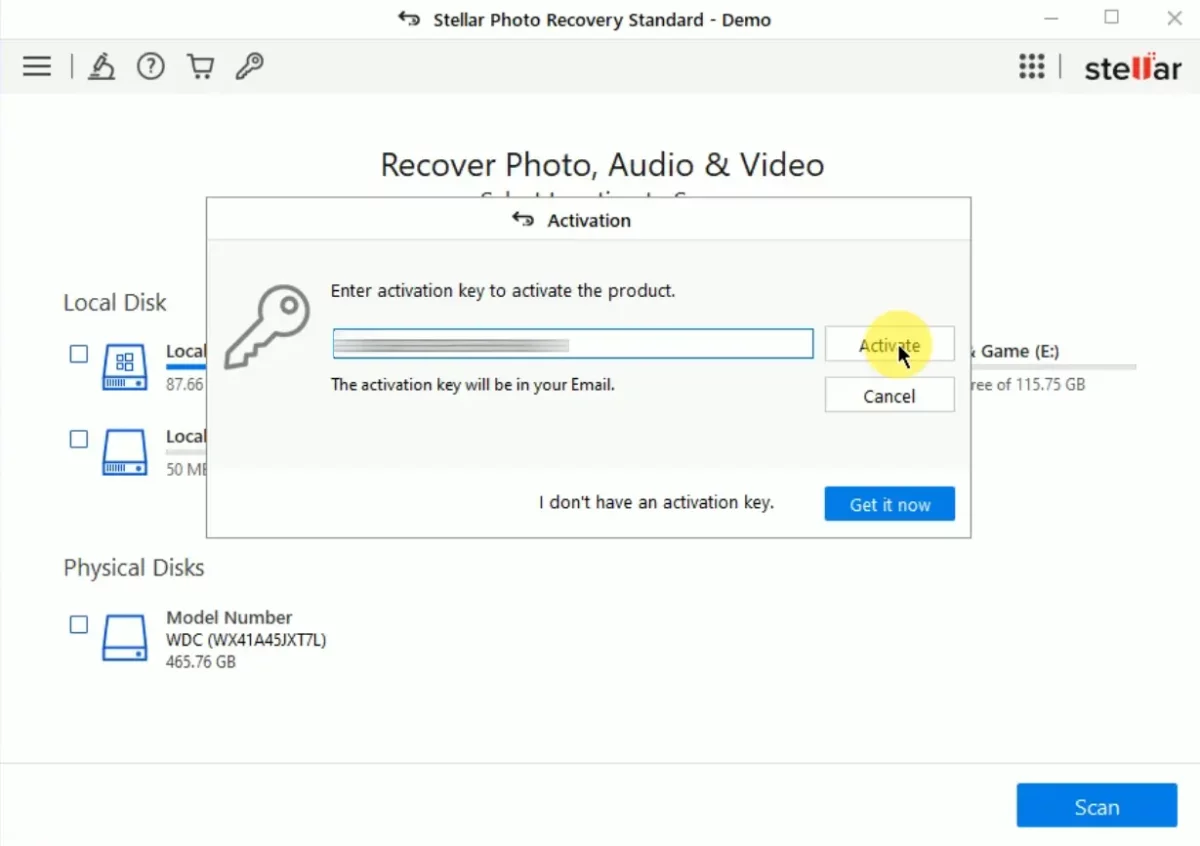
- A success message will pop up; click “OK” to continue.
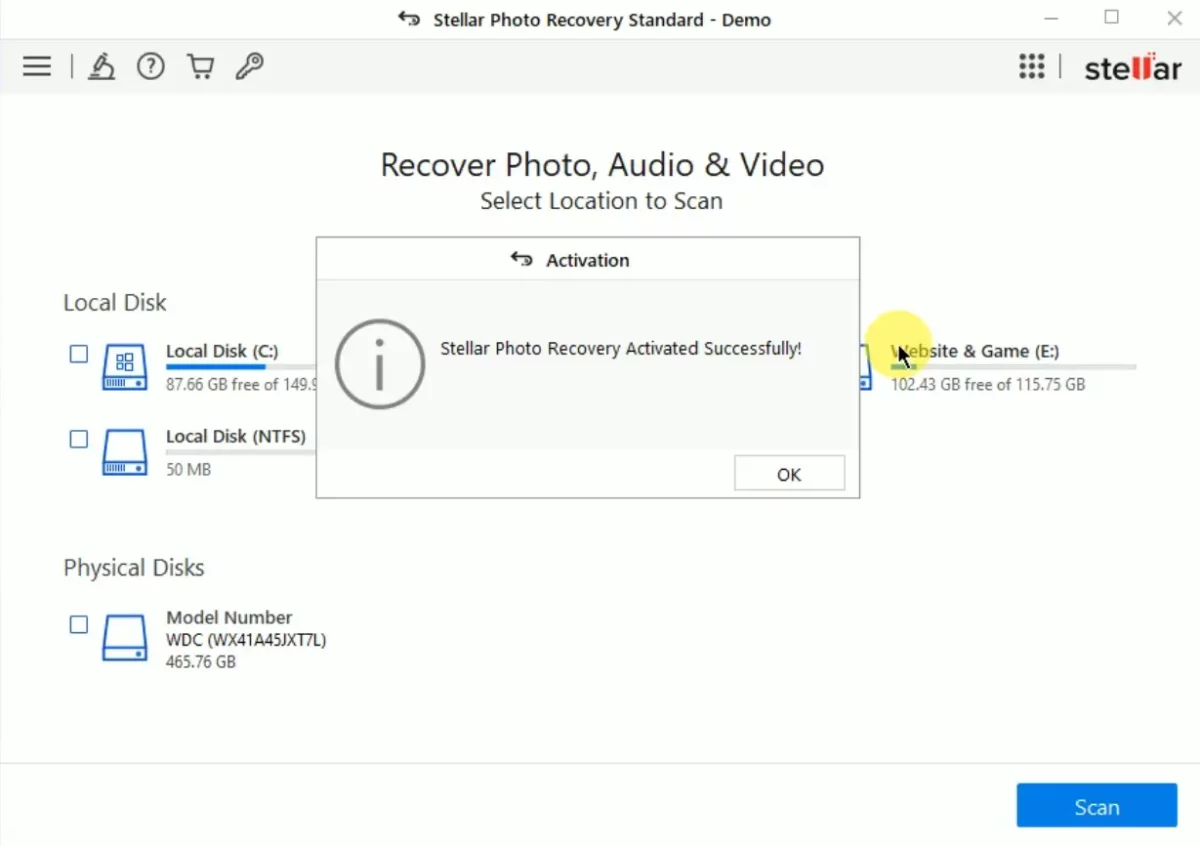
- Select the required file format from more than 100+ formats, such as JPEG, PNG, MP4, MP3, PSD, etc.
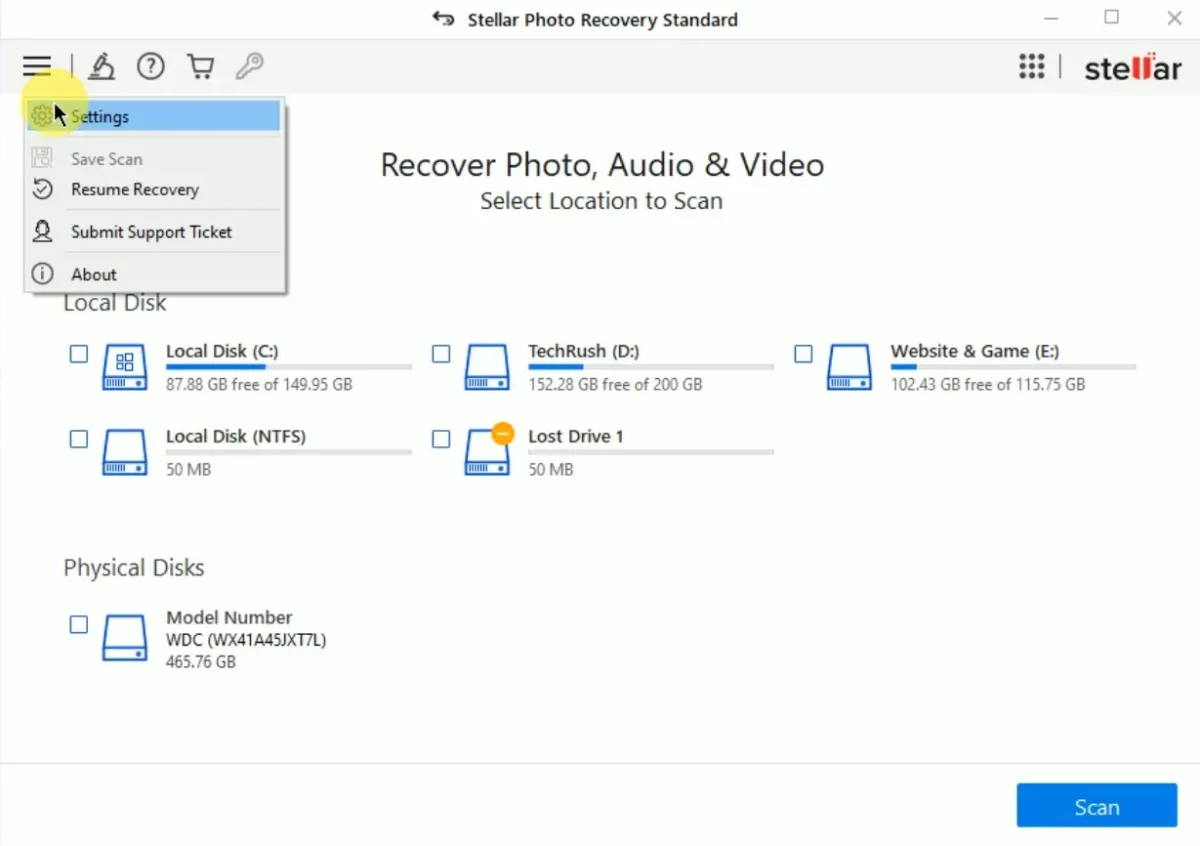
- Uncheck all unwanted file types and choose only the required file types under Photo, Audio, and Video formats.
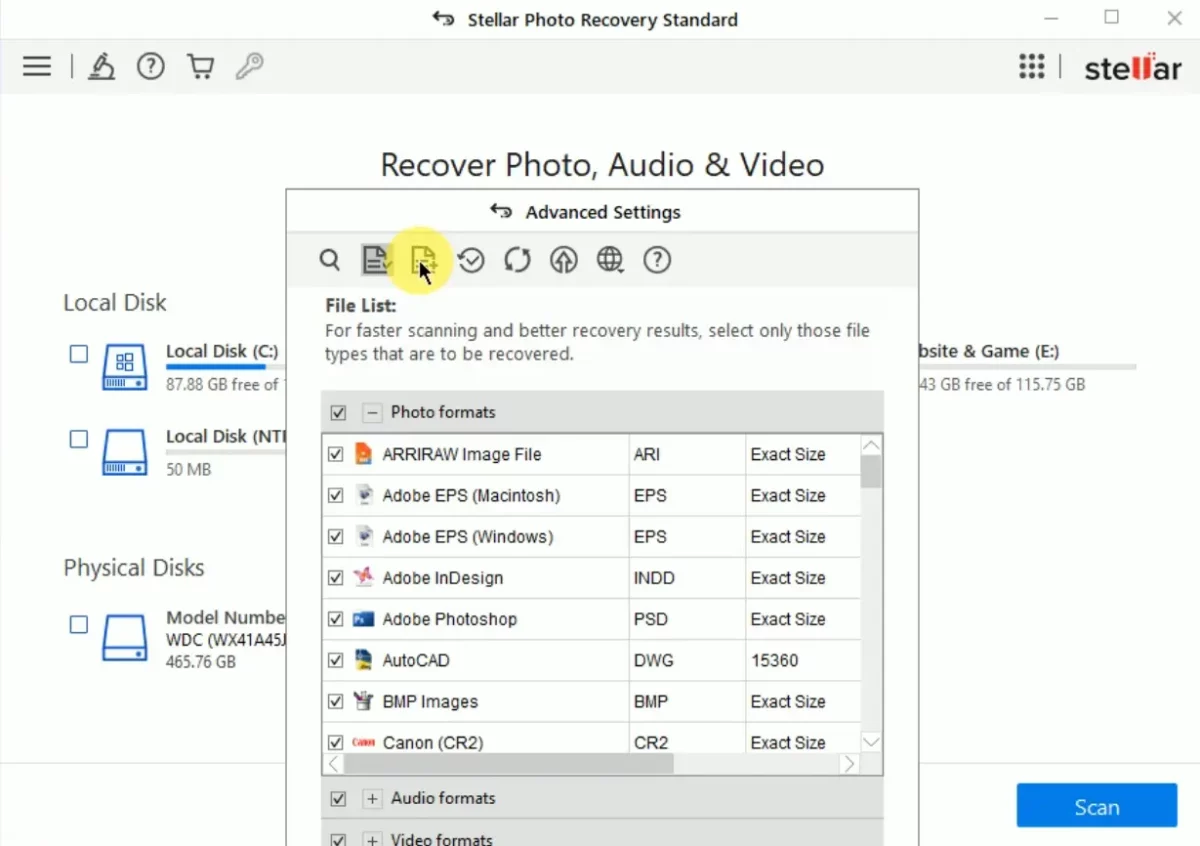
- Now uncheck all other File lists and choose only your required file types under Photo formats, Audio formats & video formats.
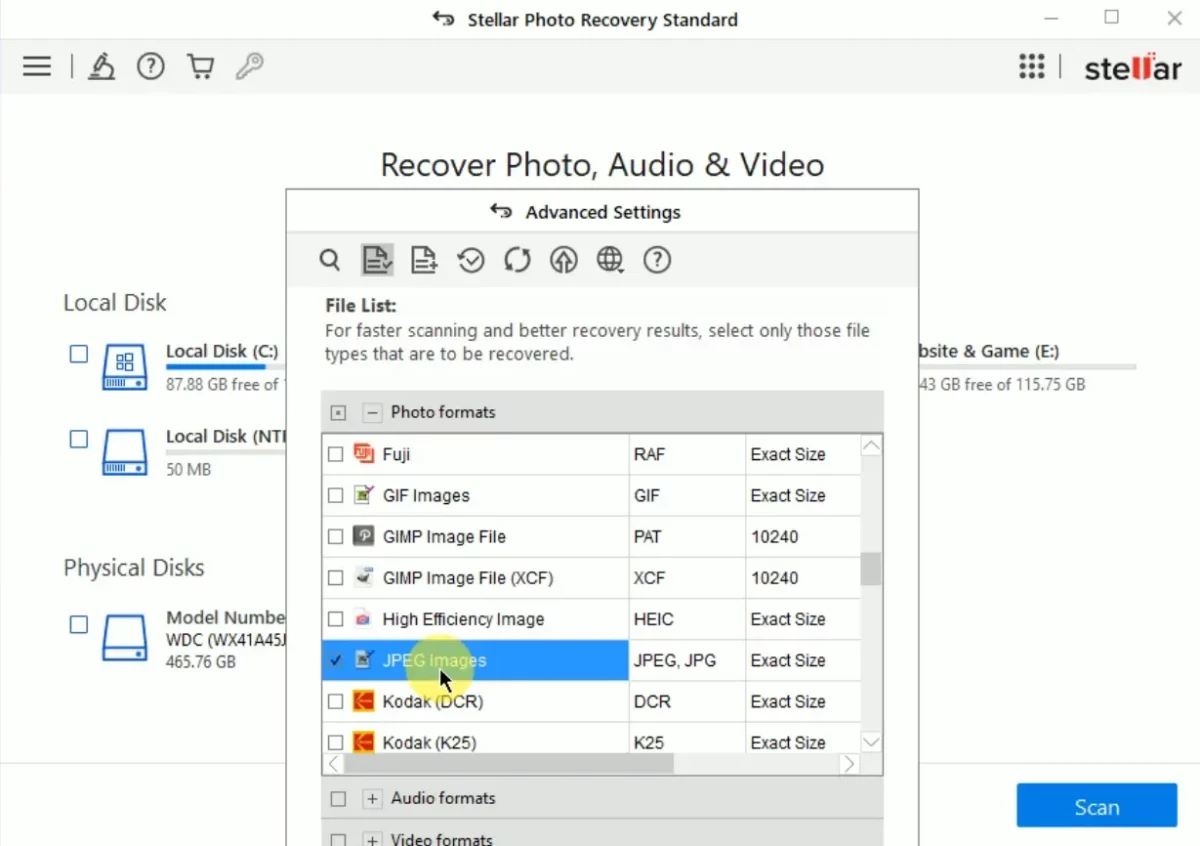
- Choose the local or external disk where you need to recover your old files.
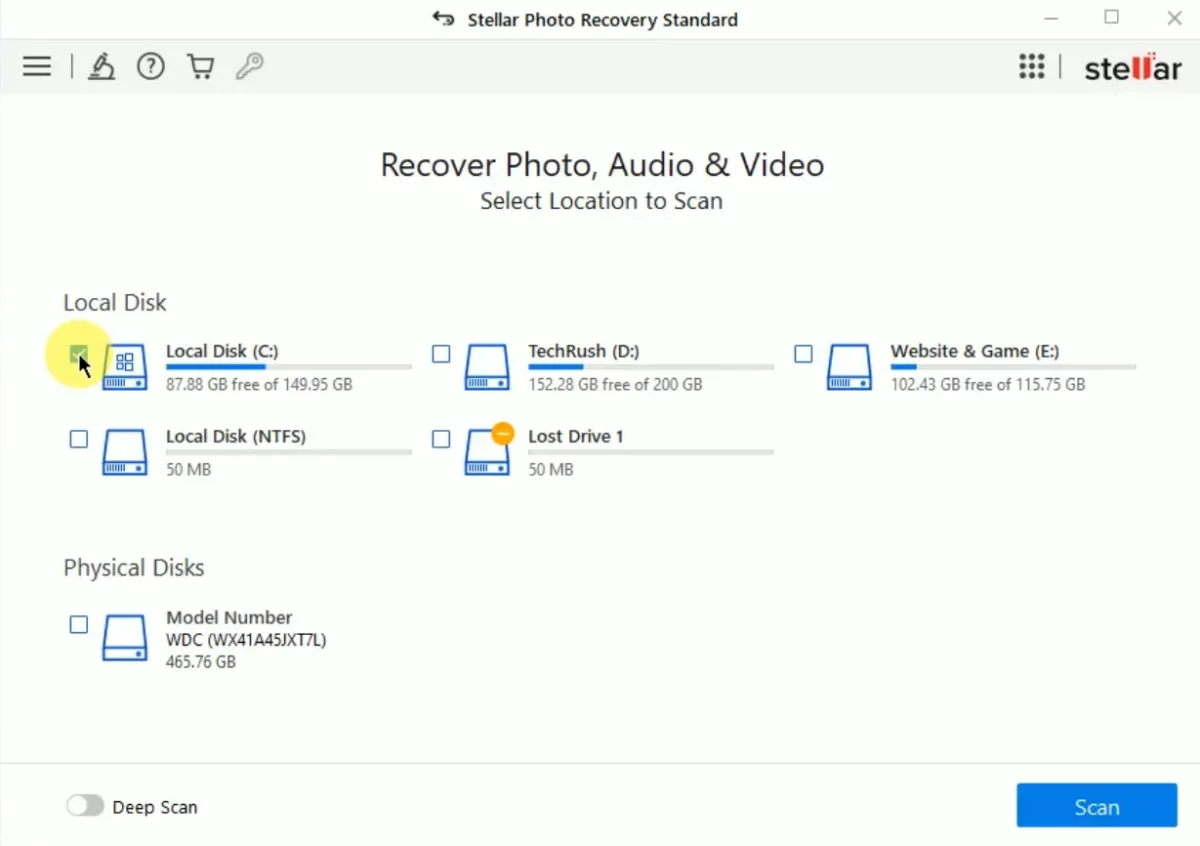
- The paid plan offers a “Deep Scan” option for a more thorough recovery.
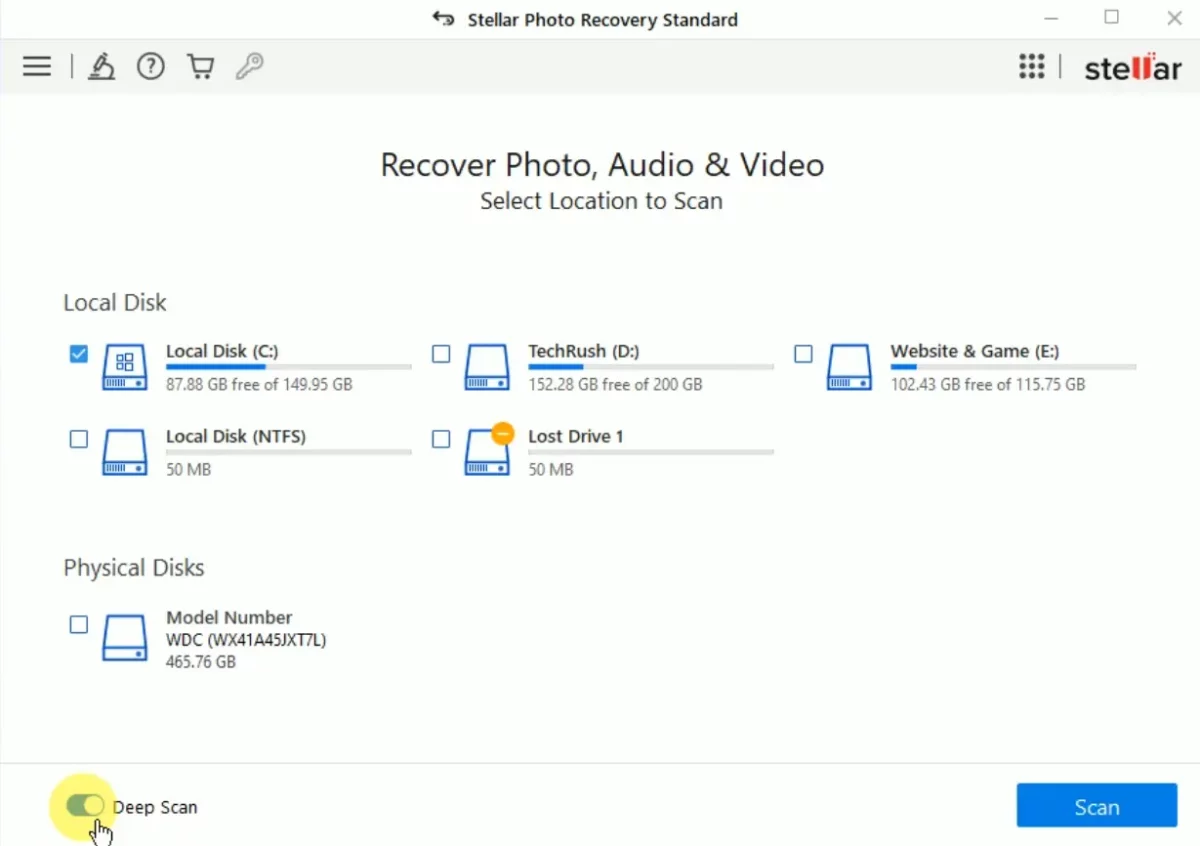
- Click on the Blue “Scan” button to begin the recovery process.
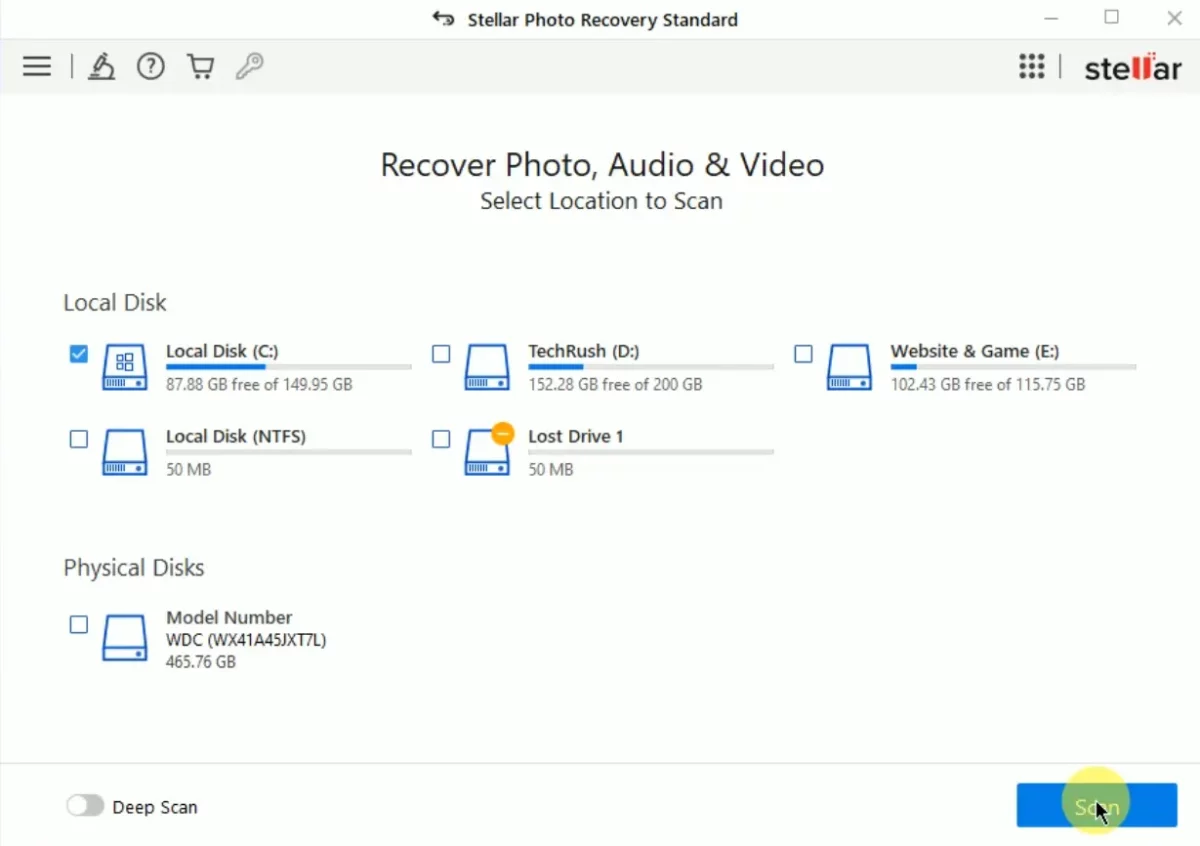
- This recovery process may take some time, depending on the size of the storage (Estimated time shown on screen).
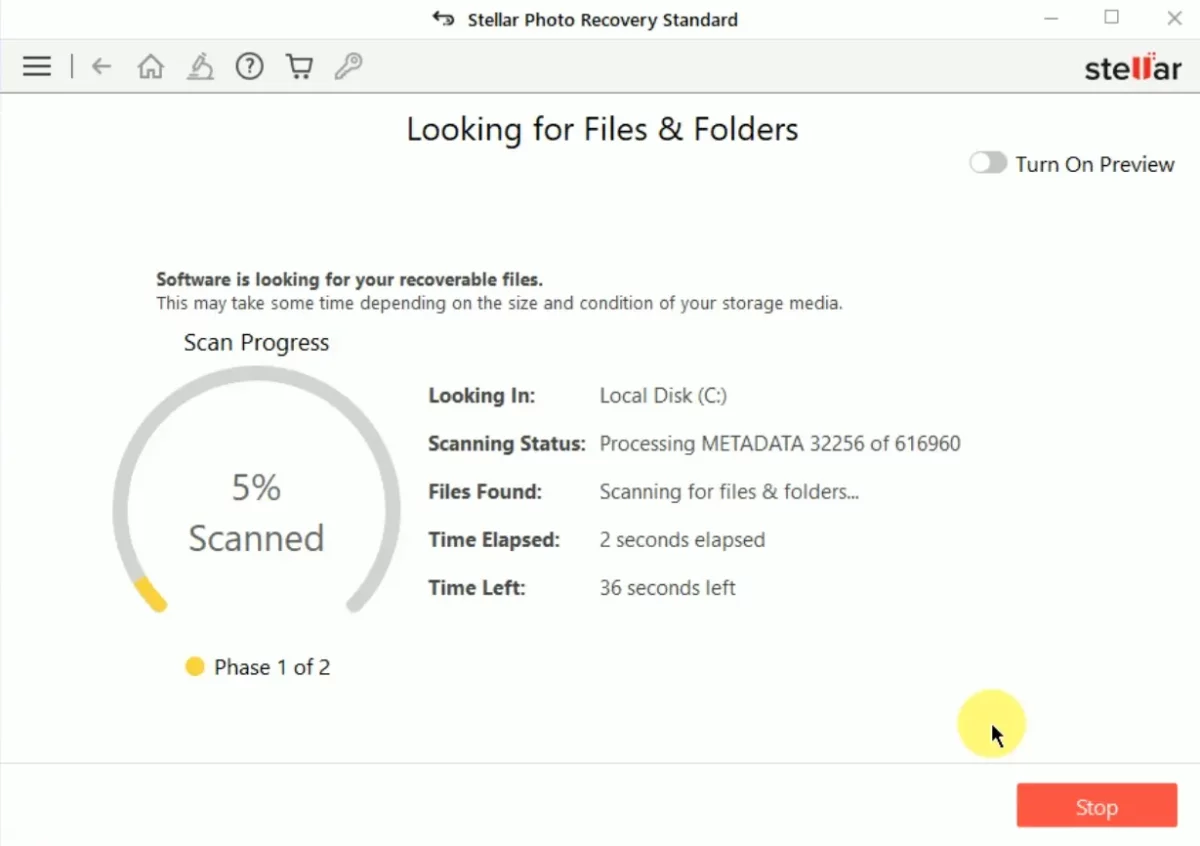
- All the processes are being completed in a phased manner. More storage means more time is required.
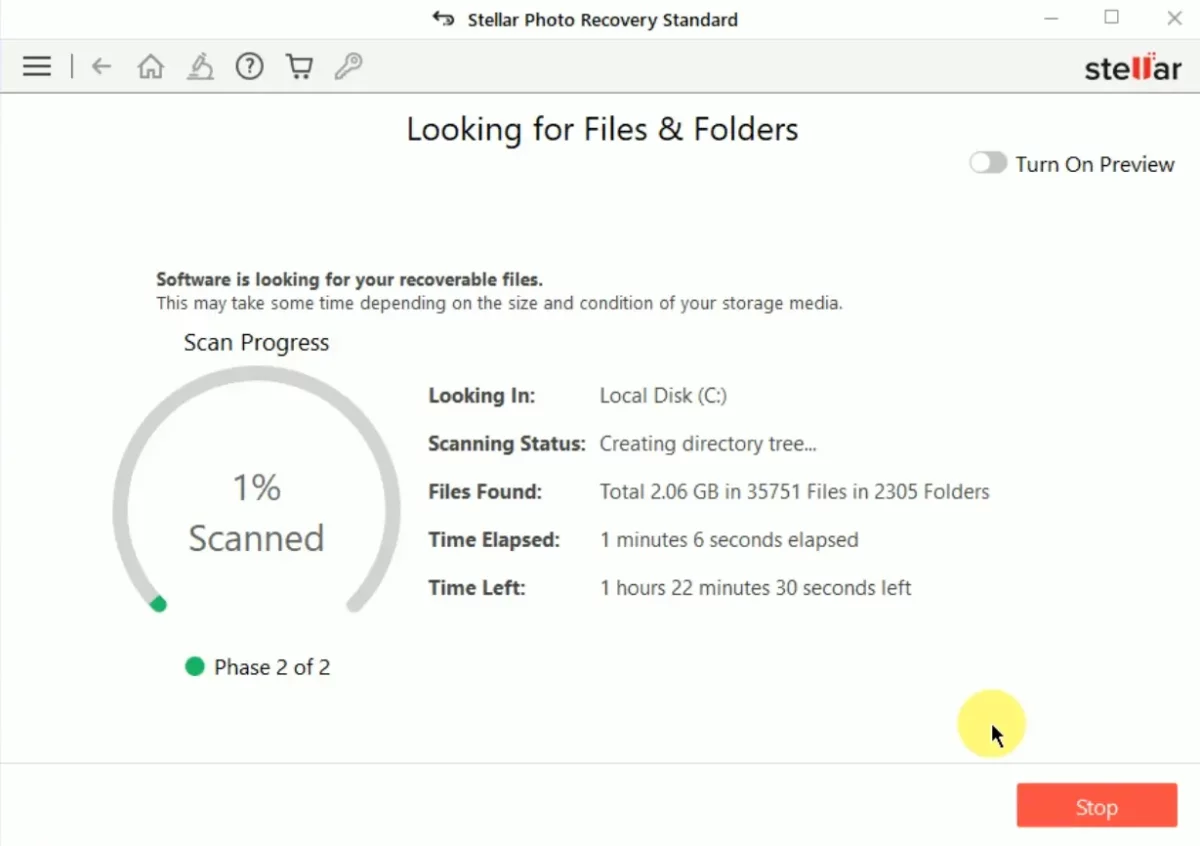
- Once the scanning is completed, a success message will appear. Click on “OK” to acknowledge it. At this stage, you can also review the total number of files found during the recovery process and ascertain the size of the recoverable data.
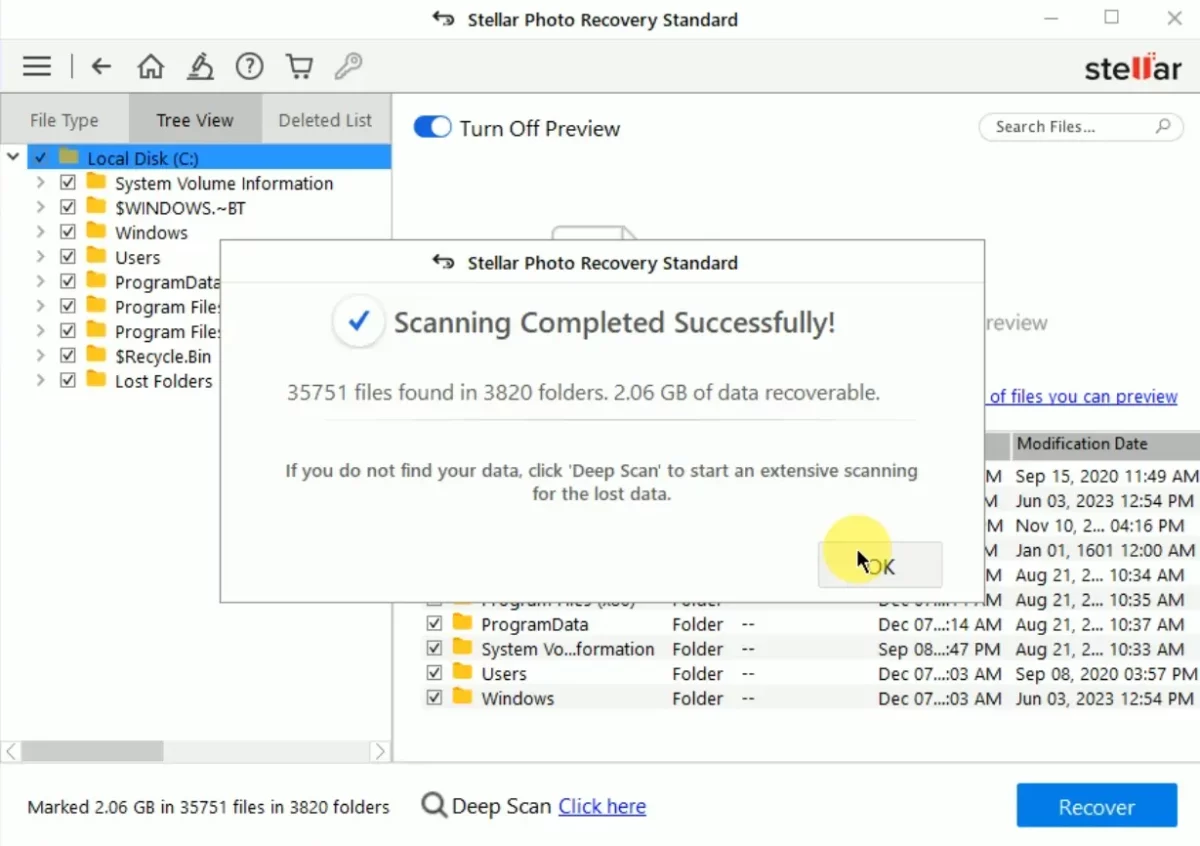
- In the following screen, you’ll be able to view your deleted files and folders. If you wish to see a preview of the original files, simply click on “Turn On Preview.” Next, select the folders or files that you need to recover, marking them for backup.
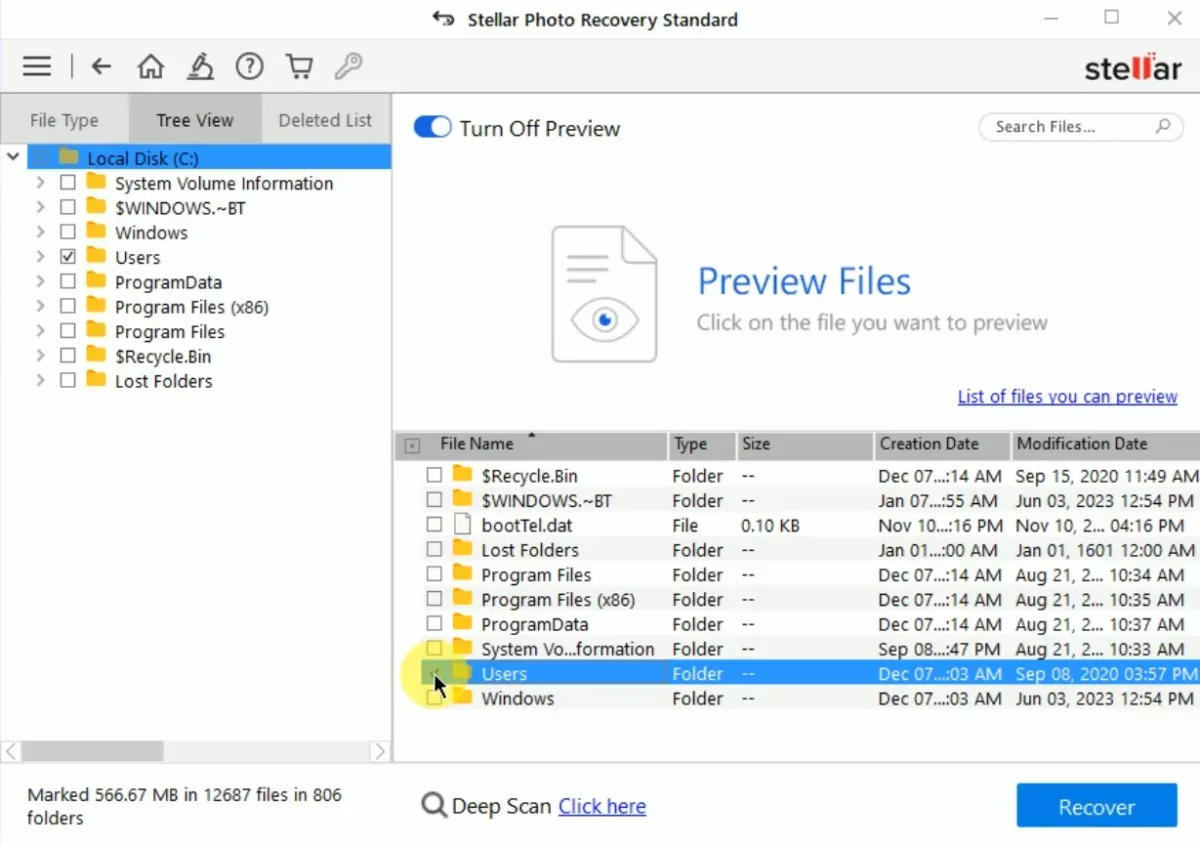
- Click on the “Recover” button to initiate the recovery process on your device.
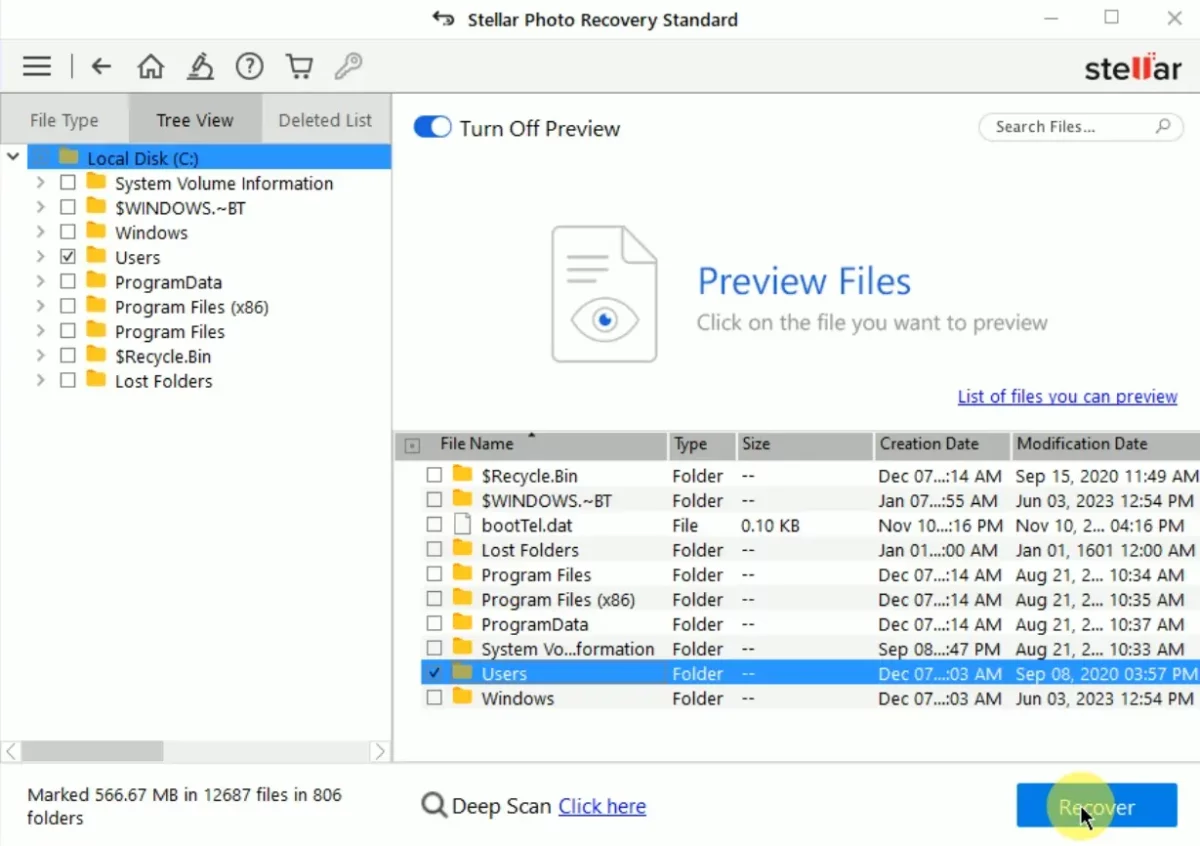
- Select a drive location to save your files, ensuring there’s enough free space. Click “Start Saving” to continue.
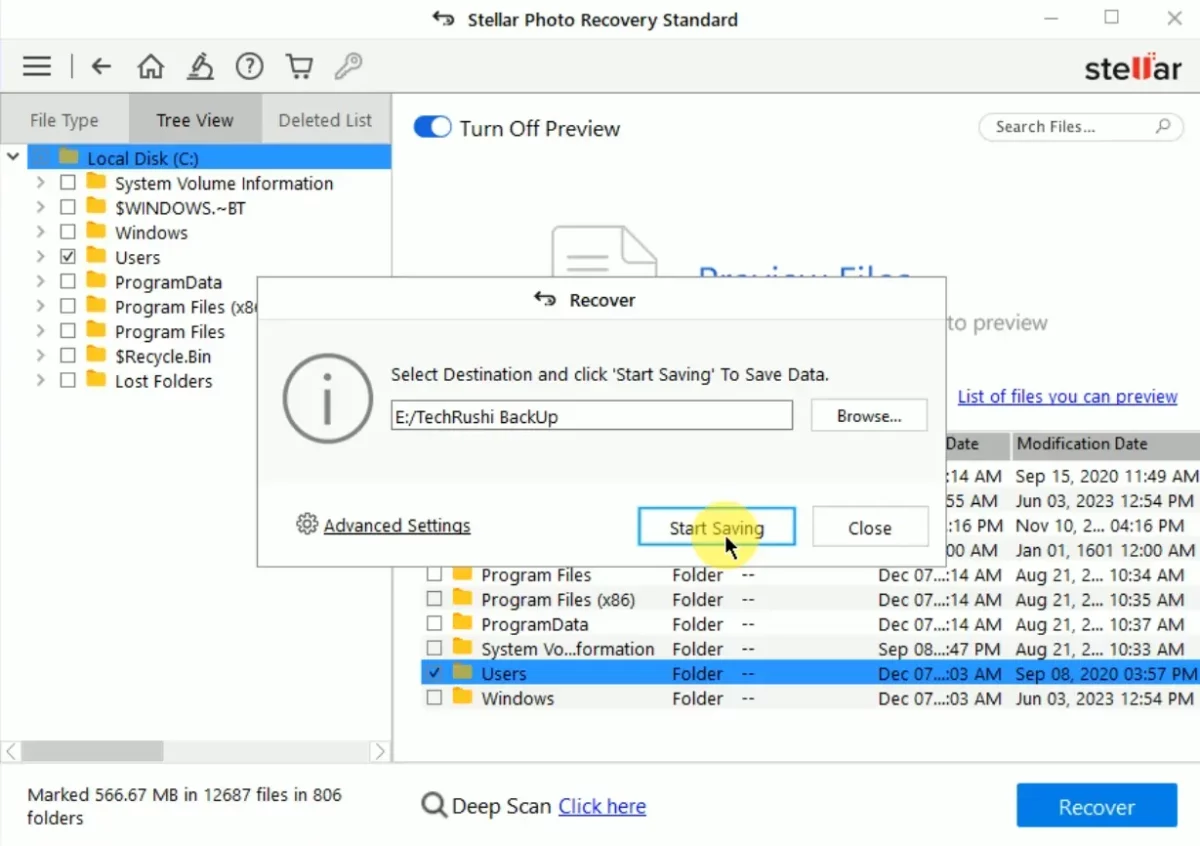
- The process of saving your data has begun, and it may take some time to save all the data to the specified location.
This process can vary in duration, ranging from minutes to hours, depending on the size of the files and the speed of your computer.
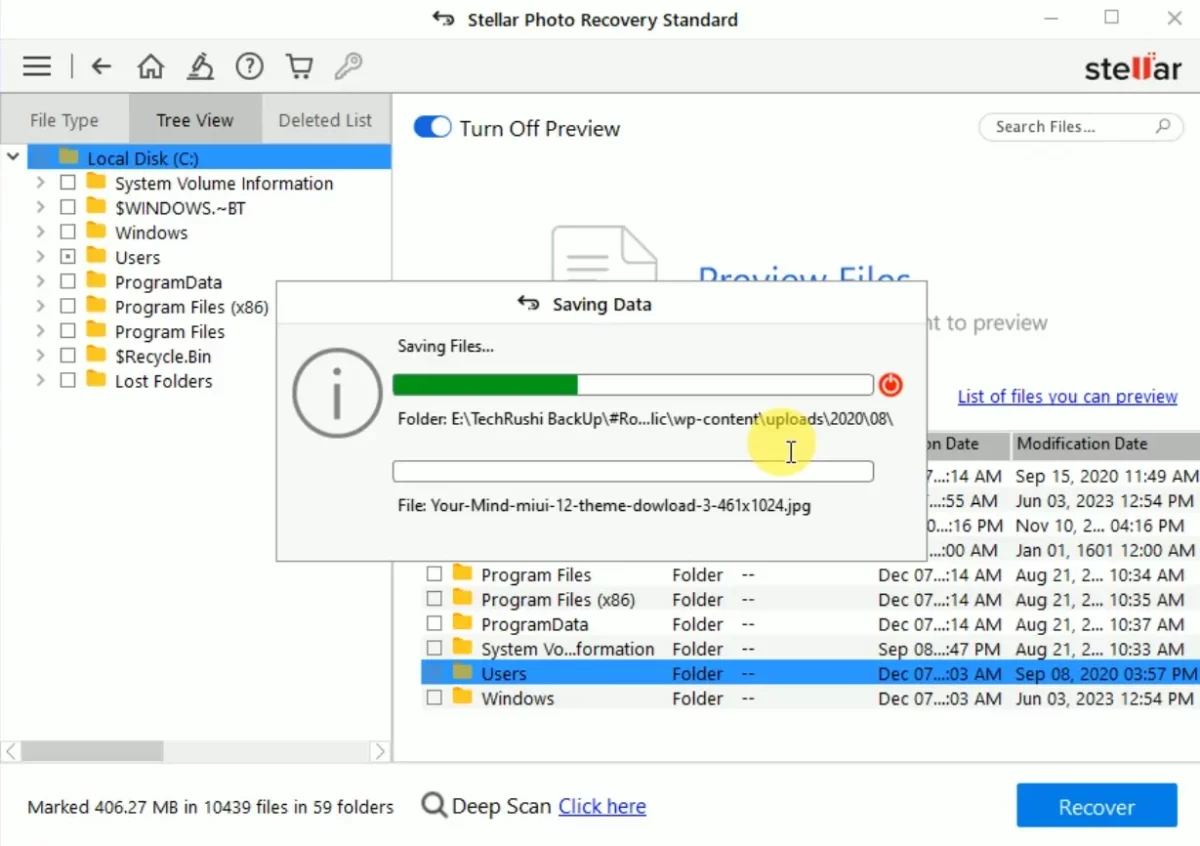
- If you change your mind and wish to stop the process while saving data, you can click on the red “Stop” button to pause the process.
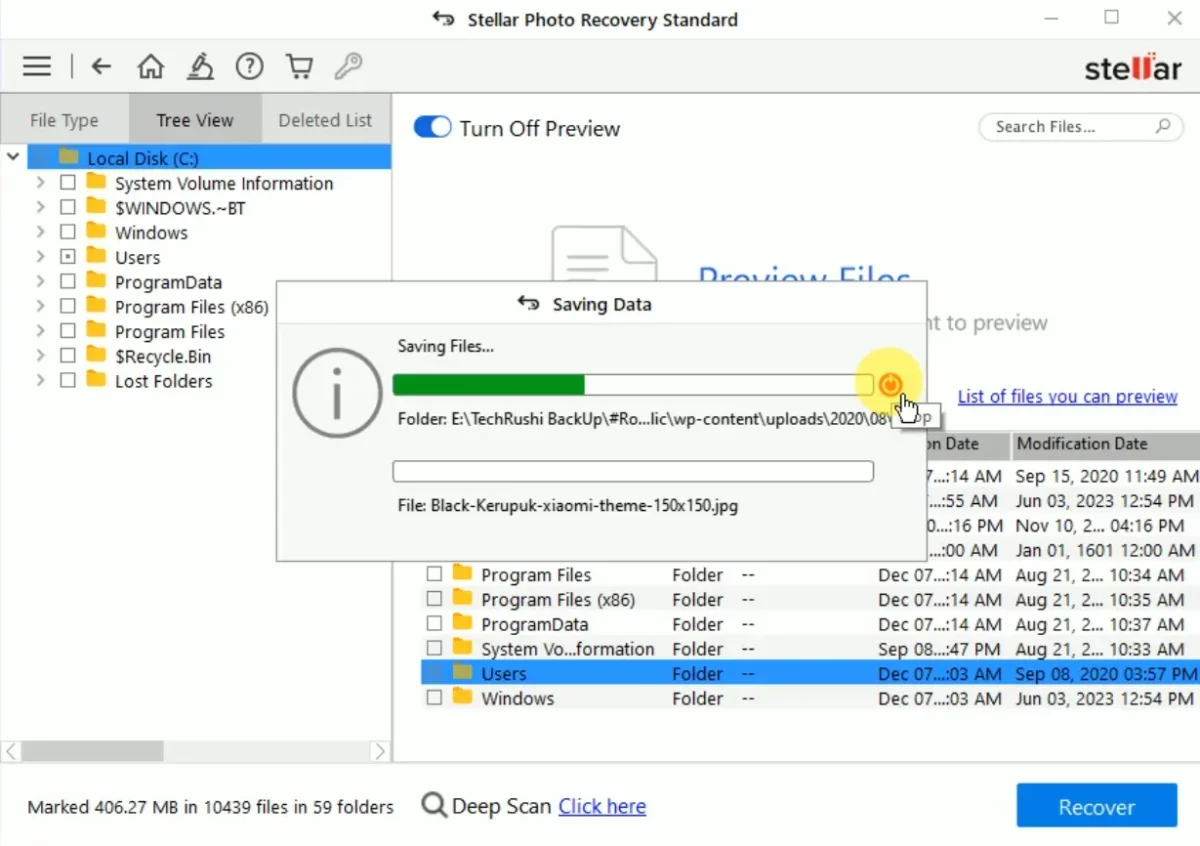
- Now, you have three options to choose from:
- Continue Saving: This option will resume the data-saving process.
- Save File & Abort: This option will save the recovered data in the desired folder and then stop the process.
- Abort Immediately: This option will cancel the process without saving the file.
Select the option that best suits your needs at this point in the recovery process.
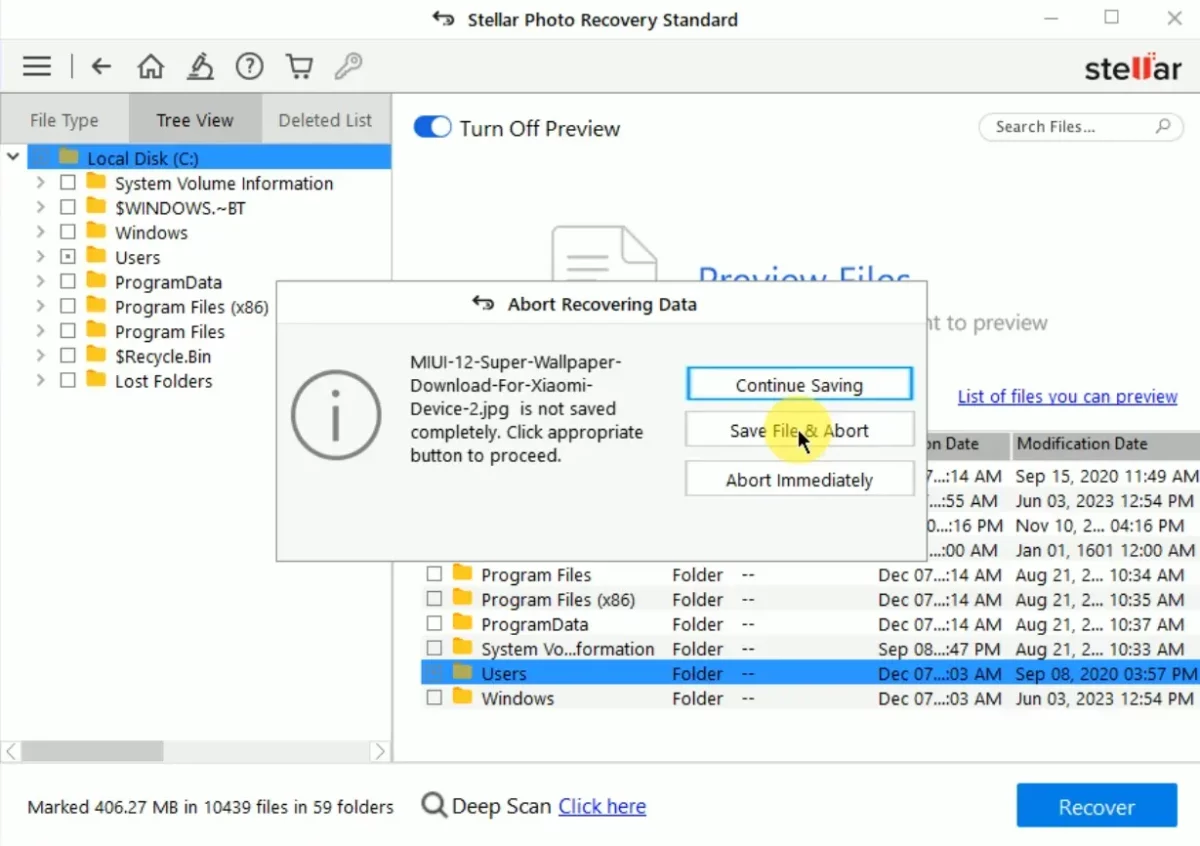
- Once you cancel the process, a new “Save Scan Information” popup will appear. If you click on “Yes,” the scanning process will be saved at the point where you stopped, allowing you to resume again whenever you wish to continue. If you click on “No,” the scanning data will not be saved.
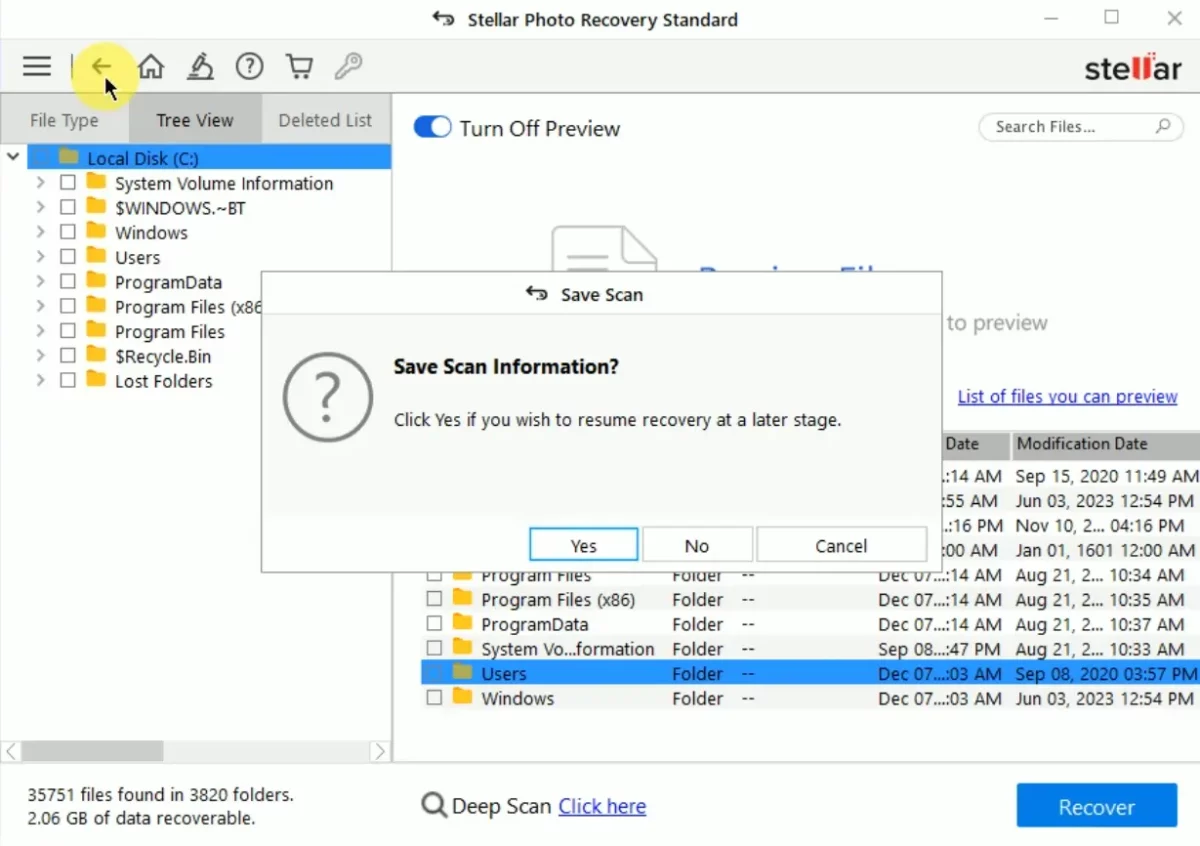
- Navigate to the root folder where the recovered data is saved. All the files should now be recovered on your PC.
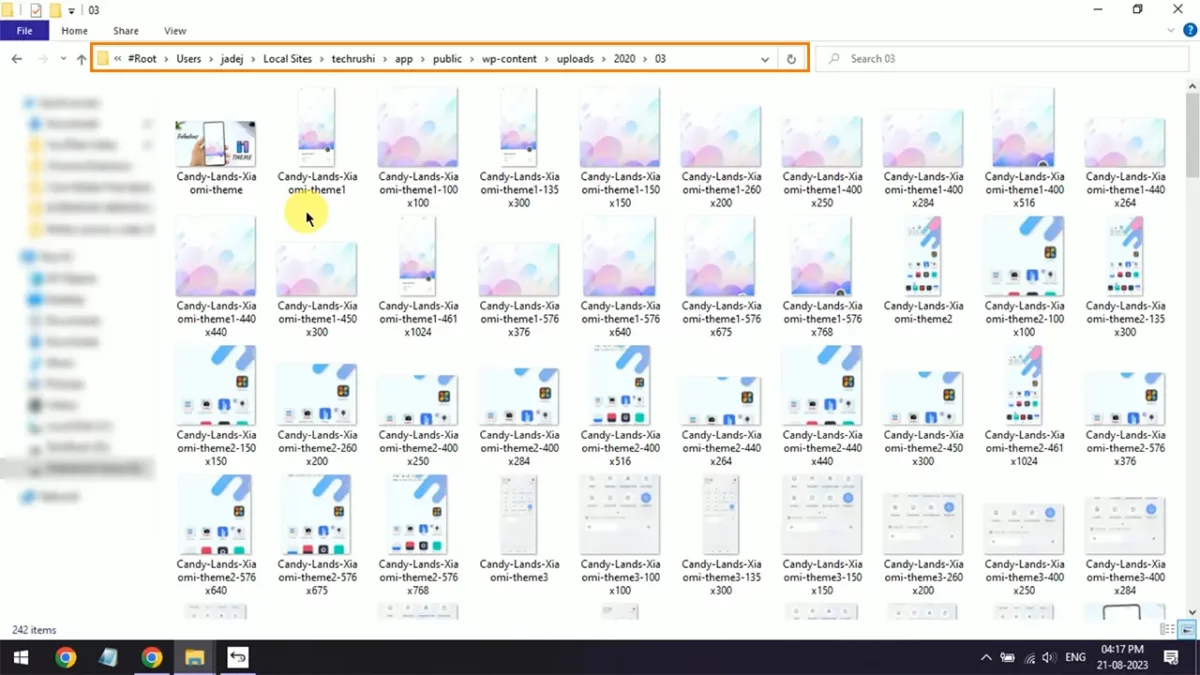
Stellar Photo Recovery: Pricing
| Version | Price | Features |
|---|---|---|
| Standard | $49.99 | Recovers Photo, Video & Music Files; Supports All Storage Media; Supports All Major Cameras |
| Professional | $59.99 | All features of Standard Version; Repairs Corrupt Photos; Extracts Thumbnails of Severely Corrupt Photos |
| Premium | $69.99 | All features of Professional Version; Repairs Corrupt Videos; Repairs Multiple Videos in one go; Supports Multiple Formats |
| Technician | $99.99 | Everything in Premium, plus; Supports Multiple Formats; Supports up to 3 System Installation; For Video & Photo Editors / Photographers / Agencies |
Which plan should you choose?
- If you’re simply looking to recover some deleted files, the Standard plan is the best option for you.
- If you need to recover corrupted files, consider Professional plans.
- If you’re a videographer, YouTuber, or content creator like me, and your budget allows for it, and you need to recover corrupted videos and photos, then the Premium or Technician plans would be your best bet.
Conclusion
If you’re in search of the best recovery solution, look no further than Stellar Photo Recovery, especially after the latest update. With various plans offering different services, all based on yearly subscription types, you can choose the one that fits your specific needs.
Stellar Photo Recovery provides a simple, fast, and reliable way to recover your important data. Whether you’re using it for personal or professional purposes, it ensures safe and effective recovery. Given its extensive features and user-friendly interface, it stands as a solid choice for anyone facing data loss or corruption.
So, did you find this review of Stellar Photo Recovery helpful? Does the program seem like it would work for your needs? We’d love to hear from you! Feel free to leave a comment below, sharing your thoughts or experiences with the software.
Stellar Photo Recovery Review 2023: An Easy Way to Recover Your Data | TechRushi
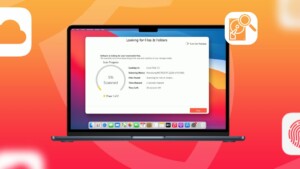
Explore Stellar Photo Recovery in our 2023 review. A must-have tool for file recovery, offering options to suit every need.
Operating System: Windows 11, 10, 8.1, 8, and 7
Application Category: Recovery
4.5