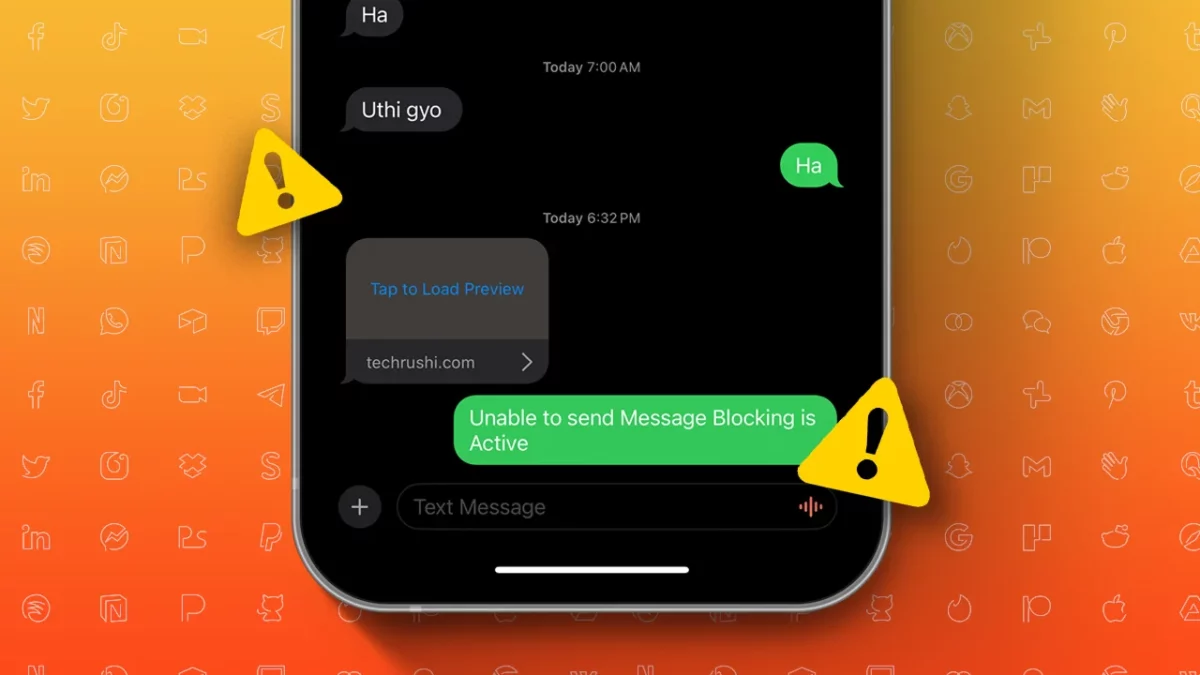- This error occurs when you’re not able to send messages.
- To resolve this issue, you can follow the solutions below: check the contact, disable iMessage, or reset network settings.
Messaging is a preferred way of communicating over calls for many people. It can be frustrating if you’re trying to send an important text and encounter the “Message Blocking is Active” error. You’re not alone in this; many users face the same issue.
In this guide, I’ll confidently show you how to fix your iPhone’s “Free msg: Unable to Send – Message Blocking is Active” error. I’ll also explain why this happens and how to resolve it. Let’s dive into fixing this error.
When You Get a Message Blocking Is Active Error?
This error message appears when your ability to send messages is blocked for any reason. Common reasons include having the recipient’s number blocked, carrier issues, or phone plan limitations. Identifying the reason will help you fix the error and resume texting.
Fix “Unable to Send Message Blocking is Active” Error
Here are the main methods to resolve this issue. Try each one to see which works for you.
Unblock the Contact
If a contact is on your blocked list, you won’t be able to send texts to them, and you’ll see the “Message Blocking is Active” error. To unblock a contact on your iPhone, follow these steps:
- Open the Settings app on your iPhone.
- Scroll down a bit and tap on “Phone.”
- Select “Blocked Contacts” to see your list of blocked contacts.
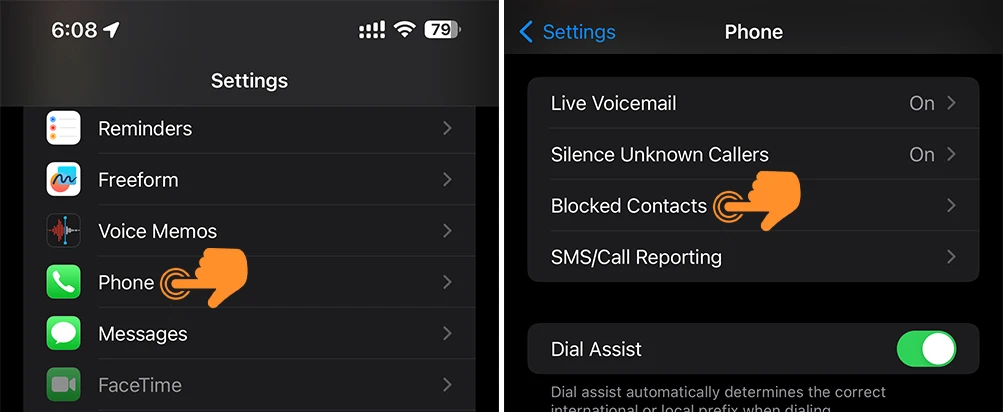
- Tap on “Edit” in the top right corner.
- Tap on the red minus sign next to the contact and press the unblock button.
- Once you’ve unblocked the number, tap on “Done” at the top right corner.
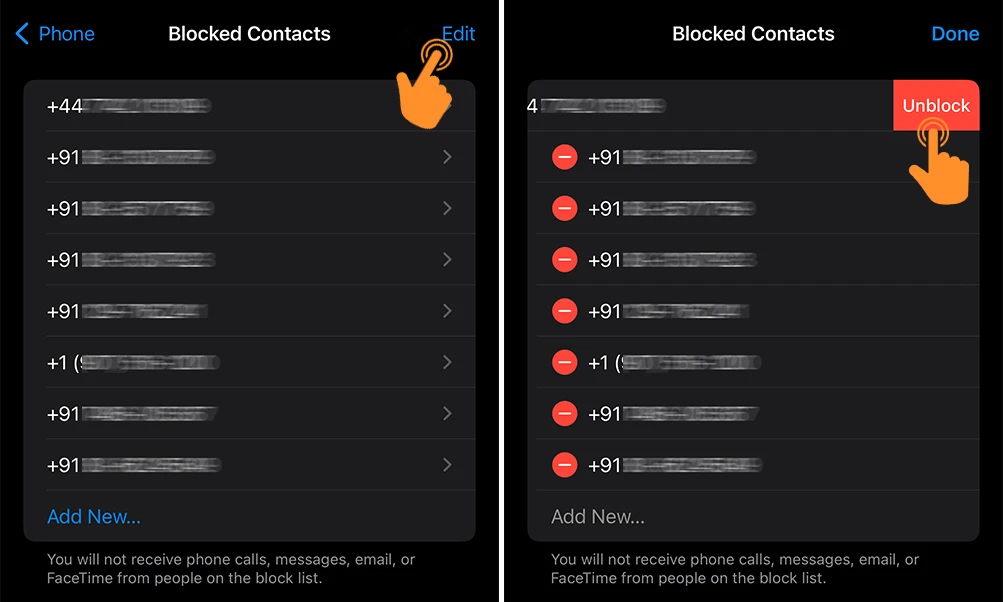
Disable iMessage
The Messages app on your iPhone allows you to send regular SMS texts and iMessages from the same place, which can sometimes cause conflicts. To fix this, you can disable iMessage:
- Open the Settings app on your iPhone and tap on “Messages.”
- In the Messages settings, toggle off “iMessage” to disable it.
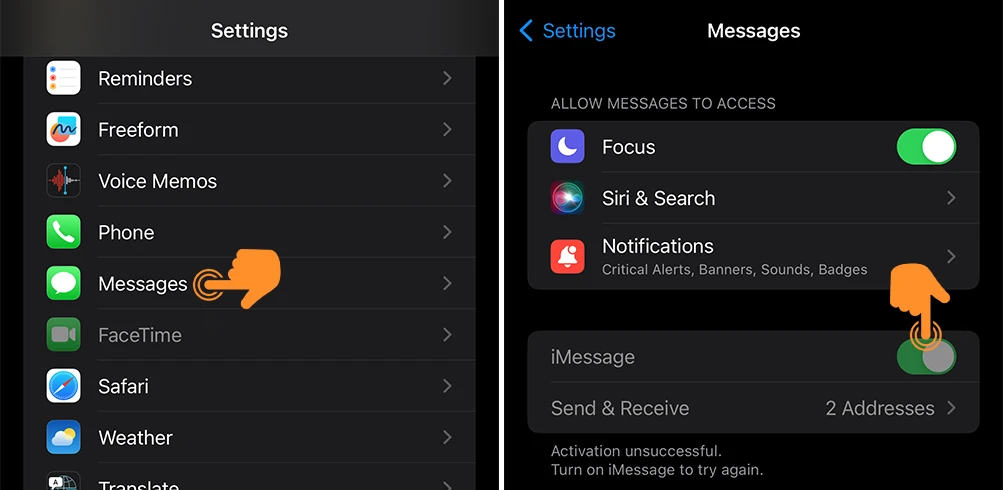
After disabling iMessage, try sending a message again. If it doesn’t work, try the next method.
Reset Network Settings
The “Unable to Send Message” error can also occur if there’s a problem with your network. Resetting your iPhone’s network settings is an effective way to fix this. To reset network settings:
- Open the Settings app and go to “General.”
- Scroll down to “Transfer or Reset iPhone” and tap on it.
- Tap on “Reset” at the bottom of the screen.
- Finally, choose “Reset Network Settings” and enter your iPhone’s passcode.
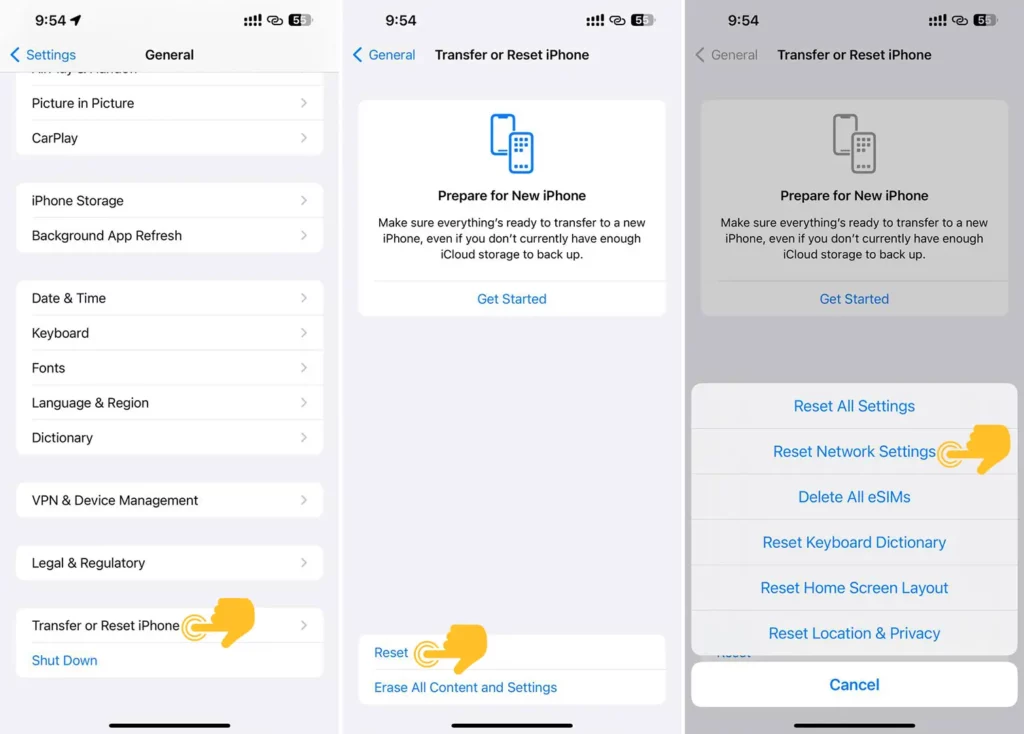
Note: Remember that resetting network settings will remove all saved networks.
That’s it! This guide should help you resolve the “Message Blocking is Active” error. If you’ve tried all the methods above and the issue persists, consider contacting Apple Support for further assistance. If you have any queries, feel free to comment below.