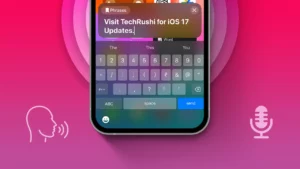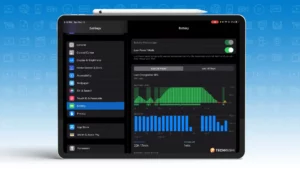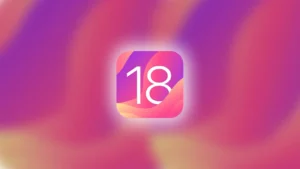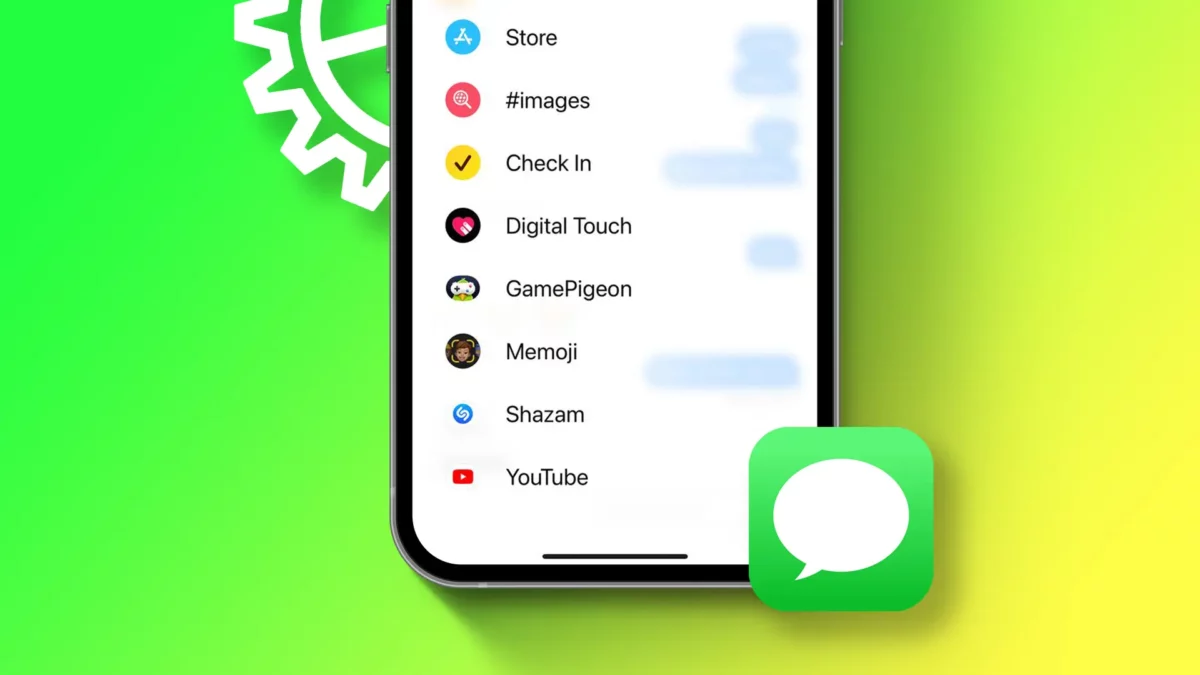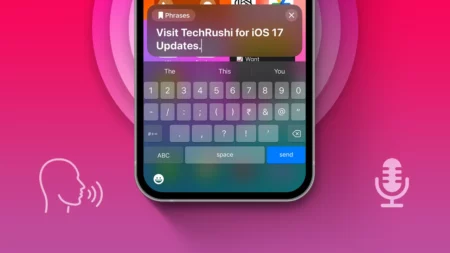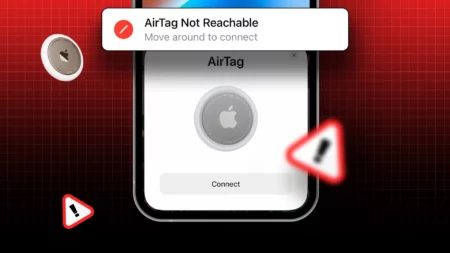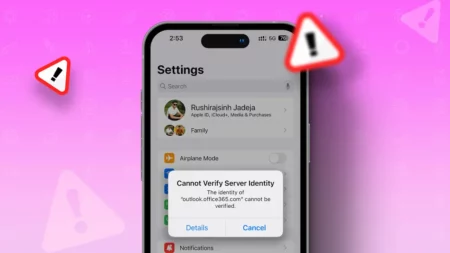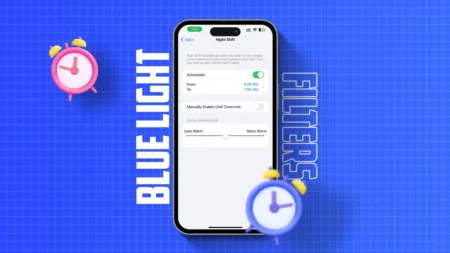- To hide an iMessage app: Go to Settings > Messages > iMessage Apps and toggle off the app.
iMessage apps on your iPhone let you quickly use fun features like GIFs, music, your location, games, and more while texting. But, if you install too many apps, it can get messy and you might struggle to find your important apps. You can either delete these apps or hide them from the drawer.
This guide will show you how to easily hide iMessage Apps on your iPhone.
In iOS 16, iMessage Apps are in the footer app drawer bar, but in iOS 17, they moved to a side app drawer.
How to Hide iMessage Apps on iPhone
Step 1: Open the Settings app and tap on Messages.
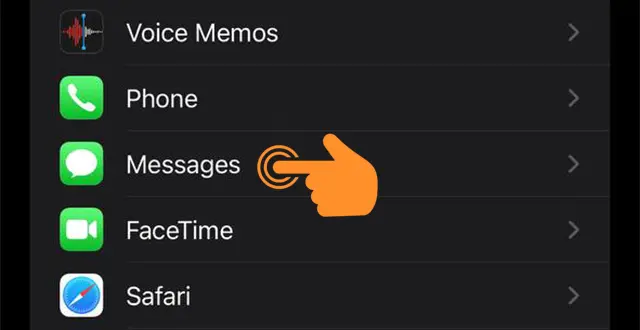
Step 2: Click on “iMessage Apps” to open it.
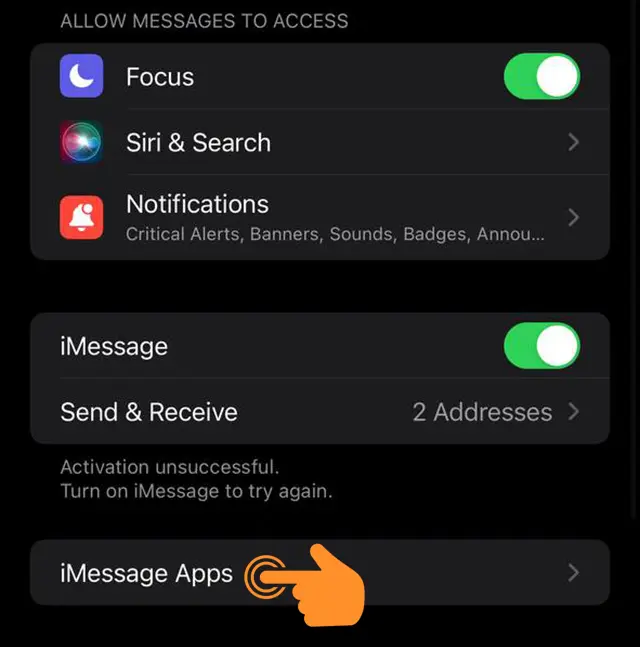
Step 3: Turn off the toggle for each app that you want to hide from the iMessage app.
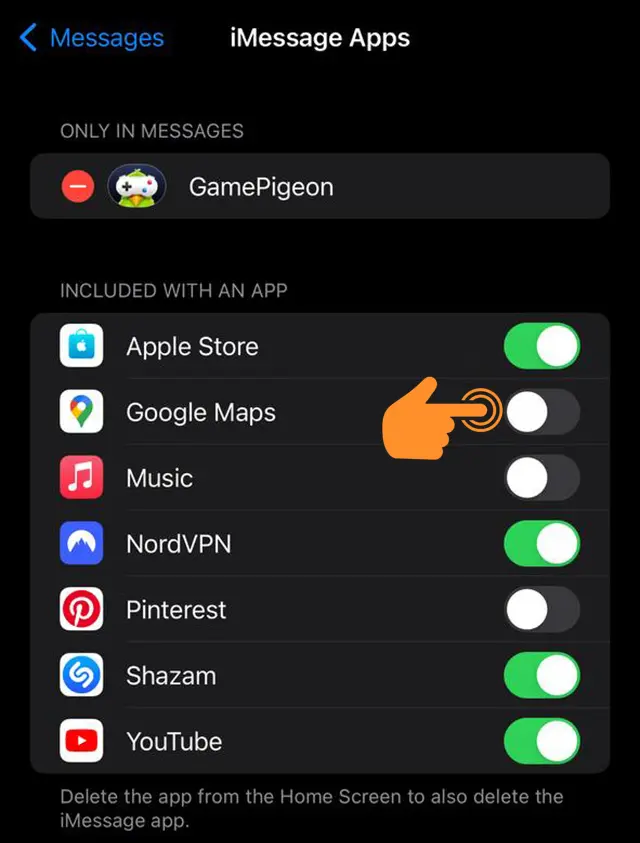
Step 4: After you’re done, go to your iPhone’s Messages app and select a conversation. Tap on the + icon at the bottom left corner. Voila! Your chosen iMessage apps are now hidden from the app drawer.
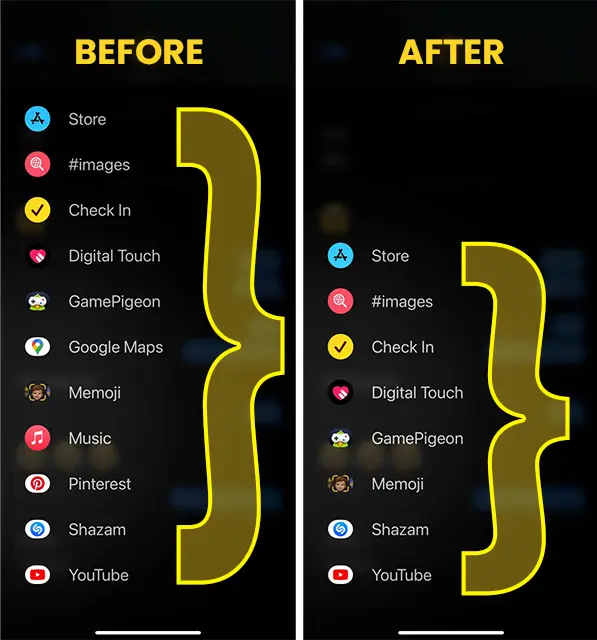
Note: Hiding iMessage apps won’t delete them from your iPhone.
That’s it! This quick tip should help you keep your iMessage apps organized on your iPhone without having to uninstall any apps. You can always unhide them when you need them.
FAQs
Can I hide specific iMessage apps or do I have to hide all of them?
You can pick and choose which iMessage apps to hide based on your needs.
Can I bring back hidden iMessage apps if I change my mind?
Absolutely! You can easily unhide any iMessage apps by following the same steps and turning the toggle on for each app you want to bring back.