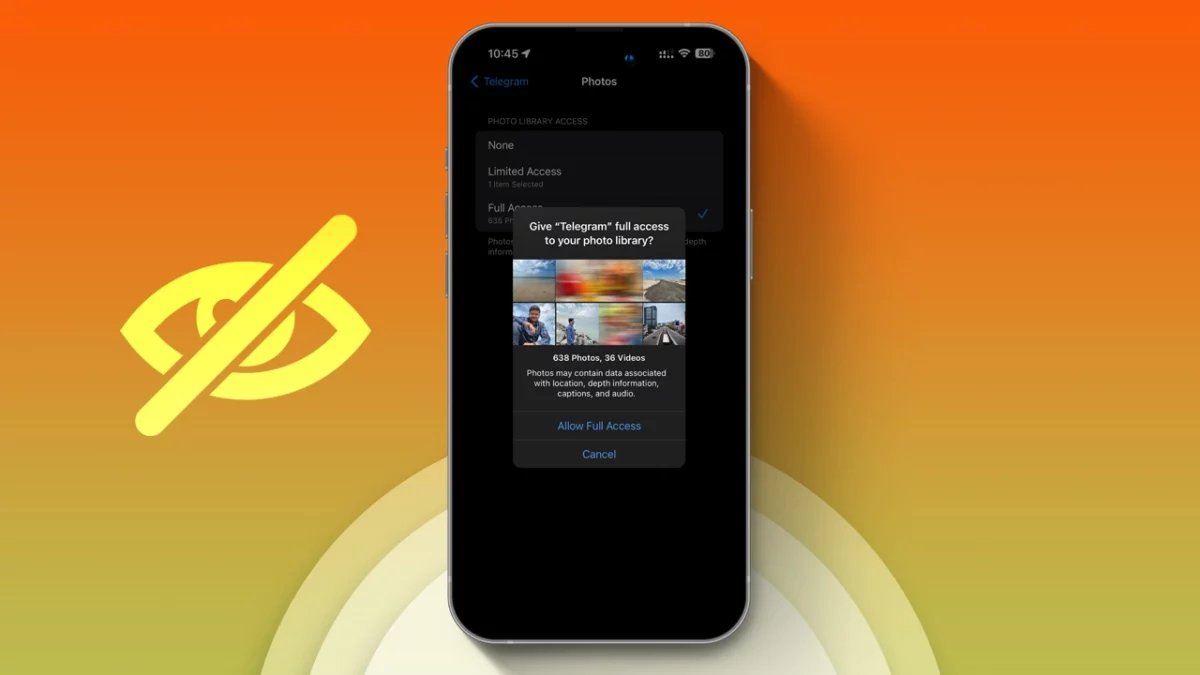- When you share a photo, metadata like time, device, and location are not shared.
- Control photo access: Go to Settings > Privacy > Photos, select the app, and choose the access level.
Apple’s latest update is designed to enhance the security and privacy of your iPhone. One notable feature allows you to control which photos third-party apps can access on your iPhone or iPad.
This feature was already included in iOS 15 and 16. However, the new update introduces some changes. Now, when you send or upload a photo to a third-party app, your photo’s metadata (such as time, device, location, and other important information) is not shared with the app. Let me show you how to use this feature on your iPhone.
How Does Limit Access Work?
You’ve probably seen a popup in apps like TikTok, Instagram, Thread, and Twitter that says “Would Like to Access Your Photo Library.” If you tap “Allow Full Access,” the app can see all your photos and videos.
For instance, when you open the Telegram app, you’ll see three options:
- Limit Access: You pick which photos and videos the app can see.
- Allow Full Access: The app can see your entire library.
- Don’t Allow: The app can’t see any of your photos.
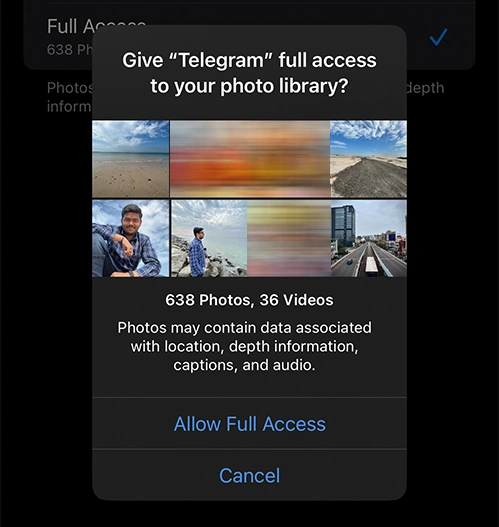
I suggest picking “Limit Access” and only allowing access to selected photos. If you didn’t do this when you first opened the app, you can change it in your device settings. Here’s how:
How to Limit Photo Access on iPhone and iPad
How to Control Photo Access on Your iPhone and iPad
Step 1: Open the Settings app on your iPhone and tap on Privacy & Security.
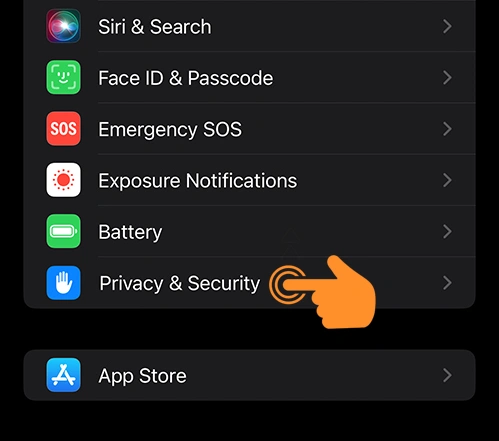
Step 2: Choose Photos from the list.
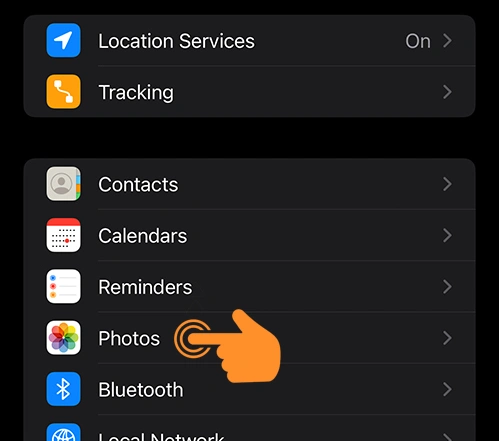
Step 3: You’ll see all the apps that can access your photo library. Tap on an app to set its photo access.
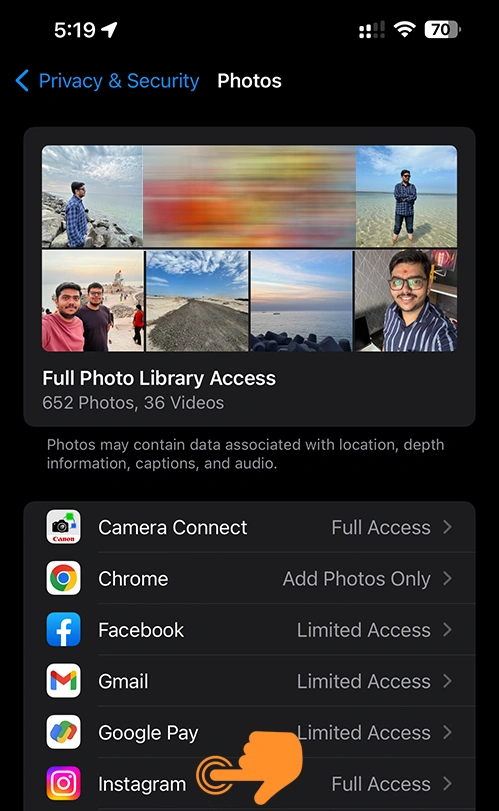
Step 4: Pick the Limited Access option.
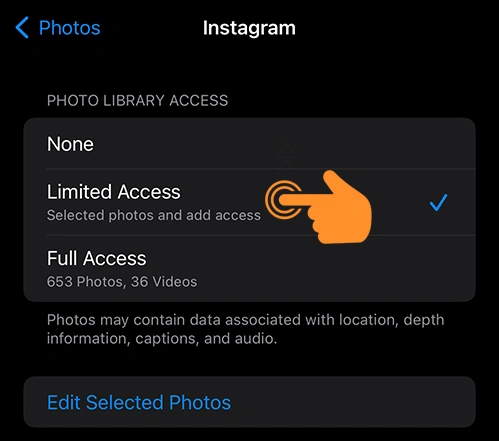
Step 5: Select your photos and tap the Done button in the top right corner.
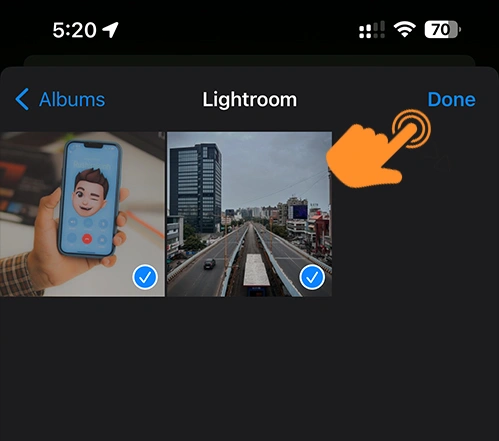
Step 6: If you want to add more photos later, tap on “Edit selected photos” and repeat the process.
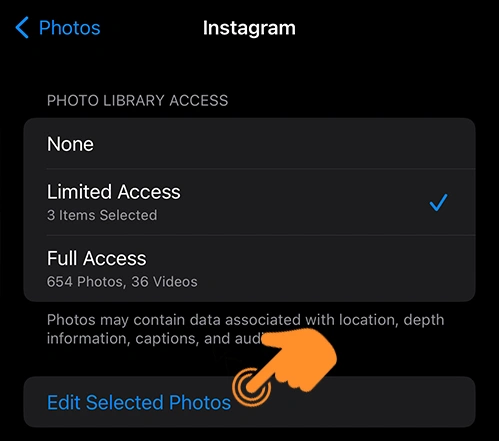
That’s it! You can do this for all your third-party apps to control photo access on your iPhone. This feature helps keep your private photos private and limits which third-party apps have access to your photos.